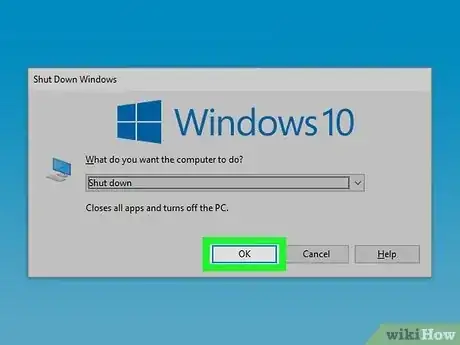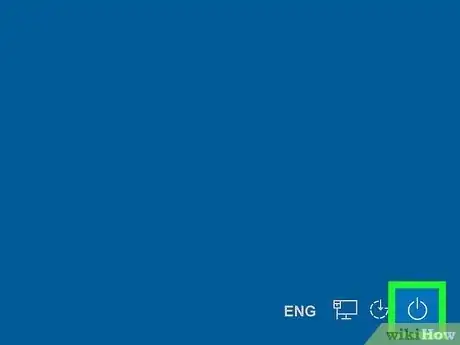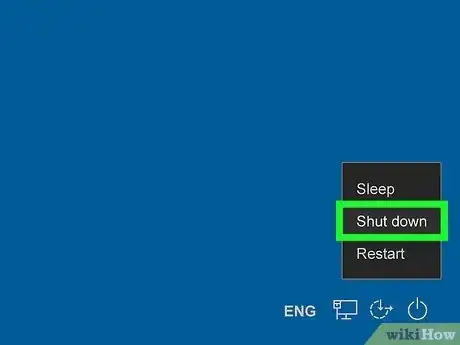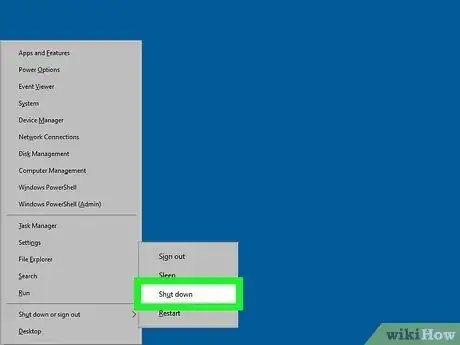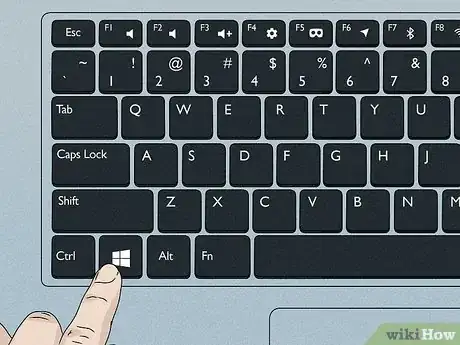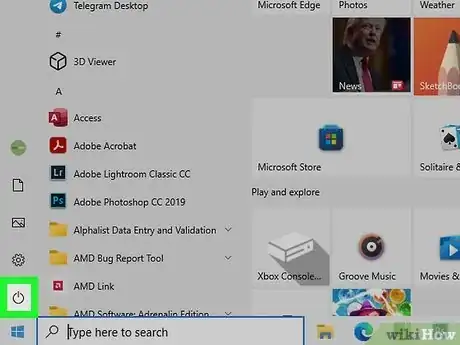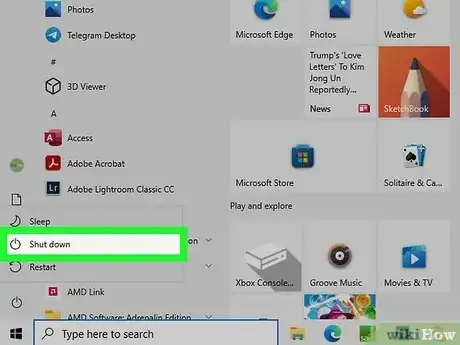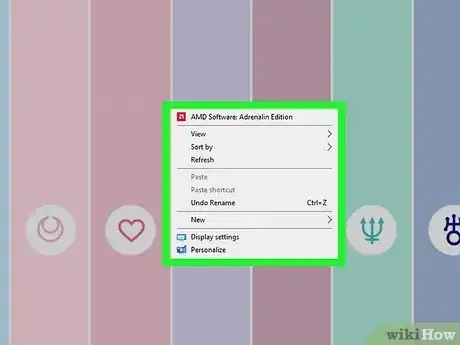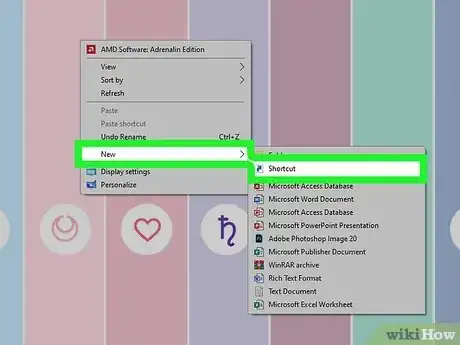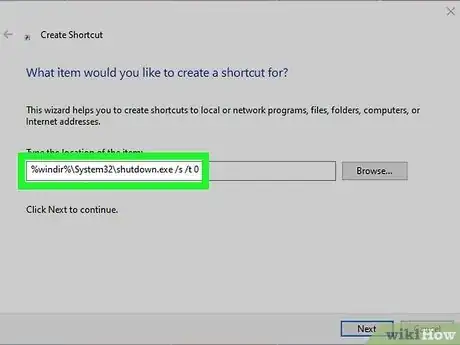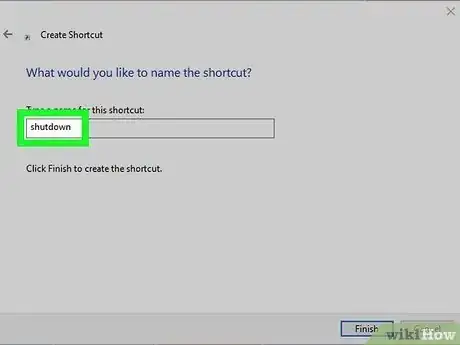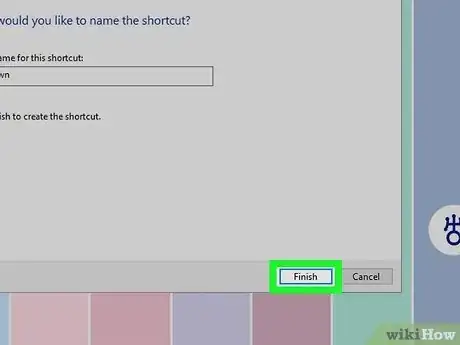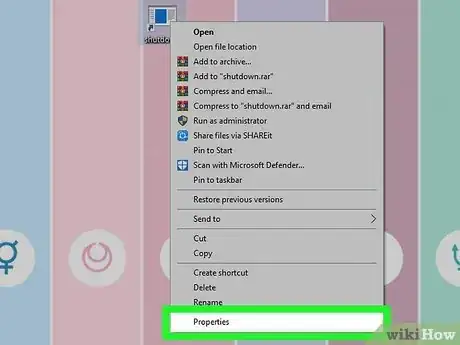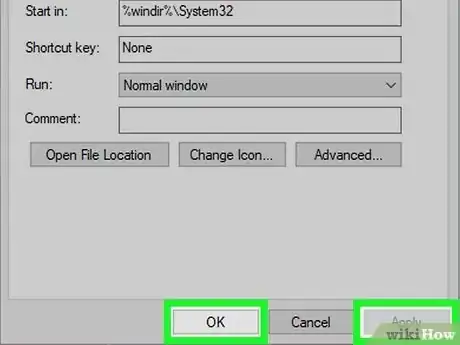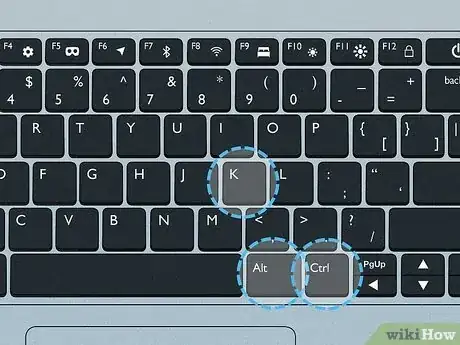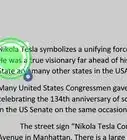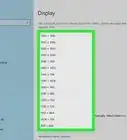This article was co-authored by wikiHow staff writer, Rain Kengly. Rain Kengly is a wikiHow Technology Writer. As a storytelling enthusiast with a penchant for technology, they hope to create long-lasting connections with readers from all around the globe. Rain graduated from San Francisco State University with a BA in Cinema.
This article has been viewed 528,927 times.
Learn more...
Do you need to shut down or restart your computer? As long as you have a working keyboard, you can perform these shortcuts to quickly turn off your Windows computer. It's important to note that powering off your computer with apps or programs running in the background may corrupt those files. If you can, you should close all applications before proceeding. This wikiHow will show you how to quickly shut down your Windows 7, 10, or 11 computer or laptop with keyboard shortcuts.
Things You Should Know
- Press "Alt + F4" → "Shut down" → "OK".
- Press "Ctrl + Alt + Del" → Power button → "Shut down".
- Press the "Windows key + X" → "Shut down or sign out" → "Shut down".
Steps
Using Alt + F4
-
1Press Alt+F4 on your desktop. If you aren't on your desktop, you can use Alt + F4 to close any active windows in your path.
- A dialogue box will open. You'll see: What do you want the computer to do?
- In newer versions of Windows, pressing Alt + F4 for the first time may open the dialogue box first.
-
2Click Shut down. You'll need to click the drop-down menu to find the option if it isn't selected already.
- If you don't have access to the mouse, use the up and down arrow keys on your keyboard to cycle through the options until you reach Shut down.
Advertisement -
3Click OK. This will immediately shut down your computer or laptop.
- To do this without a mouse, press Tab on your keyboard to switch the selection to the OK button. Press Enter to confirm.
Using Control + Alt + Delete
-
1Press Ctrl+Alt+Del. This keyboard shortcut will work regardless of what programs you have open. This will open a new screen with options to lock, switch user, sign out, change a password, open the Task Manager, and more.
- This method will shut down your computer or laptop without safely closing programs. This could cause corrupted files, so be sure to turn off your PC correctly if you can.
-
2Click the Power button in the bottom-right corner. This will open a pop-up menu.
- If you don't have a mouse, press Tab until the Power button is highlighted, then press Enter.
-
3Click Shut down. This will immediately shut down your computer.
- You may receive a warning about closing unsaved programs. Click OK to proceed.
- If you don't have a mouse, press Tab until Shut down is highlighted, then press Enter.
Using Windows Key + X
-
1Press ⊞ Win+X. This will open a menu on the left side of your screen.
-
2Click Shut down or sign out. This will expand the section.
- You can also press U on your keyboard to expand the section.
-
3Click Shut down. Your computer or laptop will shut down immediately.
- If you don't have a mouse, you can press U again to shut down your device.
Using the Power Menu
-
1Press the Windows key . You can also click the Start menu in the bottom-left corner.[1]
-
2Click the Power button. This will open a pop-up menu.
- If you don't have a mouse, press Tab, then use the down arrow to select the Power button. Press Enter.
-
3Click Shut down. Your computer or laptop will shut down immediately.
- If you don't have a mouse, press the down arrow to select Shut down, then press Enter.
Creating a Shortcut for Shut Down
-
1Right-click your desktop. A pop-up menu will open.
- Use this method if you want to create a shortcut icon to shut down your computer or laptop.
-
2Hover over "New", then click Shortcut. This will open a new window.
-
3In the location field, enter the shutdown code. Copy and paste the following code into the location field:
- %windir%\System32\shutdown.exe /s /t 0
-
4Enter a name for the shortcut. This can be something simple, such as Shut down.
-
5Click Finish. Your shut down shortcut will be created.
-
6Right-click the shortcut and click Properties. This will open the Properties window.
- If you aren't already on the Shortcut tab, click it to navigate there now.
-
7Enter a Shortcut key. By default, you'll see None assigned to the Shortcut key field.
- To change the key, click the Shortcut key field.
- The shortcut will be CTRL + ALT + a key of your choice. On your keyboard, press the key you want to use as the shortcut.
- This can't be a key that requires you to press and hold "Shift" to enter. Use a letter from A-Z or number from 0-9.
- If you want to change the shortcut icon, click Change Icon….
- To change the key, click the Shortcut key field.
-
8Click Apply, then OK. You can find this at the bottom-right corner of the window. This will save your changes.
-
9Use the Shortcut key to shut down your computer. For example, if you used the letter K, the shortcut would be be CTRL + ALT + K.
- Your computer will shut down.
- You can also use Notepad or the Command Prompt to turn off your PC. If you have Remote Registry Service enabled, you could even shut it down remotely.
Community Q&A
-
QuestionHow do I shut down my computer?
 Community AnswerIf you are using a Mac, go to the top left corner, click the Apple icon and then click "Shut Down." If you are using Windows, go to the bottom left corner, click the Windows icon, and depending on what version of Windows you have, either click Shut Down or click the Power icon and click Shut Down.
Community AnswerIf you are using a Mac, go to the top left corner, click the Apple icon and then click "Shut Down." If you are using Windows, go to the bottom left corner, click the Windows icon, and depending on what version of Windows you have, either click Shut Down or click the Power icon and click Shut Down. -
QuestionWhat is the command that is mentioned as T10?
 Community AnswerIt tells Windows to shutdown after 10 seconds. If you want to shut down immediately, change the command to -t 0. Add the -f command to force close all open applications.
Community AnswerIt tells Windows to shutdown after 10 seconds. If you want to shut down immediately, change the command to -t 0. Add the -f command to force close all open applications. -
QuestionWhat is the computer shutdown shortcut key?
 Community AnswerClose all open apps and folders. Once on your desktop, press Alt+F4, then press ENTER. You also may set the power button to "Shut Down PC" when pressed once; this can be done in the power button settings.
Community AnswerClose all open apps and folders. Once on your desktop, press Alt+F4, then press ENTER. You also may set the power button to "Shut Down PC" when pressed once; this can be done in the power button settings.