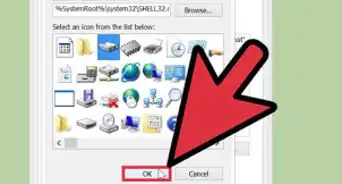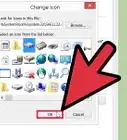wikiHow is a “wiki,” similar to Wikipedia, which means that many of our articles are co-written by multiple authors. To create this article, 21 people, some anonymous, worked to edit and improve it over time.
The wikiHow Tech Team also followed the article's instructions and verified that they work.
This article has been viewed 437,115 times.
Learn more...
Notepad, Windows' free text editor, is also a competent code editing program. You can use some simple Windows commands in Notepad to create a file that will shut down your computer when you run it. This is great if you want to save some clicks for future shut downs, or you want to play a prank on a friend.
Steps
-
1Open Notepad. This is the free text editing program that comes with every version of Windows. You can use it to create a command that, when run, will shut down Windows for you.
- You can find Notepad by clicking the Start menu and selecting "Programs" → "Accessories" → "Notepad". You can also click the Start menu, type notepad, and press ↵ Enter.
-
2Type .shutdown.exe -s on the first line. This is the command to shut down the computer.Advertisement
-
3Add a timer by using the .-t flag. By default, the shutdown process will be delayed by 30 seconds. You can change this by using the -t gflag with the number of seconds you want to delay.
- For example, to create a shutdown command that waits 45 seconds, type shutdown.exe -s -t 45.
- To create a shutdown command that shuts the computer down immediately, type shutdown.exe -s -t 00.
-
4Add a message to be displayed. If you want, you can add a personalized message to the shut down notice by using the -c flag. Using the above example, type shutdown.exe -s -t 45 -c "comment". The comment must be in quotes.[1]
- For example, you can let the user know how long until the shutdown begins by typing shutdown.exe -s -t 45 -c "Computer will shut down in 45 seconds".
-
5Click "File" and select "Save As". You will need to save the file as a batch file, which Windows can execute to run the shutdown command.
-
6Click the "Save as type" drop-down menu and select "All Files (*.*)". This will allow you to change the file type.
-
7Delete the ..txt from the end of the file name. Replace it with .bat.
- If you don't see the three letter file extensions, click here.
-
8Save the file. A new copy will be created with the .bat extension, and it will have a different icon than a standard text file.
-
9Run the newly-created file to run your shutdown process. The shutdown will occur according to the rules you created.
- Make sure you've saved anything you need to before running the shut down program.
Community Q&A
-
QuestionCan I use this with cmd?
 Community AnswerYes. Just type, "shutdown/s/t 500" or however long you choose. To abort, type, "shutdown /a."
Community AnswerYes. Just type, "shutdown/s/t 500" or however long you choose. To abort, type, "shutdown /a." -
QuestionDoes this shut down the computer for good or just until I restart it?
 Community AnswerIt does not shut your computer down for good. It shuts down your computer the same way as if you pressed the off button.
Community AnswerIt does not shut your computer down for good. It shuts down your computer the same way as if you pressed the off button. -
QuestionHow do I change the icon of this file for a prank?
 Community AnswerRename the shortcut to what you want it to be called. Right-click, go to Properties and press "Change Icon". Press "Browse" and look for a suitable icon.
Community AnswerRename the shortcut to what you want it to be called. Right-click, go to Properties and press "Change Icon". Press "Browse" and look for a suitable icon.
Warnings
- Do it on your own risk. Someone might get REALLY angry at you.. And rage.⧼thumbs_response⧽
About This Article
1. Type shutdown.exe -s -t 00 into Notepad.
2. Click File, then click Save As....
3. Click the "Save as type" drop-down box, then click All Files.
4. Type .bat at the end of the file's name in the "File name" text box.
5. Click Save.
6. Double-click the BAT file you just created to immediately shut down the computer.