This article was co-authored by wikiHow staff writer, Travis Boylls. Travis Boylls is a Technology Writer and Editor for wikiHow. Travis has experience writing technology-related articles, providing software customer service, and in graphic design. He specializes in Windows, macOS, Android, iOS, and Linux platforms. He studied graphic design at Pikes Peak Community College.
The wikiHow Tech Team also followed the article's instructions and verified that they work.
This article has been viewed 25,737 times.
Learn more...
This wikiHow teaches you how to log in to the YouTube TV app on Android. In order to log in to YouTube TV, you must have a paid subscription to YouTube TV.
Steps
-
1Open the YouTube TV app. It's the app that resembles the red flat-screen TV with a white play button in the middle. You can open YouTube TV by tapping the icon on your home screen or app drawer.
-
2Tap Already a member?. It's the option at the bottom of the YouTube TV title screen when you open the app for the first time.
- If another account is already signed in, tap the profile image in the upper-right corner and then tap the account's name.
Advertisement -
3Tap a Google account or tap + Add account. If the account you want to log in with is listed in the pop-up window, tap it to log in. If the account you want to log in with is not listed, tap Add account. The account you log in with must have a YouTube TV subscription associated with it.
-
4Enter your email address or phone number and tap Next. Enter the email address or phone number associated with your YouTube TV subscription, then tap Next when you are finished.
- If you don't have a Google account, or want a new one, tap Create account. Fill out the form to create a new Google account.
-
5Type your password and tap Next. After you provide your email address, provide your password and tap Next.
-
6Verify your area. In order to watch local channels, YouTube TV needs to access your location. Make sure your location is enabled on your phone and then tap Next. This logs you into YouTube TV.
- In order to turn on Locations, swipe down from the top of the screen with two fingers and tap the icon that says Location. If you do not see this icon, swipe left to see more icons.
About This Article
1. Open YouTube TV.
2. Tap Already a Member?
3. Tap an account or tap + Add account.
4. Enter your email and password and tap Next.
5. Turn on Locations and tap Next.



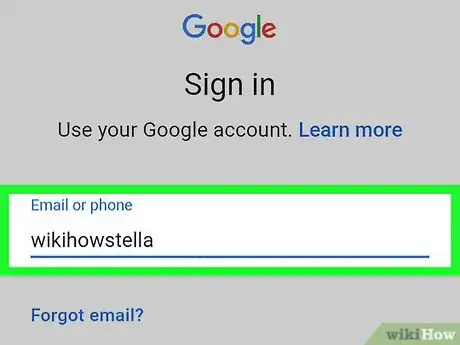
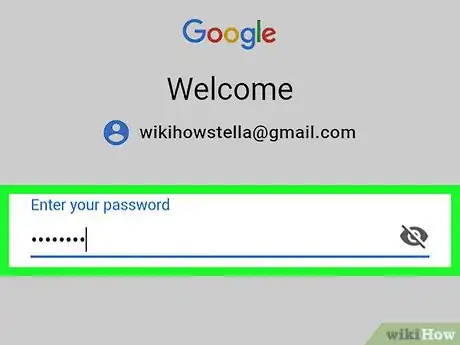








-Step-34.webp)

















































