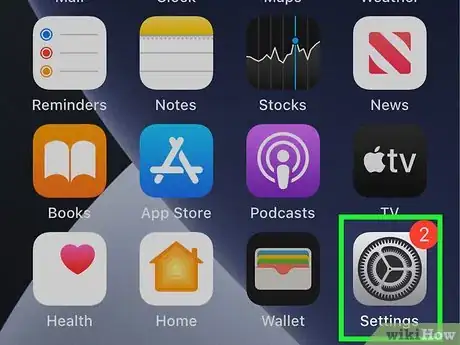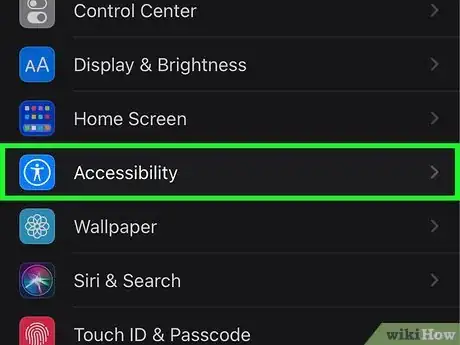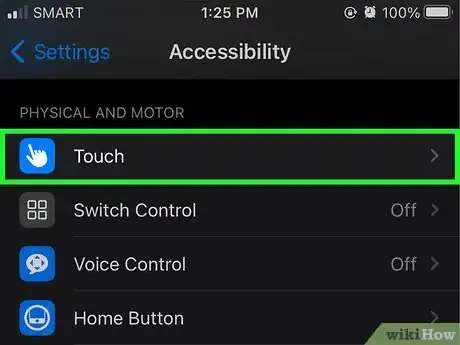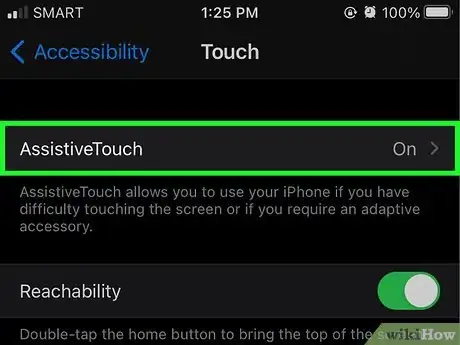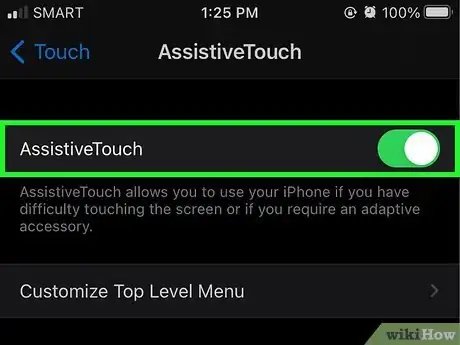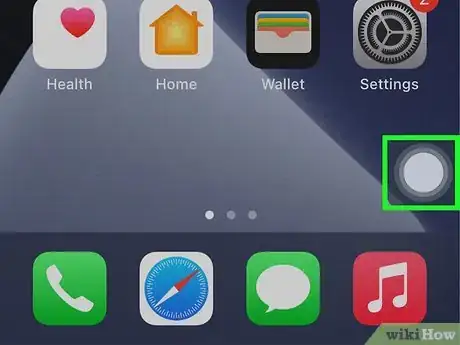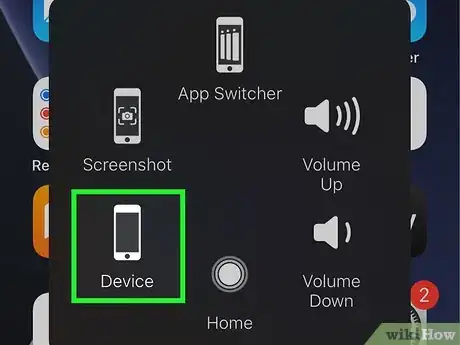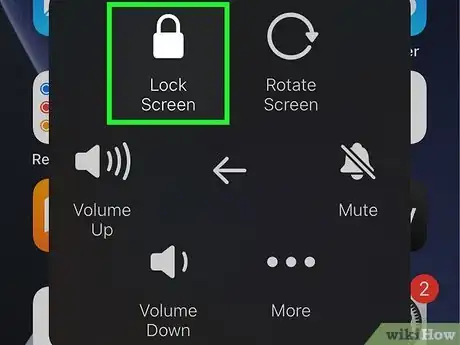This article was co-authored by wikiHow staff writer, Nicole Levine, MFA. Nicole Levine is a Technology Writer and Editor for wikiHow. She has more than 20 years of experience creating technical documentation and leading support teams at major web hosting and software companies. Nicole also holds an MFA in Creative Writing from Portland State University and teaches composition, fiction-writing, and zine-making at various institutions.
The wikiHow Tech Team also followed the article's instructions and verified that they work.
This article has been viewed 42,543 times.
Learn more...
If your iPhone’s power button breaks, locking your phone's screen may become a frustrating waiting game. Locking your screen is an essential operation for the continued use of your iPhone, and you may worry that you need to replace the phone. Buy yourself time by using Apple's AssistiveTouch on-screen menu to lock the screen in seconds. This wikiHow teaches you how to lock your iPhone's screen without using the power button.
Steps
-
1
-
2Scroll down and tap Accessibility. It's in the third group of settings—look for the blue-and-white icon containing a circle with a person inside.Advertisement
-
3Tap Touch. It's in the second group of settings.
-
4Tap AssistiveTouch. It's the first option.
-
5
-
6Tap the AssistiveTouch menu. It's the new gray circle near the bottom-right corner of the screen. You can use this button to access many of the iPhone's functions, including an option for locking your phone screen.
-
7Tap Device. It's the phone-shaped icon on the right side. Another menu will expand.
-
8Tap Lock Screen. It's the padlock icon. This locks your screen immediately.
- If you need to restart your phone, tap the AssistiveTouch button, tap Device, select More, and then tap Restart.
- If you don't want to select Device before you can access the Lock Screen option, add Lock Screen to the top-level menu. To do this, return to Settings > Accessibility > Touch > AssistiveTouch, tap Customize Top Level Menu, select Custom, tap Lock Screen, and then tap Done.
About This Article
1. Open your iPhone's Settings.
2. Tap Accessibility.
3. Tap Touch.
4. Tap AssitiveTouch.
5. Turn on AssistiveTouch.
6. Tap the gray circle.
7. Tap Device.
8. Tap Lock Screen.