This article was co-authored by wikiHow staff writer, Darlene Antonelli, MA. Darlene Antonelli is a Technology Writer and Editor for wikiHow. Darlene has experience teaching college courses, writing technology-related articles, and working hands-on in the technology field. She earned an MA in Writing from Rowan University in 2012 and wrote her thesis on online communities and the personalities curated in such communities.
The wikiHow Tech Team also followed the article's instructions and verified that they work.
This article has been viewed 76,835 times.
Learn more...
Want to group the apps on your Android so the screen isn't so cluttered? This wikiHow article will show you how to create new folders for your apps, both on your Home screen and in your app drawer or tray.
Steps
Arranging the Home Screen
-
1Go to your Android's home screen. Unlock your device with your security code, or press your Android's home button to get to the home screen.
-
2Tap and hold the app you want to move. This will allow you to move the app shortcut around your home screen.Advertisement
-
3Drag the app icon towards another app. This will create a new folder, and group both apps here. Your new folder's contents will automatically pop up on your screen.
-
4Edit your new folder's name. Tap the Enter folder name field at the top of the pop-up, and type in a folder name.
-
5Tap and drag more apps into the folder. If you want to move another app into the same folder, tap and hold its icon, and drag it into your new folder.
Arranging the Apps Menu
-
1Open your Android's Apps menu. The Apps icon usually looks like multiple dots arranged in a square. You can find it on your home screen.
- You'll only be able to organize the app drawer if you're using the default home launcher, not a custom one like Nova Launcher.
- On some phones and tablets, you may need to switch your Apps menu to the custom layout before you can edit it. In this case, tap the Apps button at the top of the Apps menu, and select the Custom layout.
-
2Tap and hold an app on the Apps menu. This will select the app, and allow you to move it around the menu.
-
3Drag the app icon onto another app. This will create a new folder, and open your folder's contents.
-
4Tap and drag more apps into your new folder. If you want to group multiple apps in the same folder, just drag the app icon onto your new folder on the Apps menu.[1]
Community Q&A
-
QuestionHow many apps can I fit in one folder?
 Joe WIlliamCommunity AnswerOn Android, it depends on the specific device and what launcher you’re using, but the default launcher on the Pixel 3 can show up to 15 apps at once within a folder. If you have a custom launcher, like Nova Launcher, you can squeeze up to 20 apps in a folder to show at once, which works fairly well.
Joe WIlliamCommunity AnswerOn Android, it depends on the specific device and what launcher you’re using, but the default launcher on the Pixel 3 can show up to 15 apps at once within a folder. If you have a custom launcher, like Nova Launcher, you can squeeze up to 20 apps in a folder to show at once, which works fairly well.
About This Article
1. Go to your Home screen.
2. Tap an hold an app.
3. Drag the app onto another app to create a folder.
4. Type a name for the folder.
5. Drag more apps into the folder.
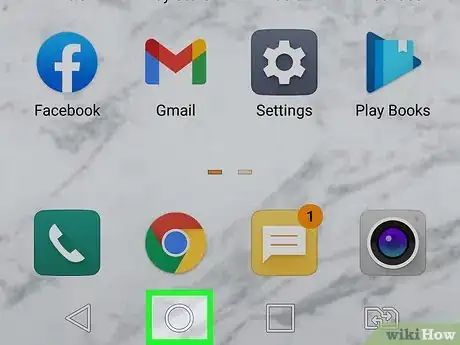
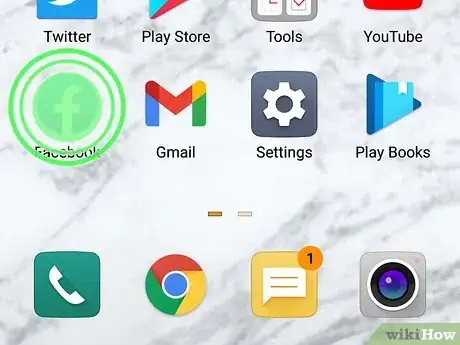
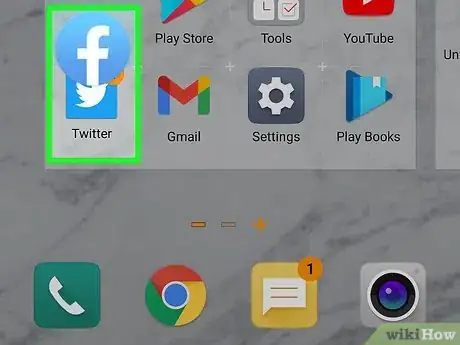
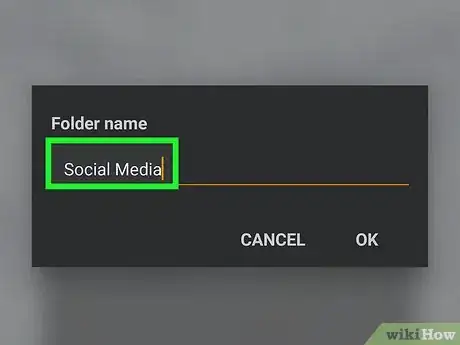
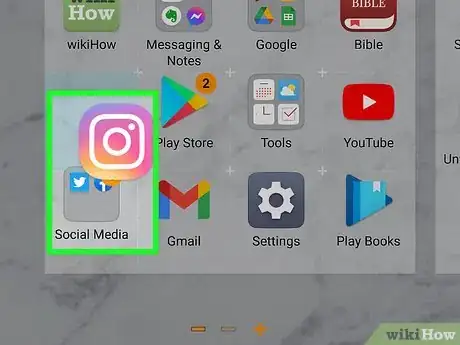
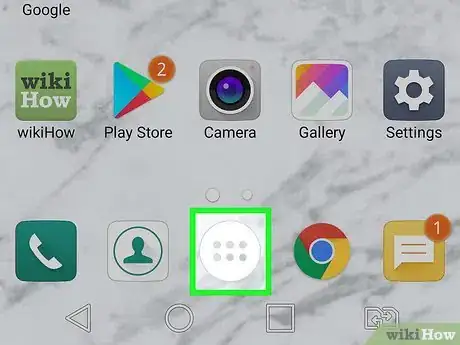
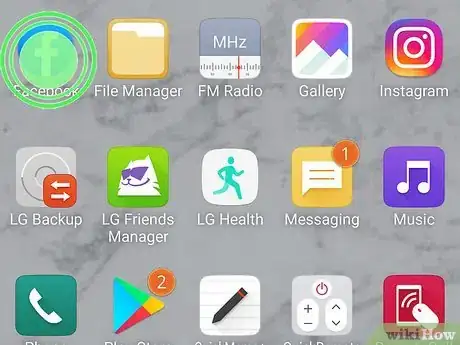
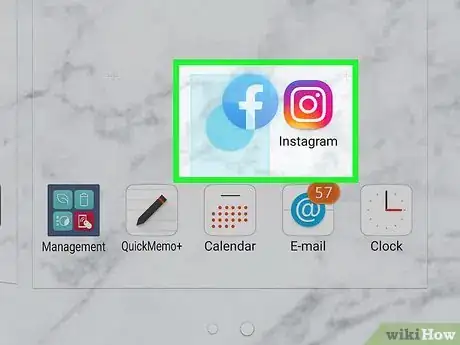
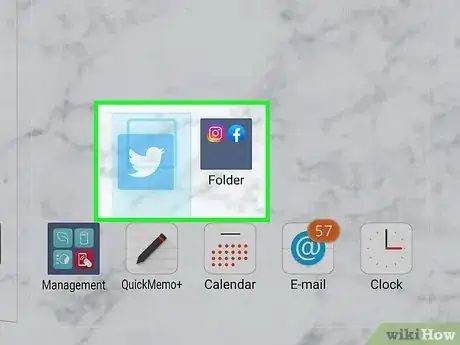







-Step-34.webp)

















































