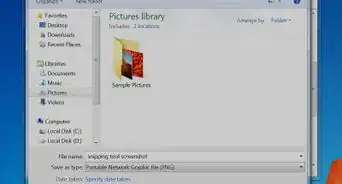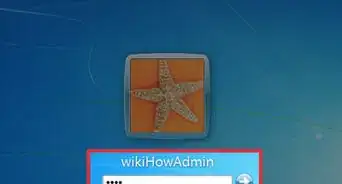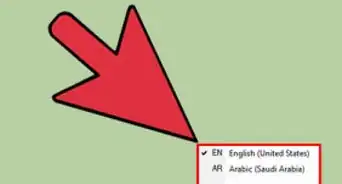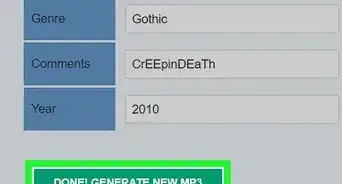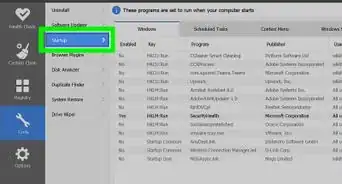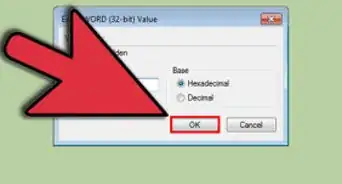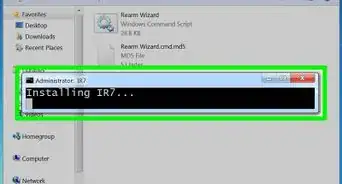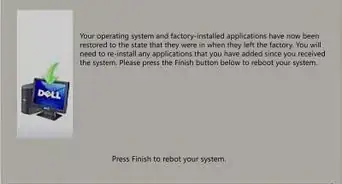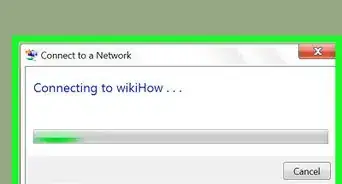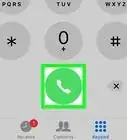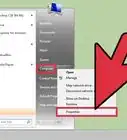This article was written by Mitch Harris and by wikiHow staff writer, Cory Stillman. Mitch Harris is a Consumer Technology Expert based in the San Francisco Bay Area. Mitch runs his own IT Consulting company called Mitch the Geek, helping individuals and businesses with home office technology, data security, remote support, and cybersecurity compliance. Mitch earned a BS in Psychology, English, and Physics and graduated Cum Laude from Northern Arizona University.
This article has been viewed 216,220 times.
It's only natural that you would want to view your pictures as thumbnails while skimming through folders instead of nondescript icons. Thumbnails allow you to preview each image before opening it, which can save you a lot of time when you have lots of photos. Displaying thumbnails for photos instead of icons is incredibly easy in Windows 7. This wikiHow article will teach you how to enable thumbnail view for all your pictures in Windows 7.
Steps
-
1Open the Control Panel. You'll find it in your Windows Start menu. Here you will find all kinds of options for customizing the settings on your Windows 7 PC.
-
2Select Folder Options. Find the tab labeled Folder Options and click on it.
- If you cannot find this section, you may need to change the "View by" setting in the top-right corner of the Control Panel. Select Large icons to make the section appear most easily.
Advertisement -
3Click on the View tab. It's the second tab at the top of the window. This is where we can change the settings to enable thumbnail view permanently.
-
4Uncheck the box next to "Always show icons, never thumbnails." Removing the checkmark from this box ensures that you'll see thumbnails instead of icons on photos and videos.
-
5Click OK. Once you click OK, your settings will take effect.
-
6Open File Explorer and test it out. You can press Windows key + E to open the File Explorer, and click your Pictures folder in the left panel to see your photos. Click the Folder View menu at the top-right corner and choose Large Icons or Extra Large Icons to make sure your thumbnails are visible.
Community Q&A
-
QuestionHow do I stop seeing thumbnails only?
 Community AnswerIn the upper right hand side of the file explorer (under the search bar), there is a icon of a picture with a downwards facing arrow next to it. Click on the arrow and drag up/down to find your desired view.
Community AnswerIn the upper right hand side of the file explorer (under the search bar), there is a icon of a picture with a downwards facing arrow next to it. Click on the arrow and drag up/down to find your desired view.
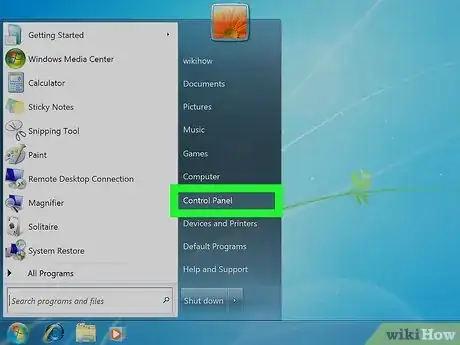
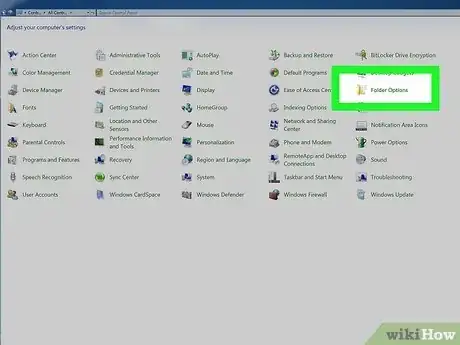
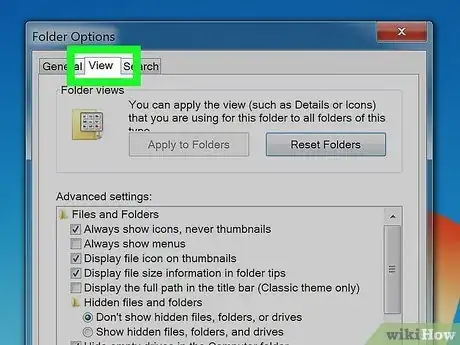
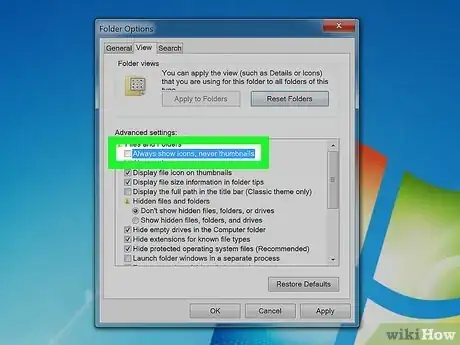
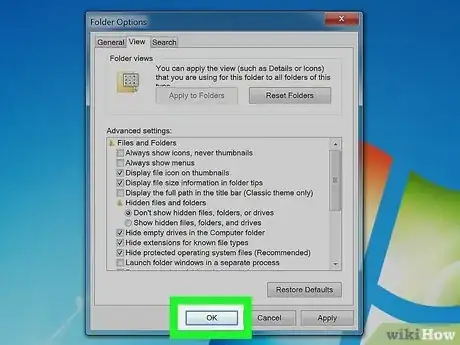
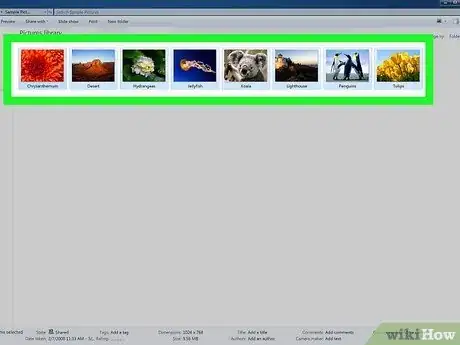

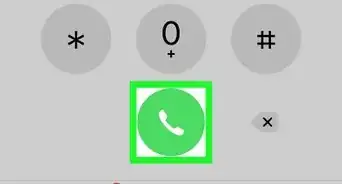
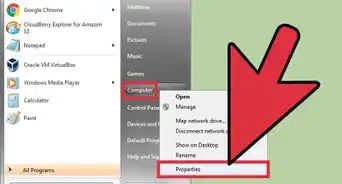
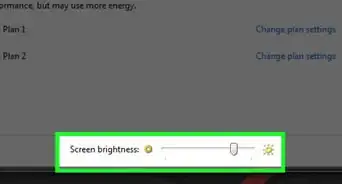
-Step-55-Version-2.webp)