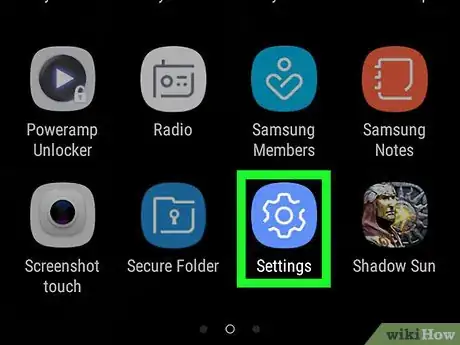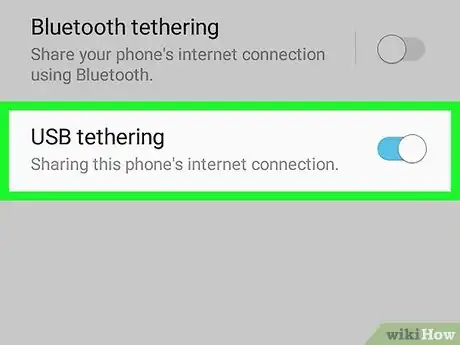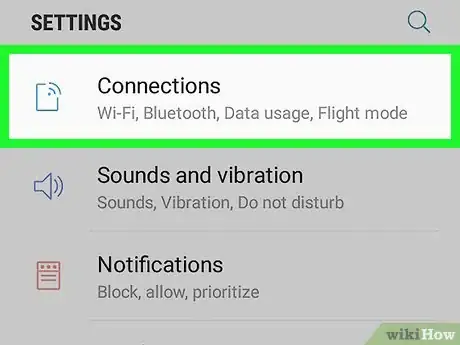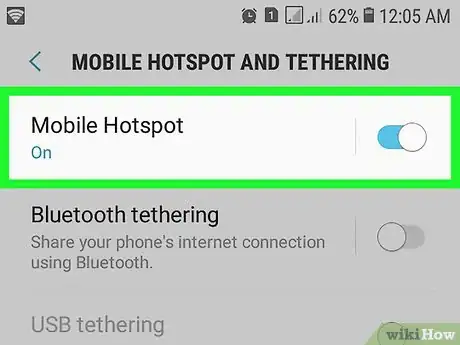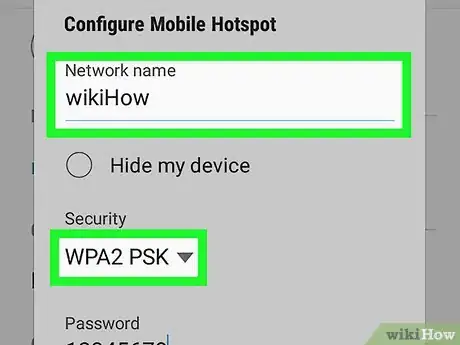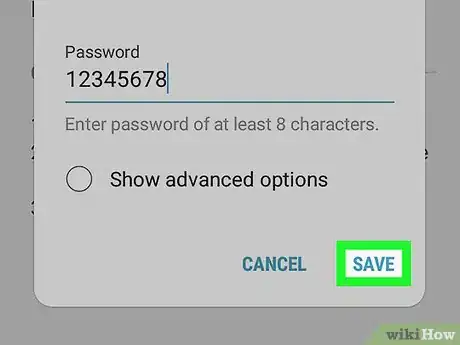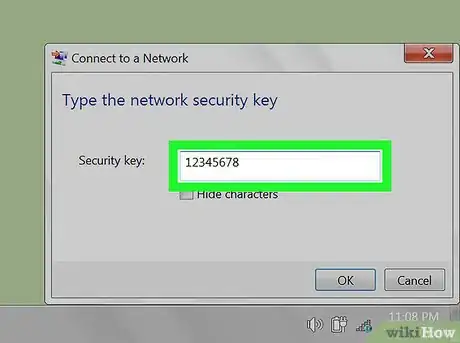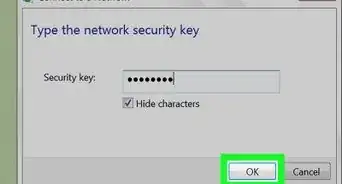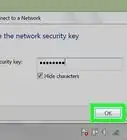X
This article was co-authored by wikiHow staff writer, Jack Lloyd. Jack Lloyd is a Technology Writer and Editor for wikiHow. He has over two years of experience writing and editing technology-related articles. He is technology enthusiast and an English teacher.
This article has been viewed 511,258 times.
Learn more...
This wikiHow teaches you how to connect to your Android with your Windows 7 computer in order to use the Android's data to connect to the Internet. This process is known as "tethering". You can tether your Android to your computer by using a USB connection or a wireless hotspot connection.
Steps
Method 1
Method 1 of 2:
Using USB
-
1Attach your Android to your computer. Use the charging cable and a USB port on your computer to do this.
- USB tethering for Android phones is a Windows-only feature.[1]
-
2Open your Android's Settings. Swipe down from the top of the screen, then tap the "Settings" gear in the top-right corner of the drop-down menu.
- On some Android models, you'll have to swipe down using two fingers.
Advertisement -
3Tap Network & Internet. It's near the top of the page.
- On a Samsung phone or tablet, tap Connections instead.
-
4Tap Hotspot & tethering. You'll find this in the middle of the page.
- On a Samsung Android, tap Mobile Hotspot and Tethering instead.
-
5
-
6Fix the connection if necessary. If your Windows 7 computer isn't recognizing the attached Android as an Internet location, you may be able to fix this problem by doing the following:[2]
- Open Device Manager: click Start, click the search bar, type in device manager, and click Device Manager.
- Double-click Network adapters.
- Right-click Remote NDIS based Internet Sharing Device.
- Click Update Driver Software....
- Click Browse my computer for driver software.
- Click the Let me pick button at the bottom of the window.
- Uncheck the "Show compatible hardware" box.
- Click Microsoft Corporation in the "Manufacturer" column.
- Click Remote NDIS Compatible Device, then click Next.
- Click Yes when prompted, then click Close when prompted.
Advertisement
Method 2
Method 2 of 2:
Using a Hotspot
-
1
-
2Tap Network & Internet. It's near the top of the page.
- On a Samsung phone or tablet, tap Connections instead.
-
3Tap Hotspot & tethering. You'll find this in the middle of the page.
- On a Samsung Android, tap Mobile Hotspot and Tethering instead.
-
4Tap Set up Wi-Fi hotspot. It's in the middle of the page.
- On a Samsung, tap the white "Mobile hotspot" switch to enable the hotspot. You can then adjust the password by tapping Password, entering a new one, and tapping SAVE. Once you're done, skip ahead to the "Open your computer's Wi-Fi settings" step.
-
5Set up your Android's hotspot. Fill in the following fields:
- Network name — The name that your Android will display in your computer's wireless network area.
- Security — Select a WPA2 option from this menu.
- Password — The password that you'll use to log in.
-
6Tap SAVE. It's at the bottom of the menu. Doing so should return you to the Hotspot & Tethering page.
-
7
-
8Open your computer's Wi-Fi settings. Click the Wi-Fi icon, which resembles a set of signal bars, in the lower-right corner of the screen. A pop-up window will appear.
- You may first have to click ▲ here to see the Wi-Fi icon.
-
9Click your Android's name. It should be in the pop-up window.
-
10Enter the password. Type in the password that you created during the setup, then click Connect or press ↵ Enter.
- If you didn't create a password during setup, your hotspot network's password will be listed on the hotspot's page in your Android's Settings. You may need to tap the hotspot's name to view the password.
-
11Wait for the network to connect. Once your computer connects to the network, you'll be able to browse the Internet as usual.
Advertisement
Community Q&A
-
QuestionHow do I connect mobile hotspot USB tethering to a desktop CPU?
 Community AnswerIf you mean to use your phone as a modem and provide internet to your computer, then go to settings under the wireless and networking tab. Go to more options, then tethering and portable hotspot. You may see the USB tethering option grayed out; just plug in a USB cable to your PC and turn the option on. However do not press charge only if messages pop up on screen. Whether to use the device as a media storage or simply charge, doing so will hide the phone from the computer. You now should have internet access. If not, install drivers of your device manufacturer from their websites.
Community AnswerIf you mean to use your phone as a modem and provide internet to your computer, then go to settings under the wireless and networking tab. Go to more options, then tethering and portable hotspot. You may see the USB tethering option grayed out; just plug in a USB cable to your PC and turn the option on. However do not press charge only if messages pop up on screen. Whether to use the device as a media storage or simply charge, doing so will hide the phone from the computer. You now should have internet access. If not, install drivers of your device manufacturer from their websites. -
QuestionWithout connecting USB directly, how can I connect a hotspot to the computer?
 Community AnswerChances are your computer has no wireless connectivity, no bluetooth built into it (it's not a laptop which commonly features bluetooth). That means you will need the cable.
Community AnswerChances are your computer has no wireless connectivity, no bluetooth built into it (it's not a laptop which commonly features bluetooth). That means you will need the cable. -
QuestionHow do I transfer games from my desktop to my Android phone?
 Rudy TothCommunity AnswerYou don't. Since the games for computers due to the software contents are different than Android software of games, they are separate entities. You can get games for your Android on the Google Play Store or whatever store you got to get one or two games. Keep the two legit for your own sake.
Rudy TothCommunity AnswerYou don't. Since the games for computers due to the software contents are different than Android software of games, they are separate entities. You can get games for your Android on the Google Play Store or whatever store you got to get one or two games. Keep the two legit for your own sake.
Advertisement
Warnings
- Tethering consumes data rapidly, especially if you download or stream videos. You will likely see increased monthly charges on your bill if you tether often.⧼thumbs_response⧽
Advertisement
References
About This Article
Advertisement