X
wikiHow is a “wiki,” similar to Wikipedia, which means that many of our articles are co-written by multiple authors. To create this article, volunteer authors worked to edit and improve it over time.
This article has been viewed 50,923 times.
Learn more...
"Demo mode" is a mode mainly for developers. It is used to take in app screenshots, for your developed app. Here's how to enable it.
Steps
-
1Unlock your device. Unlock it using your fingerprint/pattern/PIN, etc.
-
2Go to the device's settings. There are 2 ways to get to them.
- Swipe up from the notification panel, and click on the settings icon.
- Find the device's settings app in the app menu.
Advertisement -
3Find the About Phone section. Usually, you'll need to scroll down to the very bottom.
-
4Click on Software Info and click 5 or 7 times on the Build Number button. This will enable developer options.
-
5Go into the first setting panel again and click on Developer Options. It should be just under or on top of "About Phone".
-
6Scroll down until you find Demo Mode. Enable it, and you're finished!
Advertisement
Community Q&A
-
QuestionWhere can I find demo mode on my mobile phone?
 Community AnswerTry looking through the Developer section of the settings, which a lot of phones have.
Community AnswerTry looking through the Developer section of the settings, which a lot of phones have.
Advertisement
Warnings
- If you're not experienced with your device, don't change any other settings in the Developer Options.⧼thumbs_response⧽
Advertisement
About This Article
Advertisement
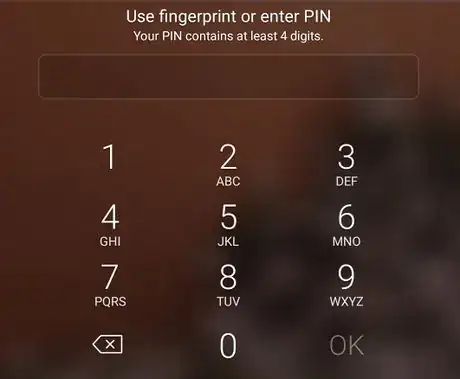
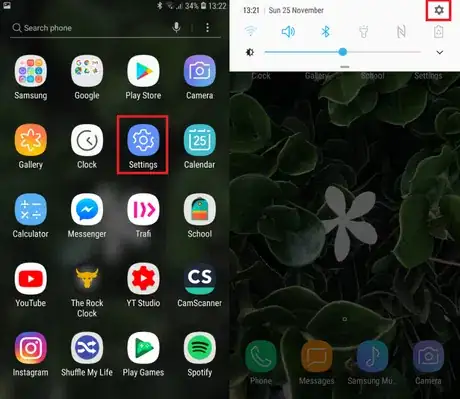
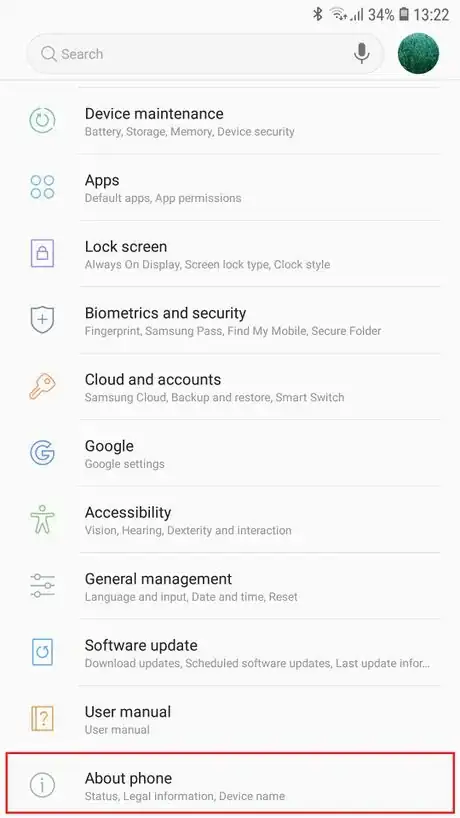
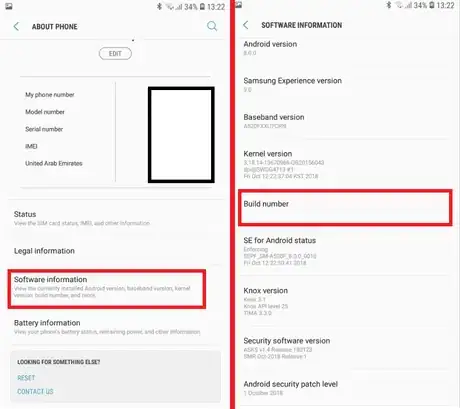
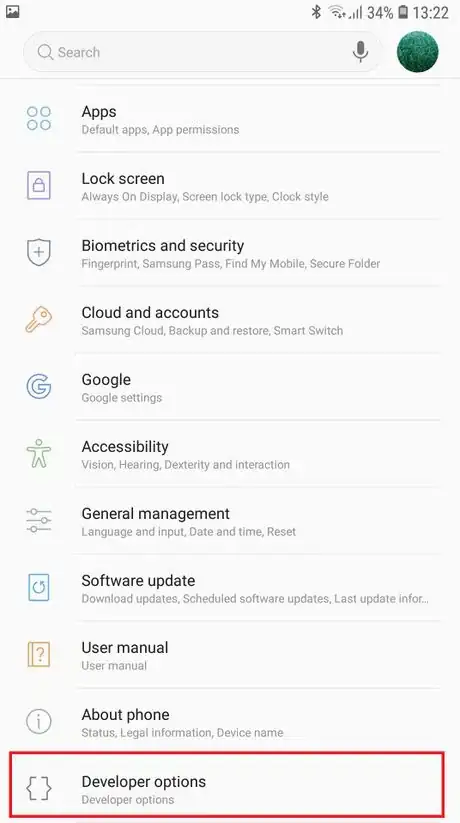








-Step-34.webp)
















































