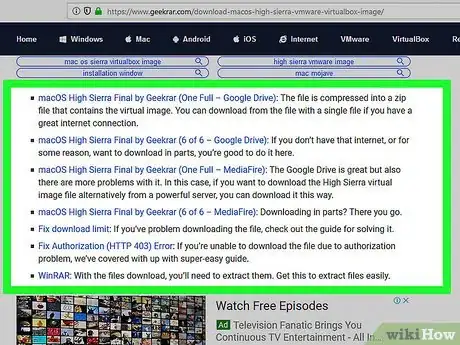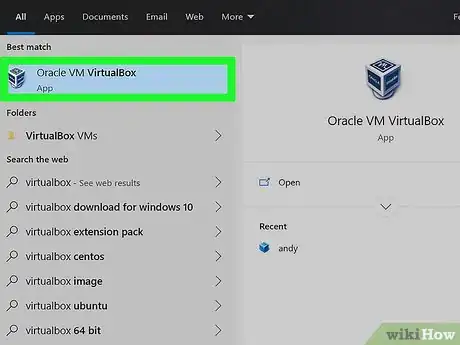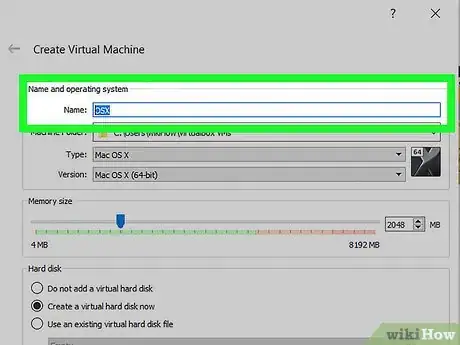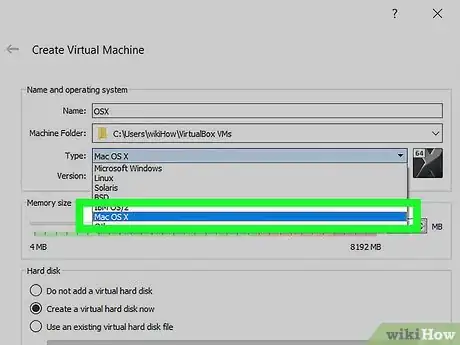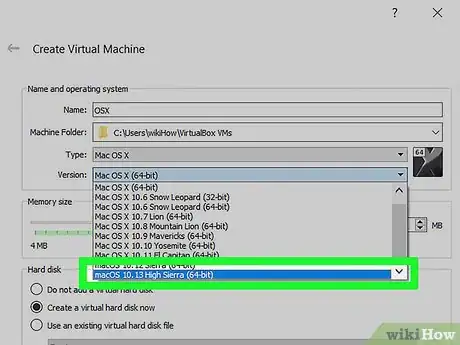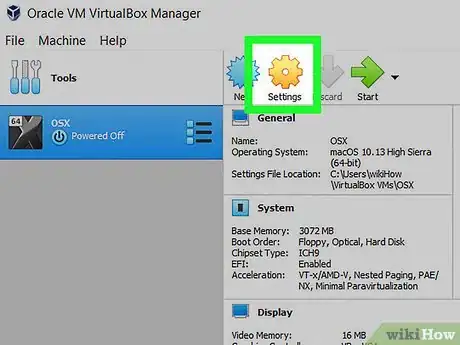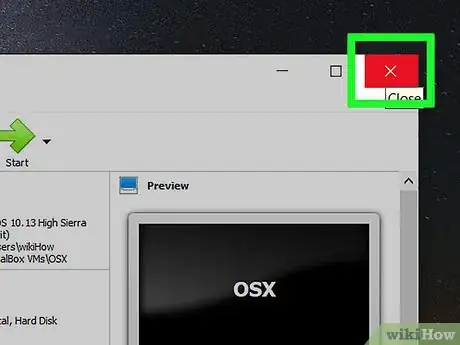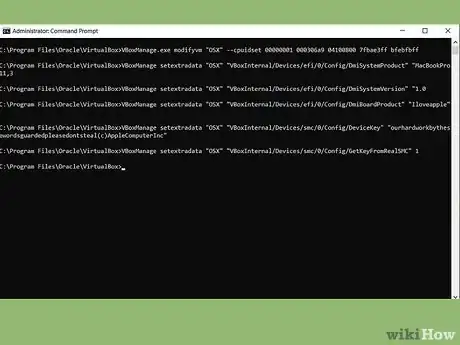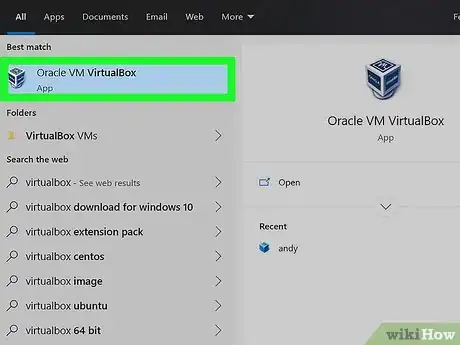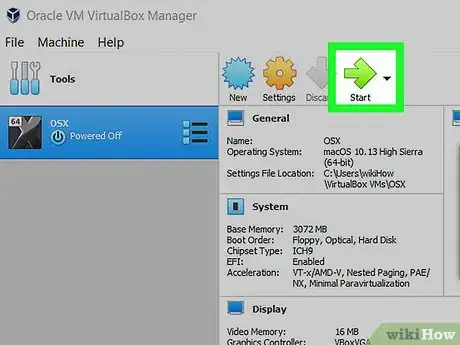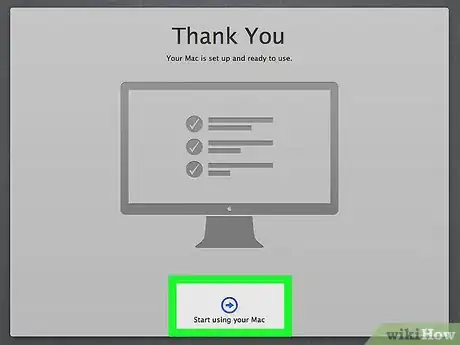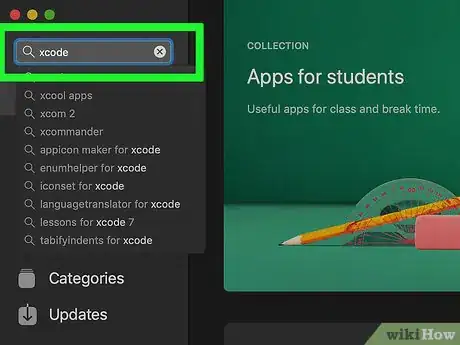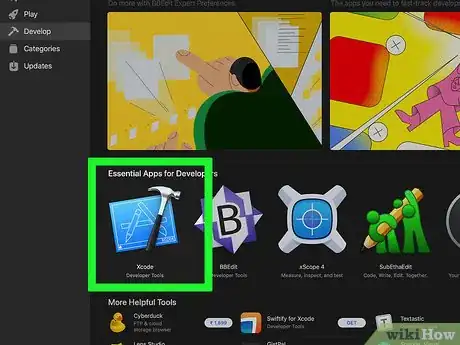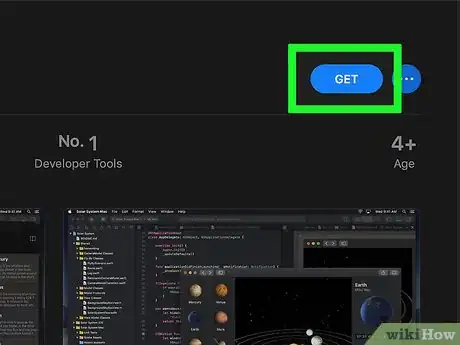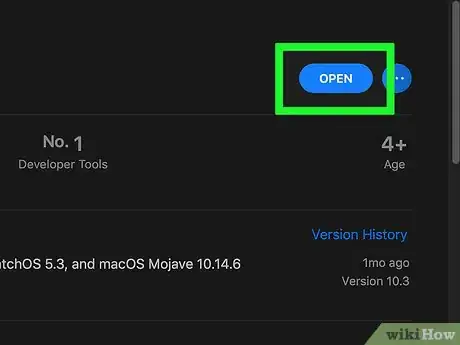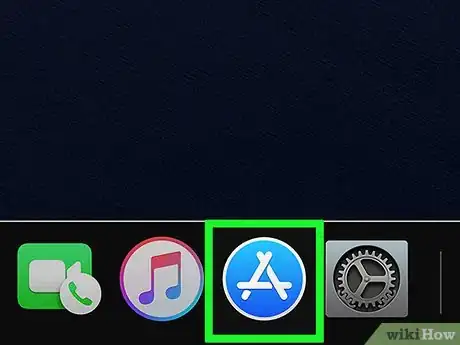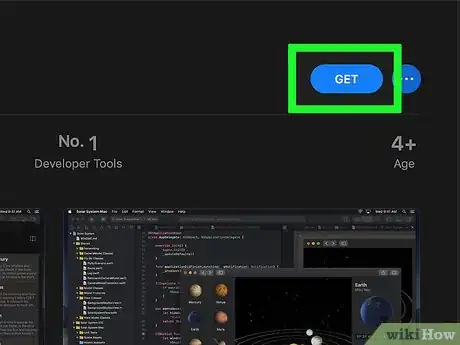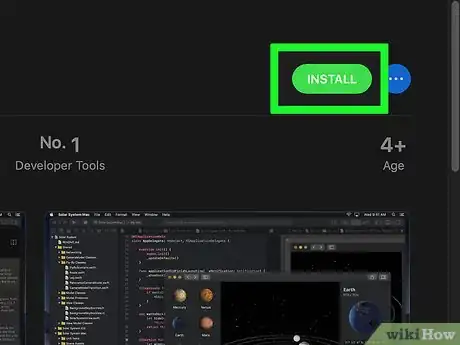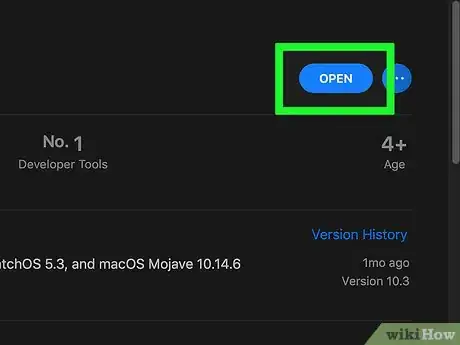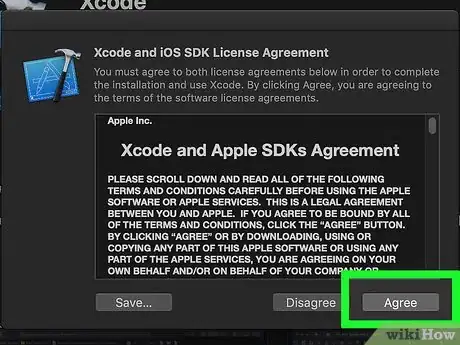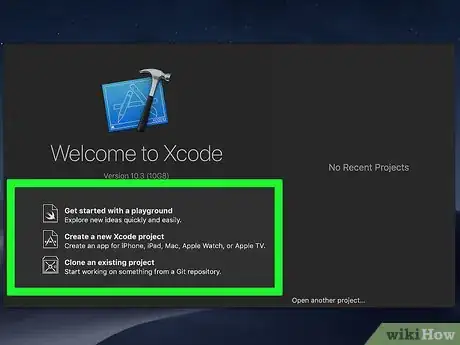This article was co-authored by wikiHow staff writer, Nicole Levine, MFA. Nicole Levine is a Technology Writer and Editor for wikiHow. She has more than 20 years of experience creating technical documentation and leading support teams at major web hosting and software companies. Nicole also holds an MFA in Creative Writing from Portland State University and teaches composition, fiction-writing, and zine-making at various institutions.
The wikiHow Tech Team also followed the article's instructions and verified that they work.
This article has been viewed 66,516 times.
Learn more...
This wikiHow teaches you how to install Xcode on a Mac or a Windows PC running VirtualBox.
Steps
Windows 11, 10, 8.1, and 7
Since Xcode is only available for macOS, you need to download a virtual machine to emulate a Mac.
-
1Download and install VirtualBox for Windows. This is a free, open-source hypervisor that enables you to run multiple virtual machines, including Xcode for macOS.[1]
- Go to https://www.virtualbox.org/wiki/Downloads and click Windows hosts. This starts the download (though you may have to click Save or Download to continue).
- You must be using a 64-bit version of Windows with at least 4 GB of RAM.
- Run the installer, then follow the on-screen instructions to complete the installation.
- Go to https://www.virtualbox.org/wiki/Downloads and click Windows hosts. This starts the download (though you may have to click Save or Download to continue).
-
2Download macOS High Sierra Final. You can get the RAR version for free here.
- If you can’t download it because the file is too large (it’s 6 GB), you can get the fix.
Advertisement -
3Extract the RAR file. You can use any extraction app that supports RAR files, such as WinRAR or WinZip. Once the file is extracted, you’ll have a folder containing a High Sierra .vmdk file and a .txt file.
-
4Open VirtualBox. You’ll find it in the All Apps area of the Start menu.
-
5Click New. It’s at the top-left corner of the app. The “Create Virtual Machine” dialog will appear.
-
6Type OSX into the “Name” field.
-
7Select Mac OS X from the “Type” drop-down menu.
-
8Select macOS 10.13 High Sierra (64-bit) or MacOS 64-Bit from the “Version” drop-down.
- If you don’t see any 64-bit options, you must enable VT-x or “virtualization” in your BIOS settings. See Change Computer BIOS Settings to learn how to access the BIOS.
-
9Click Next. It’s at the bottom of the window.
-
10Drag the slider to the desired memory size. This is how much hard drive space you’ll allocate to High Sierra. It’s best to use between 3 GB and 6 GB.
-
11Click Next.
-
12Create a hard disk. Here’s how:
- Click the button next to “Use an existing virtual hard disk drive.”
- Click the browse icon.
- Navigate to the High Sierra .vmdk file you extracted earlier.
- Select the file and click Create.
-
13Click Settings. It’s at the top-left corner of the window.
-
14Edit your virtual machine. Make the following updates to your settings:
- Click System in the left column.
- On the motherboard tab, select ICH9 from the “Chipset” menu, then check the box next to Enable EFI.
- On the Processor tab, select 2 as the number of processors, then move the “Execution cap” slider to the 70% mark.
- Click Display in the left column.
- On the Screen tab, select 128 MB as the “Video Memory” value.
- Click OK to save your changes.
- Click System in the left column.
-
15Close VirtualBox. You can do this by clicking the X at the top-right corner of the app.
-
16Open an elevated command prompt on your PC. Here’s how:
- Type cmd into the search box in the task bar.
- Right-click Command Prompt in the search results.
- Click Run as administrator. A black window with the command prompt will appear.
-
17Run these commands at the prompt. Run these in order, but replace the paths to the location of your VirtualBox, and “Your VM Name” with its name:
- Type cd "C:\Program Files\Oracle\VirtualBox\" and press ↵ Enter.
- Type VBoxManage.exe modifyvm "Your VM Name" --cpuidset 00000001 000306a9 04100800 7fbae3ff bfebfbff and press ↵ Enter.
- Type VBoxManage setextradata "Your VM Name" "VBoxInternal/Devices/efi/0/Config/DmiSystemProduct" "MacBookPro11,3" and press ↵ Enter.
- Type VBoxManage setextradata "Your VM Name" "VBoxInternal/Devices/efi/0/Config/DmiSystemVersion" "1.0" and press ↵ Enter.
- Type VBoxManage setextradata "Your VM Name" "VBoxInternal/Devices/efi/0/Config/DmiBoardProduct" "Iloveapple" and press ↵ Enter.
- Type VBoxManage setextradata "Your VM Name" "VBoxInternal/Devices/smc/0/Config/DeviceKey" "ourhardworkbythesewordsguardedpleasedontsteal(c)AppleComputerInc" and press ↵ Enter.
- Type VBoxManage setextradata "Your VM Name" "VBoxInternal/Devices/smc/0/Config/GetKeyFromRealSMC" 1 and press ↵ Enter.
-
18Open VirtualBox again. You can also close the CMD window if you wish.
-
19Click Start. It’s the green arrow icon at the top-left corner of the app.
-
20Set up your virtual Mac. Follow the on-screen instructions to set up High Sierra like you’re setting up a new computer, and log in with your Apple ID as prompted. When you’re finished, your virtual Mac will display its home screen.
-
21
-
22Search for Xcode. Type xcode into the search bar at the top-right corner of the App Store and press ↵ Enter.
-
23Click Xcode. It should be the first result. Look for the blue app store icon with a hammer.
-
24Click Get. If you didn’t sign in with your Apple ID during setup, you’ll have to do so now.
-
25Click Install. Xcode will install on your virtual Mac. When it’s finished, an “Open” button will appear.
-
26Click Open to launch Xcode.
-
27Click Agree. It’s at the bottom-right corner of the license agreement pop-up.
-
28Enter your Mac administrator password to continue. Xcode will now install some additional features.
-
29Start a new project.
- If you’re new to Xcode, select Get started with a playground to code in a preset environment.
- To start a project from scratch, click Create a new Xcode project.
- If asked to enable developer mode on your Mac, click OK.
macOS
-
1
-
2Type xcode into the search bar and press ⏎ Return. A list of matching results will appear.
-
3Click Xcode. It should be the first result. Look for the blue app store icon with a hammer.
-
4Click Get.
-
5Click Install. Xcode will now download and install on your Mac. When the app is finished installing, the “Install” button will change to “Open.”
-
6Click Open. Xcode will launch.
-
7Click Agree. It’s at the bottom-right corner of the license agreement pop-up.
-
8Enter your administrator password. Xcode will now install additional components on your Mac.
-
9Start a new project.
- If you’re new to Xcode, select Get started with a playground to code in a preset environment.
- To start a project from scratch, click Create a new Xcode project.
- If asked to enable developer mode on your Mac, click OK.
Community Q&A
-
QuestionWhy can't I download Xcode in Appstore or VirtualBox?
 Community AnswerFirst, make sure OS is up to date to be able to install Xcode successfully. You can update Mac OS updates from the App Store before trying to install Xcode. Then, you should be able to download it. It is not VirtualBox's Appstore, it is in the appstore of MacOS/Apple. Virtualbox just runs the macOS. Try signing in to the App store, or in settings (System Preferences). Make sure your macOS version is High Sierra or higher.
Community AnswerFirst, make sure OS is up to date to be able to install Xcode successfully. You can update Mac OS updates from the App Store before trying to install Xcode. Then, you should be able to download it. It is not VirtualBox's Appstore, it is in the appstore of MacOS/Apple. Virtualbox just runs the macOS. Try signing in to the App store, or in settings (System Preferences). Make sure your macOS version is High Sierra or higher. -
QuestionWhat do I do if the App Store gives me the following error: "Xcode can't be installed on High Sierra Final by Techsviewer"?
 Community AnswerIt will need to download a compressed packaged installer, then uncompress that package, then install Xcode. You need room for the package, the uncompressed bits, and any installed Xcode. Then the installer will clean up after itself. You need more than 5GB of free space. You should have a lot more than 5GB on a normal basis anyway.
Community AnswerIt will need to download a compressed packaged installer, then uncompress that package, then install Xcode. You need room for the package, the uncompressed bits, and any installed Xcode. Then the installer will clean up after itself. You need more than 5GB of free space. You should have a lot more than 5GB on a normal basis anyway. -
QuestionCan I download Xcode with High Sierra 10.13.6?
 TayoDadaYTCommunity AnswerYes, although you might want to update to a newer version for optimal performance.
TayoDadaYTCommunity AnswerYes, although you might want to update to a newer version for optimal performance.