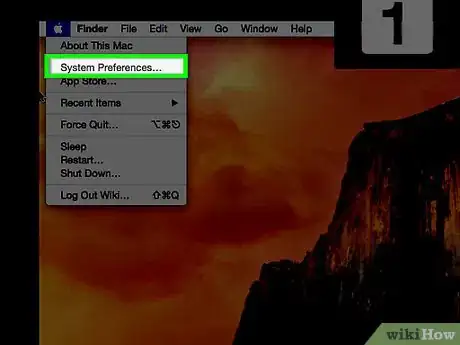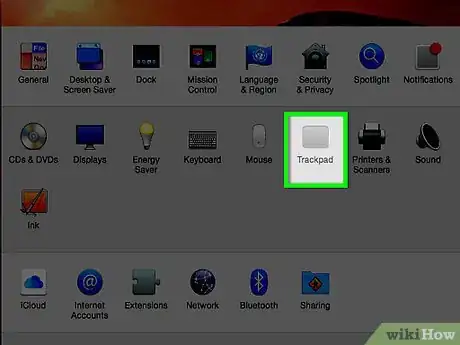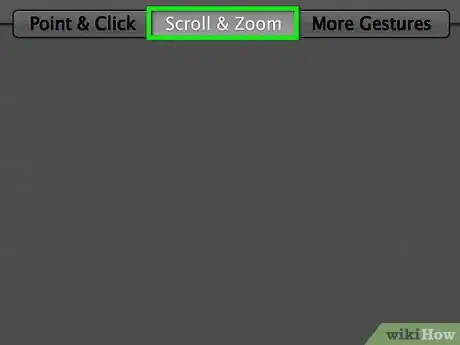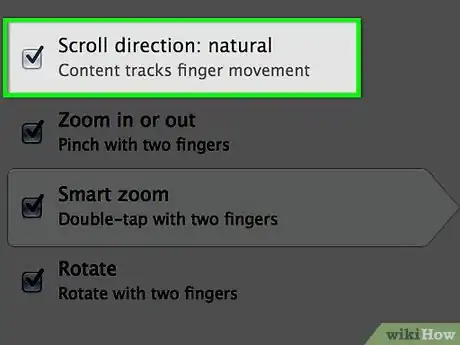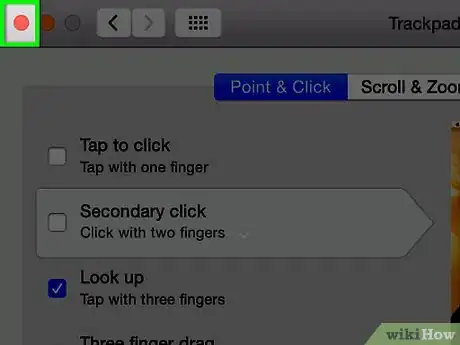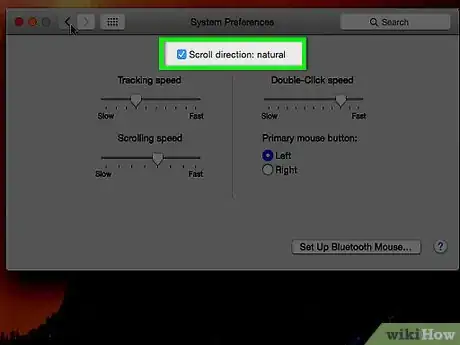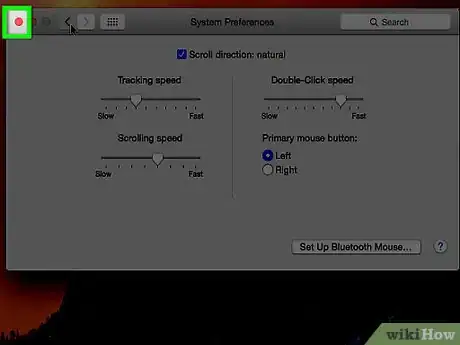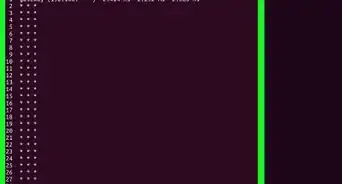X
This article was co-authored by Luigi Oppido. Luigi Oppido is the Owner and Operator of Pleasure Point Computers in Santa Cruz, California. Luigi has over 25 years of experience in general computer repair, data recovery, virus removal, and upgrades. He is also the host of the Computer Man Show! broadcasted on KSQD covering central California for over two years.
The wikiHow Tech Team also followed the article's instructions and verified that they work.
This article has been viewed 179,403 times.
To invert scrolling on a Mac, click the Apple icon → Click "System Preferences" → Click either the "Trackpad" or "Mouse" icon → Click the "Scroll direction: Natural" check box to uncheck it.
Steps
Method 1
Method 1 of 2:
Using a Trackpad
-
1Click the Apple icon. It's the Apple logo in the top left corner of the menu bar.[1]
-
2Click System Preferences.[2]Advertisement
-
3Click the "Trackpad" icon.[3]
-
4Click Scroll & Zoom.
-
5Click the "Scroll direction Natural" check box to uncheck it.[4]
-
6Click the red "X" button. Your scroll settings will be saved.
Advertisement
Method 2
Method 2 of 2:
Using a Mouse
References
- ↑ Luigi Oppido. Computer & Tech Specialist. Expert Interview. 30 September 2021.
- ↑ Luigi Oppido. Computer & Tech Specialist. Expert Interview. 30 September 2021.
- ↑ Luigi Oppido. Computer & Tech Specialist. Expert Interview. 30 September 2021.
- ↑ Luigi Oppido. Computer & Tech Specialist. Expert Interview. 30 September 2021.
- ↑ Luigi Oppido. Computer & Tech Specialist. Expert Interview. 30 September 2021.
- ↑ Luigi Oppido. Computer & Tech Specialist. Expert Interview. 30 September 2021.
- ↑ Luigi Oppido. Computer & Tech Specialist. Expert Interview. 30 September 2021.
- ↑ Luigi Oppido. Computer & Tech Specialist. Expert Interview. 30 September 2021.
About This Article
Advertisement