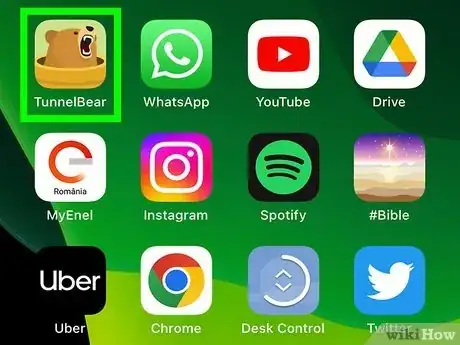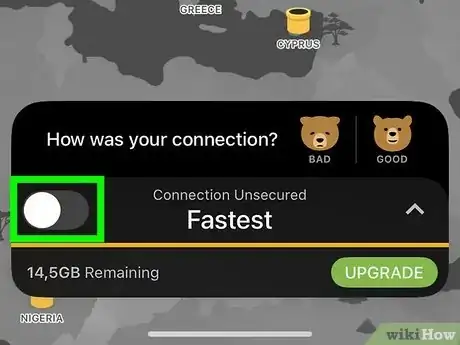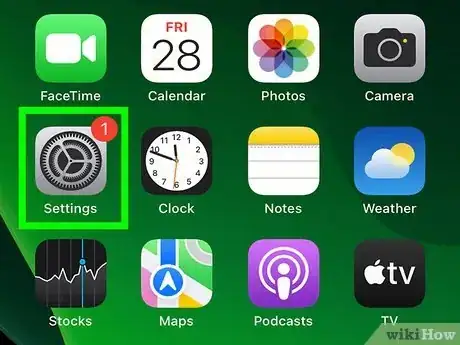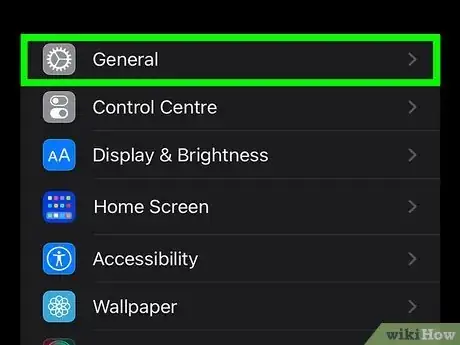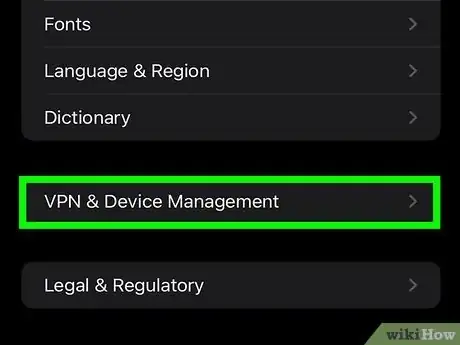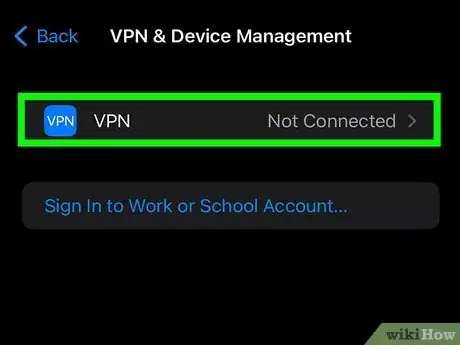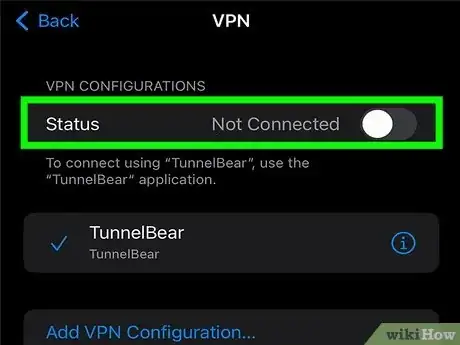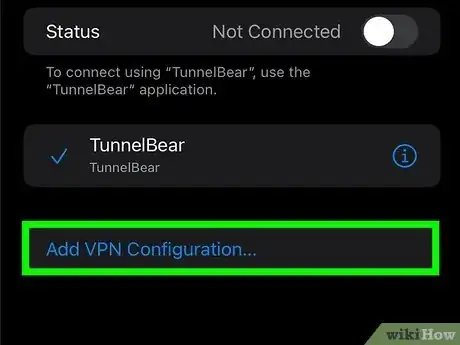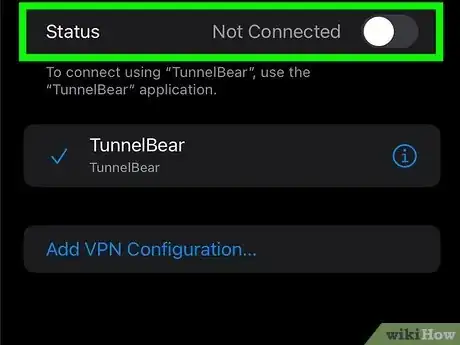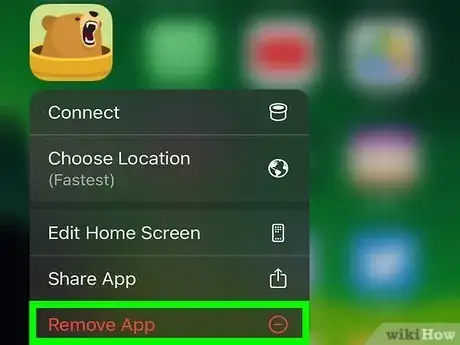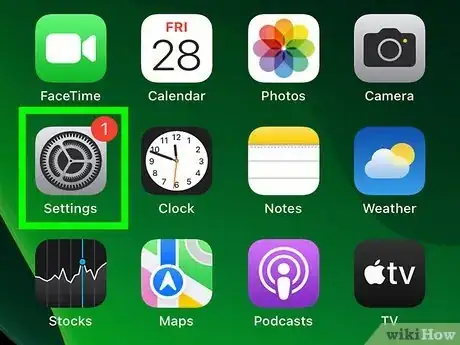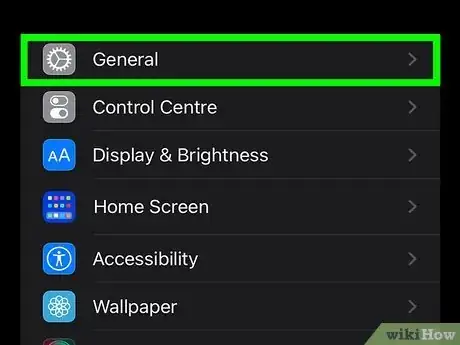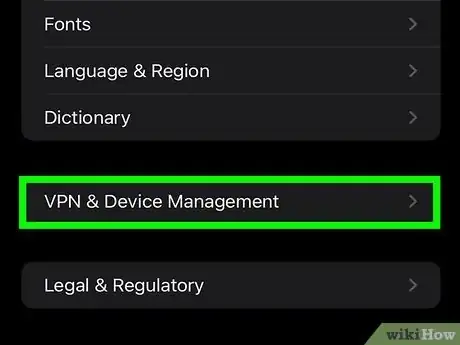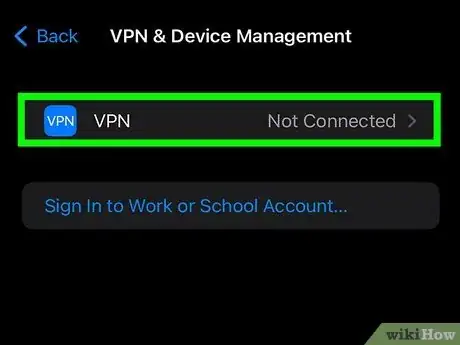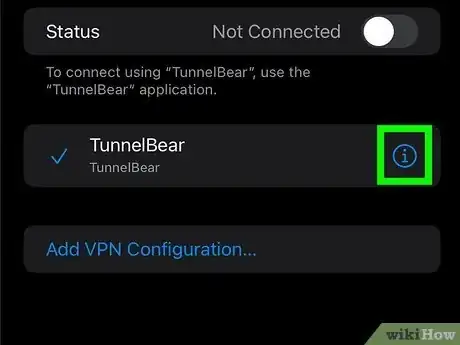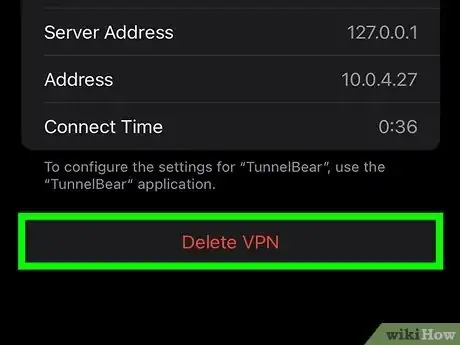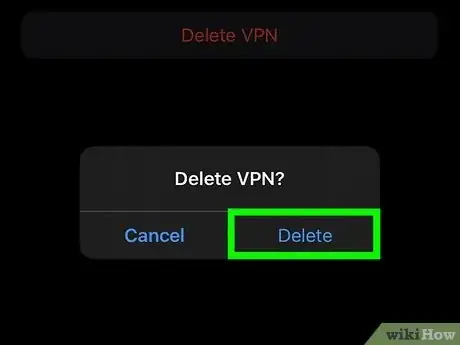This article was co-authored by wikiHow staff writer, Nicole Levine, MFA. Nicole Levine is a Technology Writer and Editor for wikiHow. She has more than 20 years of experience creating technical documentation and leading support teams at major web hosting and software companies. Nicole also holds an MFA in Creative Writing from Portland State University and teaches composition, fiction-writing, and zine-making at various institutions.
The wikiHow Tech Team also followed the article's instructions and verified that they work.
This article has been viewed 74,368 times.
Learn more...
Using a VPN on your iPhone or iPad is a great way to protect your privacy on the web. But for all of the privacy bonuses that come with using a VPN, these services can slow down your browsing, which can be inconvenient when you're just trying to search the web or play a game. Fortunately, it's super easy to disable the VPN on any iPhone or iPad. We'll show you three simple ways to disconnect from a VPN in iOS, from disabling the VPN temporarily to completely removing the VPN profile.
Things You Should Know
- You can disconnect in Settings > General > VPN and Device Management > VPN. Just tap the switch to turn off the VPN.
- If the VPN won't turn off, tap the "i" in a circle next to your VPN, then toggle off the "Connect on Demand" switch.
- If your VPN app has a Disconnect switch, you can use it to disconnect when needed.
- Some VPNs have a kill switch that disables the internet if you disconnect the VPN. In this case, use the Disconnect switch in the VPN app.
Steps
Disconnect in the VPN App
-
1Open your VPN service's iPhone or iPad app. If you're using a VPN app like Private Internet Access, Nord VPN, or SurfShark, you can easily turn the VPN on and off from within the app itself.
- This method is great if you just need to switch off the VPN temporarily so you can access certain websites or speed up your connection.
-
2Tap the Disconnect or Off switch. This switch will look a bit different depending on which VPN service you're using. Once disconnected, you can browse the web without sending your traffic through the secure server.
- Some VPN services don't let you disconnect through their app. In this case, you can disable the VPN in your Settings when you don't want to use it, or delete the app entirely.
Disable in Settings
-
1Open your iPhone or iPad’s Settings . It's the gray gear icon on your Home screen. One of the easiest ways to disable a VPN is in your Settings.
- If you've already tried to turn off your VPN but it keeps reconnecting, this method will help!
-
2Scroll down and tap General. It's in the third group of settings.
-
3Tap VPN and Device Management. You'll see this toward the bottom of the page. You may have to scroll down a little to find it.
- If you don't see this option, tap VPN instead.
-
4Tap VPN. You'll see this at the top of the screen. All VPN services on your iPhone or iPad will appear here.
-
5
-
6Disable Connect On Demand if your VPN turns back on. If your VPN turns back on automatically after you disconnect, you'll need to disable Connect On Demand:
- Tap the “i” in a circle next to the name of your VPN.
- Tap the "Connect On Demand" switch to turn the feature off.
- Your VPN will now stay off until you return to Settings > General > VPN and Device Management > VPN and tap the switch.
-
7Turn off your VPN service's kill switch if necessary. Some VPNs services (including Surfshark) come with a "kill switch" feature that instantly disconnects you from the internet if you turn off the VPN in your settings. If disconnecting the VPN temporarily makes it so you can no longer use the internet, you'll need to turn off the Kill Switch feature in your VPN app.
- In Surfshark, you'll find this option in the app under Settings > VPN Settings > Kill Switch.[1]
- Some services, including Nord VPN, do not allow you to disable the kill switch. Instead, use the Disconnect button in the VPN's app when you don't want to use it.
Delete the VPN Permanently
-
1Delete your VPN's app (if you've installed one). If you've been using a VPN service that offers its own app, you can easily delete the app from your iPhone or iPad. To delete the app:
- Tap and hold the app's icon on your Home screen.
- Tap Remove App.
- Tap Delete App. In most cases, this is all you'll need to do to disable the VPN permanently. If you're still connected to the VPN, continue with this method to delete the VPN profile from your settings.
-
2Open your iPhone or iPad’s Settings . It's the gray gear icon on your Home screen or in your App Library.
-
3Scroll down and tap General. It's in the third group of settings.
-
4Tap VPN and Device Management. You'll see this toward the bottom of the page. You may have to scroll down a little to find it.
-
5Tap VPN. You'll see this at the top of the screen. All VPN services on your iPhone or iPad will appear here.
-
6Tap the "I" in a circle next to the name of your VPN. This opens the server details for your VPN service.
-
7Tap Delete VPN. You'll see this at the bottom of the page.
-
8Tap Delete to confirm. Now that the VPN profile is gone, you'll no longer connect to the VPN.
- Considering trying a new VPN? Check out our coupon site for ExpressVPN or our coupon site for Surfshark.
About This Article
1. Open Settings.
2. Tap General.
3. Tap VPN.
4. Tap the “i” in a circle.
5. Turn off the “Connect On Demand” switch.
6. Tap the back button.
7. Turn off the “Status” switch.