This article was co-authored by wikiHow Staff. Our trained team of editors and researchers validate articles for accuracy and comprehensiveness. wikiHow's Content Management Team carefully monitors the work from our editorial staff to ensure that each article is backed by trusted research and meets our high quality standards.
The wikiHow Tech Team also followed the article's instructions and verified that they work.
This article has been viewed 26,905 times.
Learn more...
This wikiHow teaches you how to delete your WhatsApp Databases folder in order to erase all chat and profile backups on your Android. You will need a file manager app to browse your device's storage and delete Databases.
Steps
-
1Launch your file manager. A file manager app lets you browse and manage your files in your device's storage. Most phones and other mobile devices will have a file manager app that comes pre-installed.
- If you don't already have a file manager app, you can download one from Google Play for free.
-
2Open your Internal storage or SD card storage folder. Most file managers will open up to a home screen for you to choose where to look at. Your options could include Pictures, Music, Documents, and Downloads. You can access your WhatsApp folder in either one of your Internal storage or SD card storage folders.Advertisement
-
3Scroll down and tap the WhatsApp folder. You will see a list of folders in your mobile storage. Find and tap the WhatsApp folder to see the contents of it.
- Most file manager apps will have a search function. If you see a magnifying glass icon on your screen, you can tap on it and search "WhatsApp."
-
4Tap and hold the Databases folder. This is where your chat and profile backups are stored. Tapping and holding will highlight the folder.
-
5Select the Delete option. Depending on the file manager app you're using, this option could look like a trash can icon, or a button that says Delete on it.
-
6Confirm you want to delete your Databases folder. All file manager apps will ask you to confirm your decision after you tap the Delete button. This will delete all chat and profile backups on WhatsApp.
About This Article
1. Launch your file manager.
2. Open Internal storage or SD card storage.
3. Tap WhatsApp.
4. Tap and hold Databases.
5. Tap the Delete button or trash can icon.
6. Confirm deleting Databases.




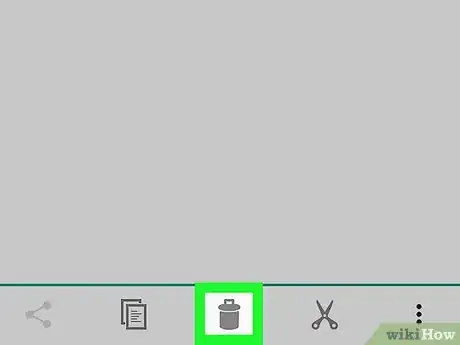
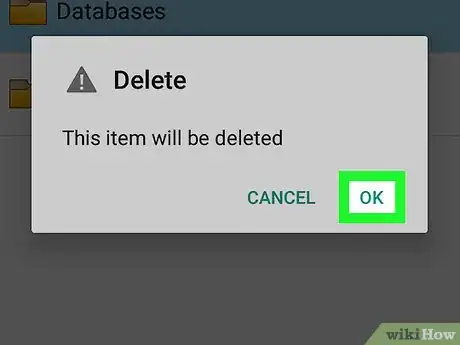







-Step-34.webp)

















































