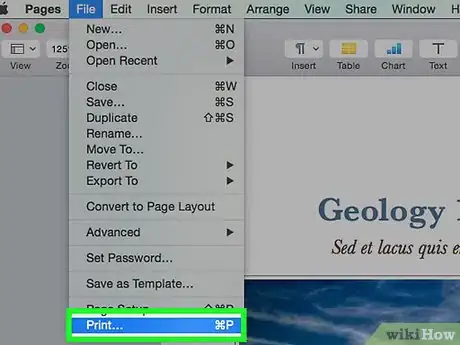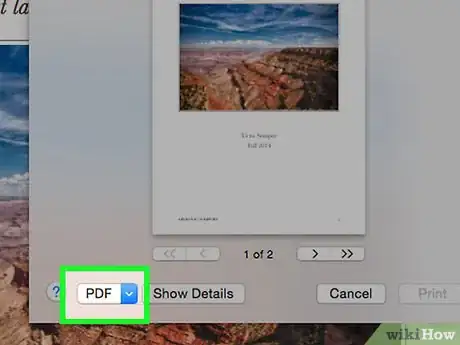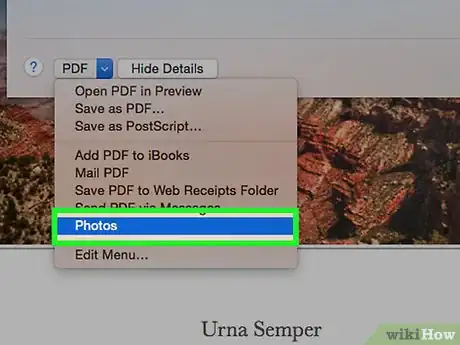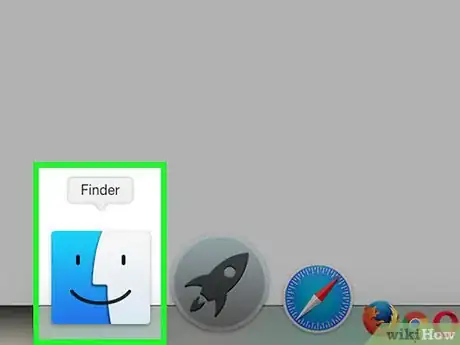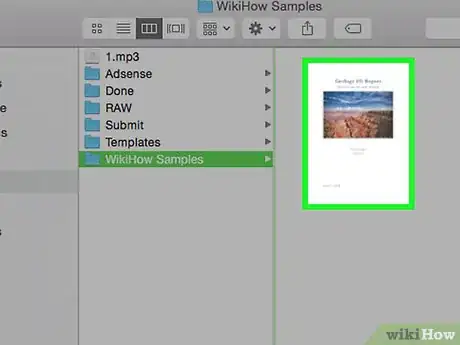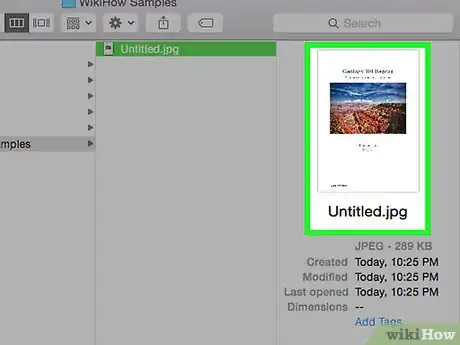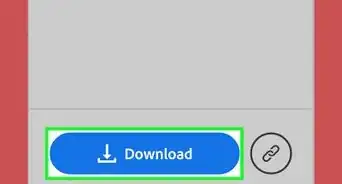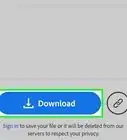X
wikiHow is a “wiki,” similar to Wikipedia, which means that many of our articles are co-written by multiple authors. To create this article, 9 people, some anonymous, worked to edit and improve it over time.
This article has been viewed 176,411 times.
Learn more...
This article describes how to convert a Mac .pages document into a more compatible jpeg format. This is for those with iPhoto.
Steps
-
1In Pages, Drop down the File menu and select Print (Command-P).
-
2Press the PDF Drop-down in the bottom left corner of the Print window.Advertisement
-
3Select the "Save PDF to iPhoto" Button.
-
4Now an iPhoto window will open with your image in a new folder. iPhoto automatically converts the PDF to a jpeg.
-
5Open your Finder window.
-
6Drag and drop the image into the folder of your choice in the Finder window.
-
7You are now finished!
Advertisement
Community Q&A
-
QuestionWhat if the PDF to JPEG option wasn't on the list?
 Community AnswerSave the file as a PDF. Then right-click on the document, click on "Get info," go to the "Name & Extension" option, select the extension (PDF) and then type "Jpeg."
Community AnswerSave the file as a PDF. Then right-click on the document, click on "Get info," go to the "Name & Extension" option, select the extension (PDF) and then type "Jpeg." -
QuestionHow to convert pages document to .doc?
 Mastermind91Community Answer1. Open the Pages document that you want to convert. 2. Choose File > Export To, then select the format. 3. In the window that appears, you can choose a different format or set up any additional options. 4. Click Next. 5. Enter a name for your file, then choose a location for the file. 6. Click Export.
Mastermind91Community Answer1. Open the Pages document that you want to convert. 2. Choose File > Export To, then select the format. 3. In the window that appears, you can choose a different format or set up any additional options. 4. Click Next. 5. Enter a name for your file, then choose a location for the file. 6. Click Export.
Advertisement
About This Article
Advertisement