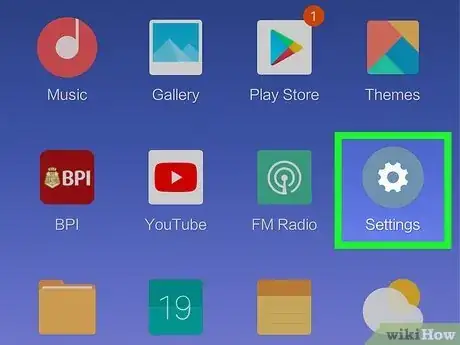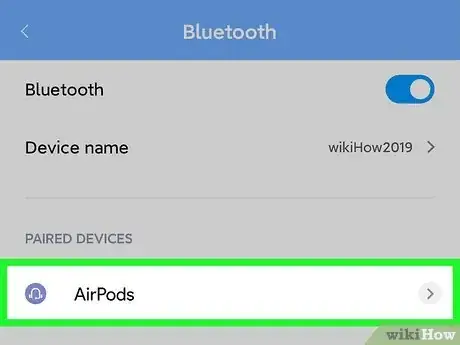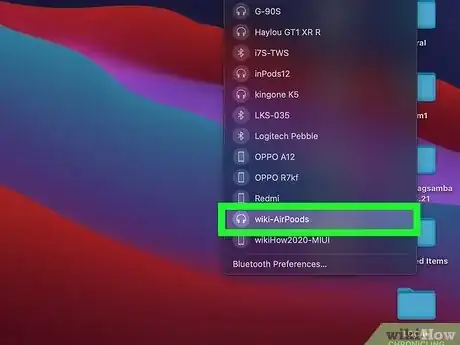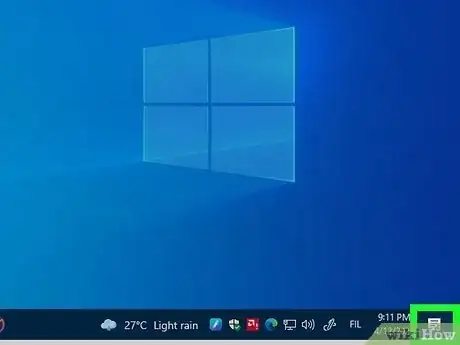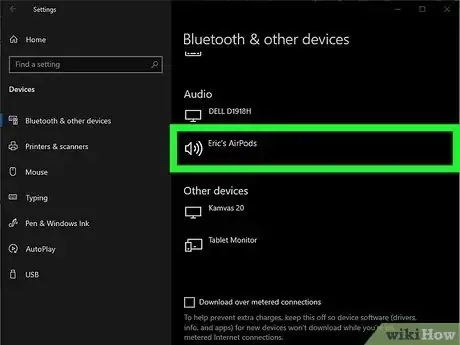This article was co-authored by wikiHow staff writer, Darlene Antonelli, MA. Darlene Antonelli is a Technology Writer and Editor for wikiHow. Darlene has experience teaching college courses, writing technology-related articles, and working hands-on in the technology field. She earned an MA in Writing from Rowan University in 2012 and wrote her thesis on online communities and the personalities curated in such communities.
This article has been viewed 28,981 times.
Learn more...
Can you still use your AirPods if you don't have the case with you? The first time you pair your AirPods with a device like an iPhone or a laptop, you'll need to be able to press the button on the case so your AirPods can enter Pairing Mode. But if you've already paired your AirPods to the device you want to use, you can easily reconnect them and this wikiHow article teaches you how.
Steps
Reconnecting AirPods to an iPhone
-
1Open Control Center. To do this, swipe down from the top right corner of your screen.
-
2Tap and hold the audio card. It's the card in the top right corner that shows your current media.
-
3Tap the AirPlay icon. This icon looks like a triangle inside circles in the top right corner of the audio card.[1]
-
4Tap to select your AirPods from the list of paired Bluetooth devices. If you've previously paired your AirPods, you'll see them show up here as long as they are on and within range.
- If your AirPods do not show up here, you'll need the case to perform troubleshooting issues, like re-pairing.
Reconnecting AirPods to an Android
-
1Open your Android's Settings. You can swipe down from the top of the screen to access Quick Panel and tap the gear icon. Or you can tap the app icon that looks like a gear.
-
2Tap Bluetooth. You'll see this next to the Bluetooth icon.
- You should see a list of paired devices that you can connect to.
-
3Tap to select your AirPods. If you've previously paired your AirPods, you'll see them show up here as long as they are on and within range.
- If your AirPods do not show up here, you'll need the case to perform troubleshooting issues, like forgetting the connection and pairing again.
Reconnecting AirPods with a Mac Computer
Reconnecting AirPods with a Windows PC
-
1Open the Action Center. It's the icon that looks like a chat bubble on the far right of your taskbar.
-
2Right-click the tile and select Go to Settings. This will open a Bluetooth Settings window.
-
3Click to select your AirPods. You should see them under "Audio" or "Other Devices" if you have previously paired them with your computer.
- If your AirPods do not show up here, you'll need the case to perform troubleshooting issues, like forgetting the connection and pairing again.