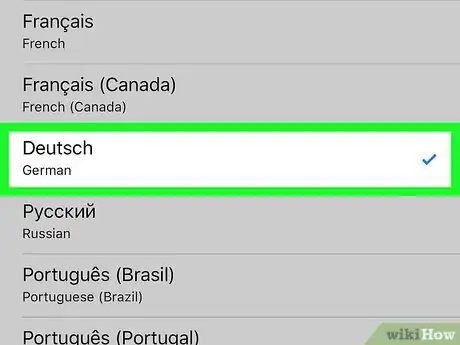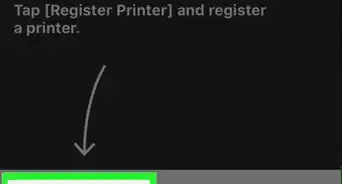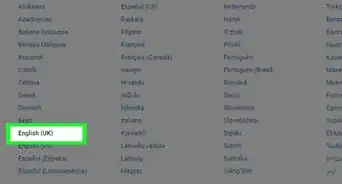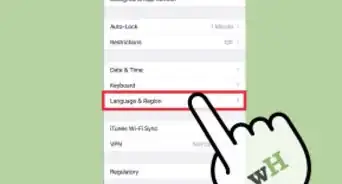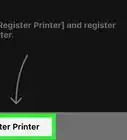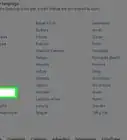This article was co-authored by wikiHow staff writer, Jack Lloyd. Jack Lloyd is a Technology Writer and Editor for wikiHow. He has over two years of experience writing and editing technology-related articles. He is technology enthusiast and an English teacher.
The wikiHow Tech Team also followed the article's instructions and verified that they work.
This article has been viewed 258,527 times.
Learn more...
This wikiHow teaches you how to change the default written language on your iPhone. Your iPhone's language will not always determine the language used in non-Apple apps or on websites, though it should translate most content automatically. Keep in mind that if your iPhone is stuck in a language that reads from right to left, all horizontal screen options will be reversed.
Steps
-
1
-
2Scroll down and tap General. This option is near a quarter of the way down the "Settings" page, and has a pale grey gear icon to the left of it.Advertisement
-
3Scroll down and tap Language & Region. From the bottom of the screen, it's the seventh option up. Common non-English iterations of this option include the following:[1]
- Chinese - Tap 語言和地區
- Spanish - Tap Idioma y región
- Hindi - Tap भाषा और क्षेत्र
- Arabic - Tap اللغة والمنطقة
- Russian - Tap язык и регион
-
4Tap iPhone Language. It's the top option on this page. Doing so opens a language selection menu.
-
5Select a language. Scroll until you find the language that you want to use, then tap it to select it. A blue checkmark (✓) will appear next to the selected language.
-
6Tap Done. It's in the top-right corner of the screen.
-
7Tap Change to [Language] when prompted. This blue-text option is at the bottom of the screen. Tapping it will cause your iPhone's screen to go black as it changes the default language.
-
8Wait for the language to finish changing. Once the language has been changed to your preferred one, you'll be back at the "Language & Region" screen.
Community Q&A
-
QuestionHow do I change the iPhone 4 language to Persian/Dari?
 Community AnswerIt's just as easy as any other language. Select your desired language from the list of languages. Persian and Dari should appear on the list as "فارسی" and "دری", respectively.
Community AnswerIt's just as easy as any other language. Select your desired language from the list of languages. Persian and Dari should appear on the list as "فارسی" and "دری", respectively.
Warnings
- Some languages, such as Arabic, use right-to-left writing instead of left-to-right. If your phone is in a right-to-left language, all horizontal screen options will be reversed (e.g., top-left-corner options will be in the top-right corner, etc.).⧼thumbs_response⧽
References
About This Article
1. Open your iPhone's Settings
2. Scroll down and tap General
3. Scroll down and tap Language & Region
4. Tap iPhone Language
5. Select a language.
6. Tap Done
7. Tap Change to [Language] when prompted.