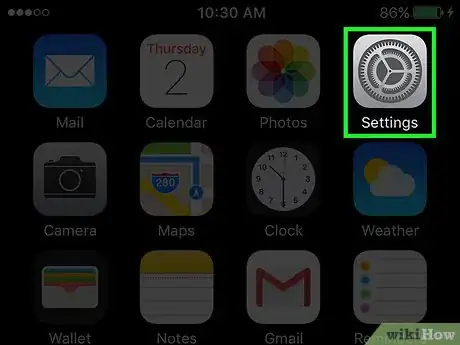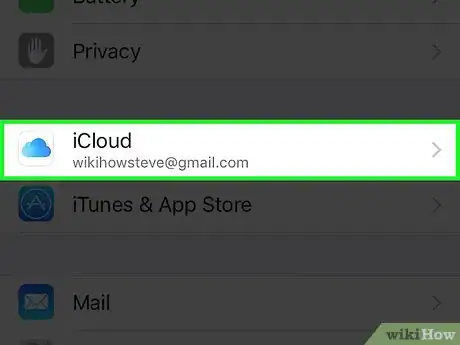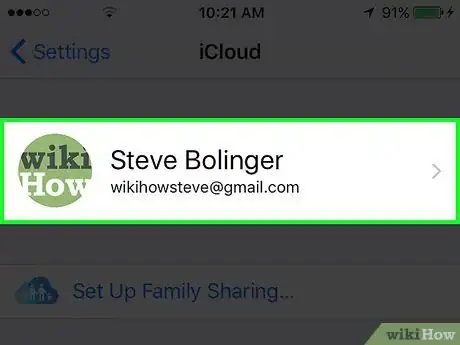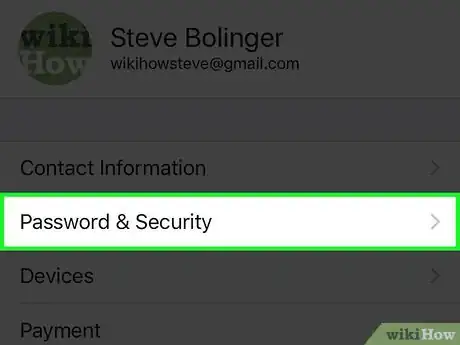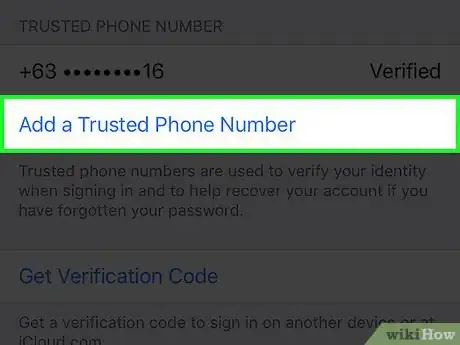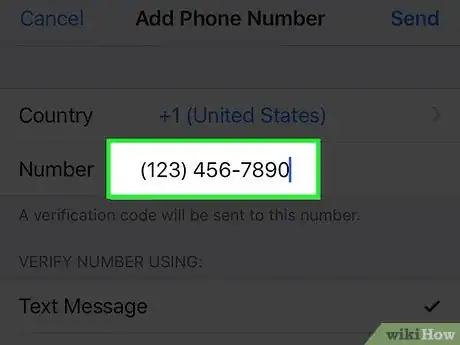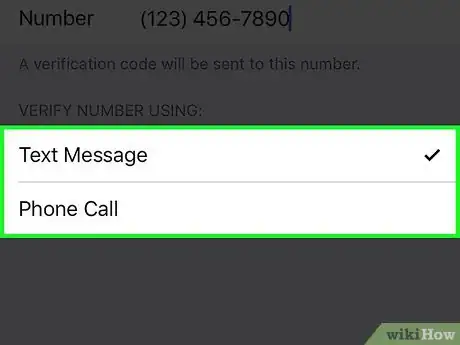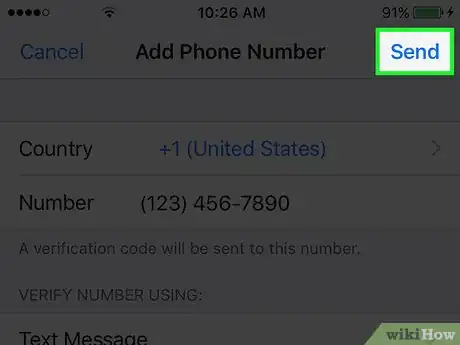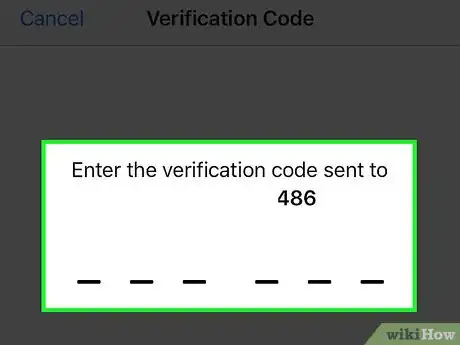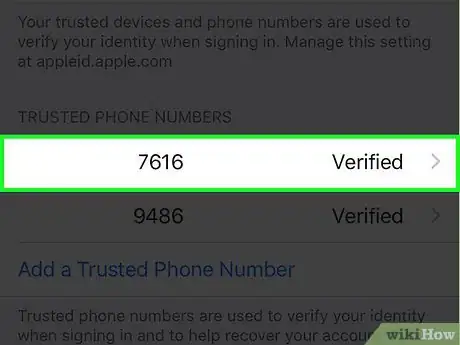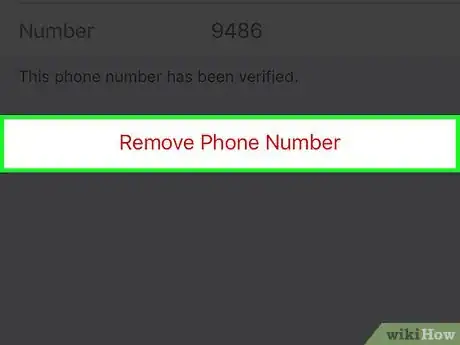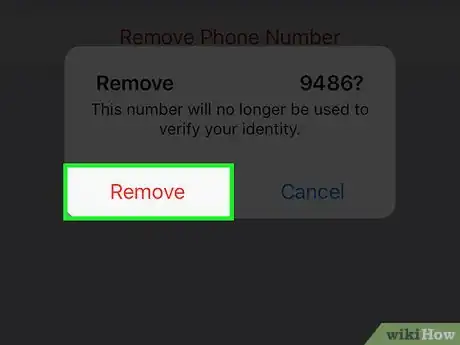This article was co-authored by wikiHow Staff. Our trained team of editors and researchers validate articles for accuracy and comprehensiveness. wikiHow's Content Management Team carefully monitors the work from our editorial staff to ensure that each article is backed by trusted research and meets our high quality standards.
This article has been viewed 76,174 times.
Learn more...
This wikiHow teaches you how to use your iPhone to change the trusted phone number where a security code can be sent to verify your iCloud identity in case you've forgotten your password or want to sign in from a new device.
Steps
-
1Open your iPhone's Settings. It's a gray app icon that contains an image of sprockets; it is usually found on one of your home screens.
- If you can't find it on your home screen, it may be in a Utilities folder.
-
2Scroll down and tap iCloud. It’s at the top of the fourth section of the settings menu (below "Privacy").
- If you have not already signed into iCloud from your iPhone, enter your Apple ID and password.
Advertisement -
3Tap your Apple ID. It's the first section at the top of the menu.
-
4Tap Password & Security. It's the second selection in the menu.
-
5Tap Add a Trusted Phone Number. It's in the third section of the menu.
- If this option does not appear, you will need to turn on Two Factor Authentication in the second section of the menu. Follow the onscreen prompts to complete the process.
-
6Enter a phone number. Type in the verification phone number you'd like to change to.
-
7Select a verification method. Tap either Text Message or Phone Call to select how you want to receive the code that verifies the new phone number.
-
8Tap Send. It's in the upper-right corner of the dialog box.
- A dialog box where you'll enter a six-digit verification code will open on your iPhone.
- The six-digit code will be sent to the supplied phone number by either text or phone call.
-
9Enter the verification code you received. The new phone number will appear in the list of trusted phone numbers.
-
10Tap the old phone number. This is the phone number that you want to change from.
-
11Tap Remove Phone Number.
-
12Tap Remove. You've now changed the phone number that will be used to verify your iCloud identity. Future security notices and verification codes will be sent to the new number you entered.
Community Q&A
-
QuestionHow do I skip the iCloud security code?You cannot. The iCloud security code is a way to check that you're the actual person trying to get in.
About This Article
1. Open Settings.
2. Tap iCloud, then tap your Apple ID.
3. Tap Password & Security.
4. Tap Add a Trusted Phone Number.
5. Enter new phone number and tap Send.
6. Enter verification code.
7. Tap old phone number.
8. Tap Remove Phone Number, then tap Remove.