This article was co-authored by wikiHow staff writer, Travis Boylls. Travis Boylls is a Technology Writer and Editor for wikiHow. Travis has experience writing technology-related articles, providing software customer service, and in graphic design. He specializes in Windows, macOS, Android, iOS, and Linux platforms. He studied graphic design at Pikes Peak Community College.
The wikiHow Tech Team also followed the article's instructions and verified that they work.
This article has been viewed 59,117 times.
Learn more...
This wikiHow teaches you how to change your country in the YouTube Music app on an Android phone or tablet. You'll also learn how to enable or disable location-based recommendations, a feature that suggests music to you based on what's popular in your area.
Steps
Turning Location-Based Recommendations On or Off
-
1Open YouTube Music on your Android. It has an icon with a red circle with a white triangle inside. You’ll usually find it on the Home screen or in the Apps menu.
- YouTube Music is not available in all countries. If the app isn’t available in your area, you won’t be able to download it from the Google Play Store.[1]
-
2Tap your profile photo. It’s in the small circle at the top-right corner of the app with your profile image in it. If you have not uploaded a profile image to your Google account, it will appear as a colored circle with your initial in the middle.
- If you are not on the YouTube Music home screen when you open YouTube Music, tap the back arrow in the upper-left corner until you see the YouTube Music logo in the upper-right corner.
Advertisement -
3
-
4Scroll down and tap Privacy & location. It’s near the bottom of the Settings menu.
-
5Toggle ″Pause location-based recommendations″ on or off. If you don’t want YouTube Music to suggest music based on your location, slide the Toggle switch to the On (blue) position. If you want YouTube Music to know where you are so it can suggest music that’s popular in your area, slide the switch to the Off (gray) position.
Changing Your Country
-
1Open YouTube Music on your Android. It has an icon with a red circle with a white triangle inside. You’ll usually find it on the Home screen or in the Apps menu.
- YouTube Music is not available in all countries. If the app isn’t available in your area, you won’t be able to download it from the Google Play Store.[2]
-
2Tap your profile photo. It’s in the small circle at the top-right corner of the app with your profile image in it. If you have not uploaded a profile image to your Google account, it will appear as a colored circle with your initial in the middle.
- If you are not on the YouTube Music home screen when you open YouTube Music, tap the back arrow in the upper-left corner until you see the YouTube Music logo in the upper-right corner.
-
3
-
4Scroll down and tap Privacy & location. It’s near the bottom of the Settings menu.
-
5Tap Manage account privacy. It's in the middle of the menu.
-
6Tap Account. It's at the top of the page. This takes you to the account Privacy Settings page.
-
7Tap Location. It's toward the top of the menu.
-
8Select your country from the drop-down menu. Selecting a different country won't change the language on YouTube or in YouTube Music. It just updates which videos you'll be able to view (and sort of content will be recommended to you).
- Updating this setting will also change your country in the regular YouTube app and at YouTube.com.
References
About This Article
1. Open the YouTube Music app.
.
2. Tap your profile icon in the upper-right corner.
3. Tap Settings.
4. Tap Privacy & location.
5. Tap the toggle switch next to Pause location-based recommendations.
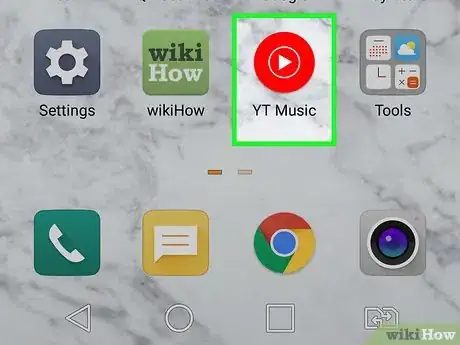
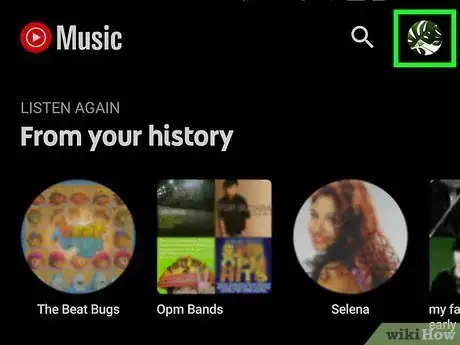
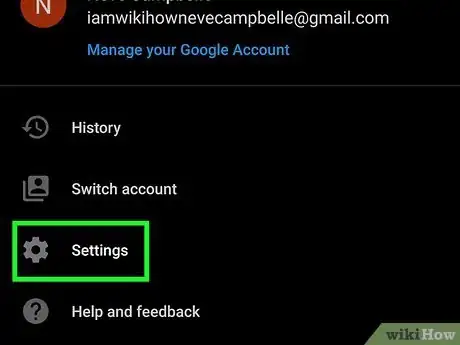

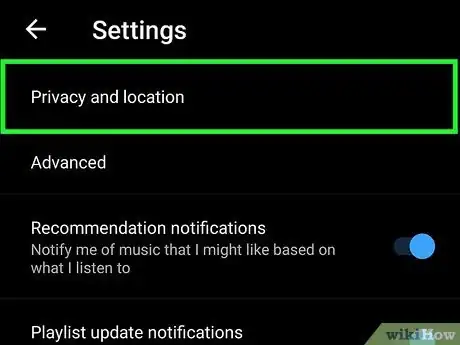
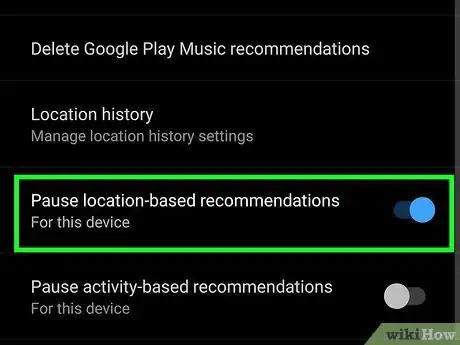
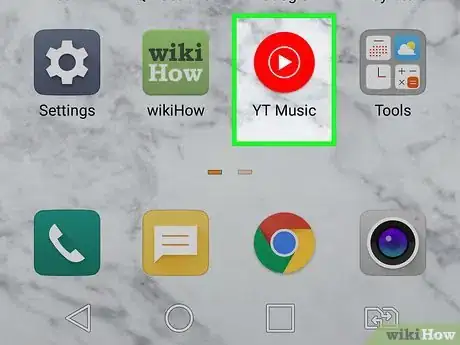
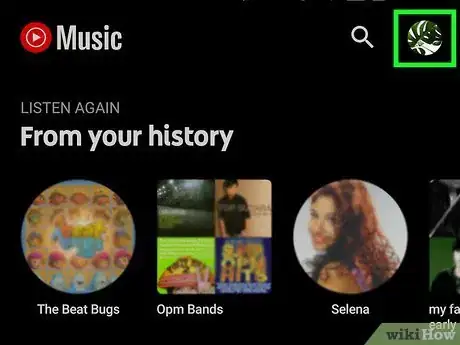
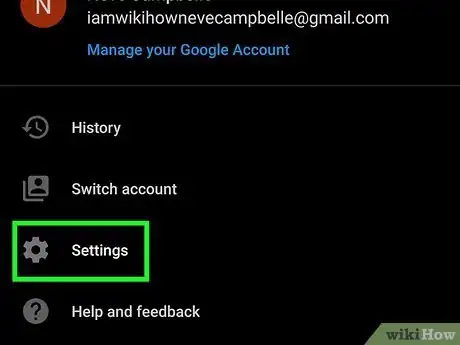
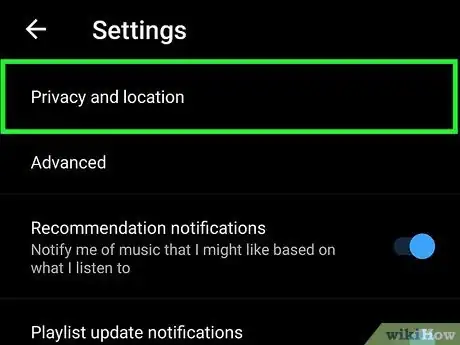
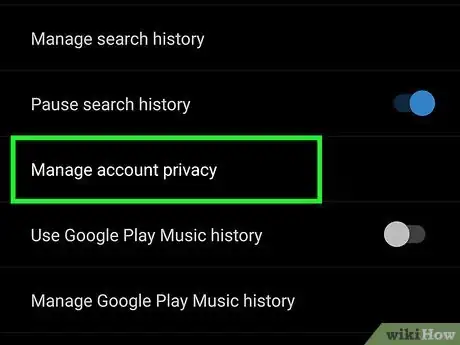
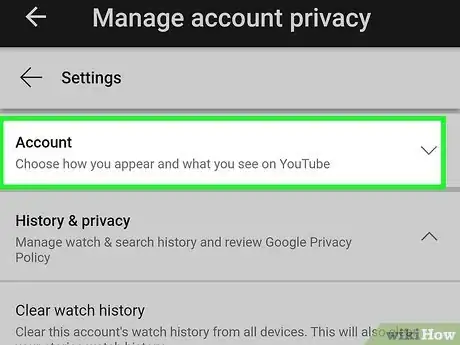
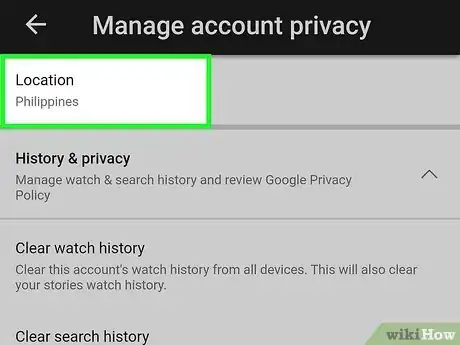
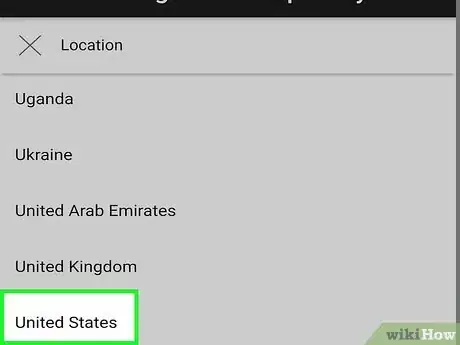







-Step-34.webp)

















































