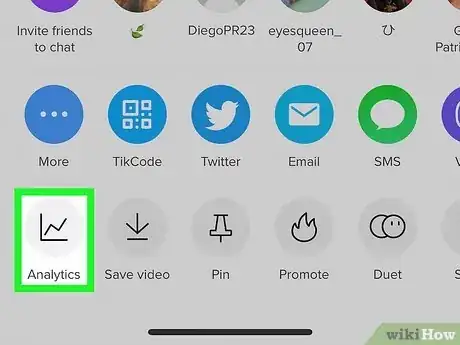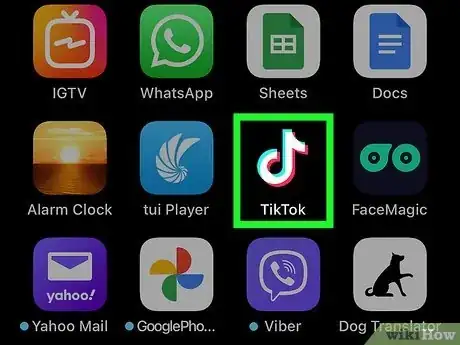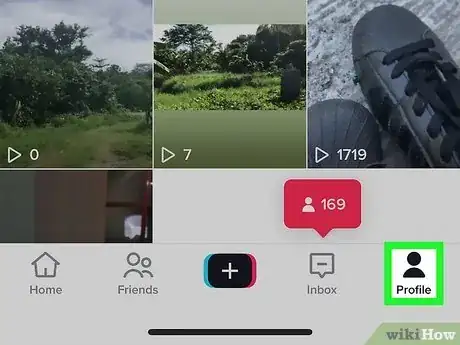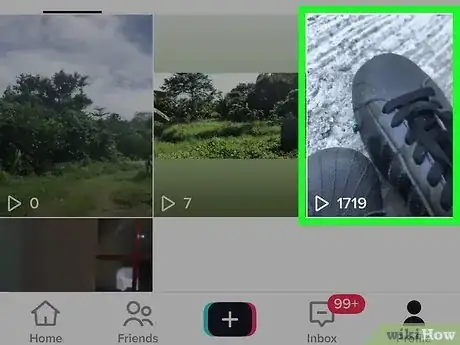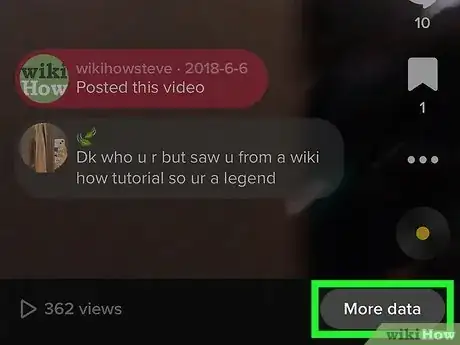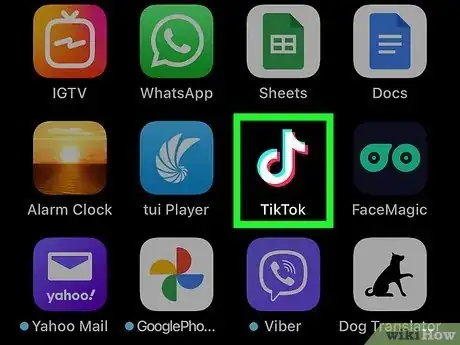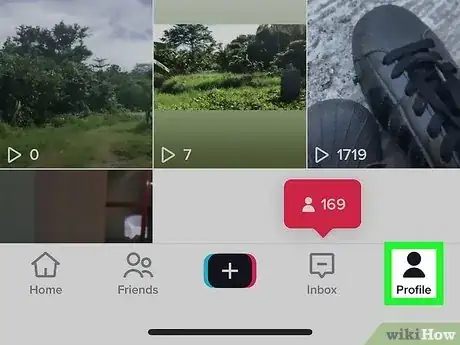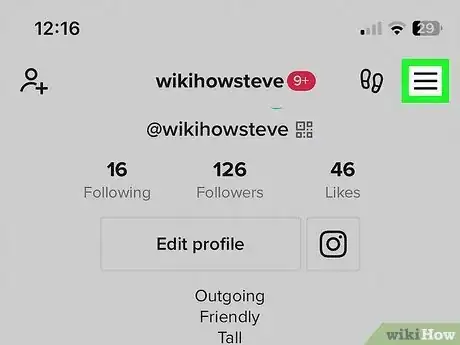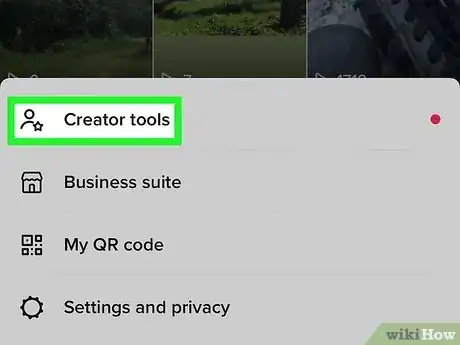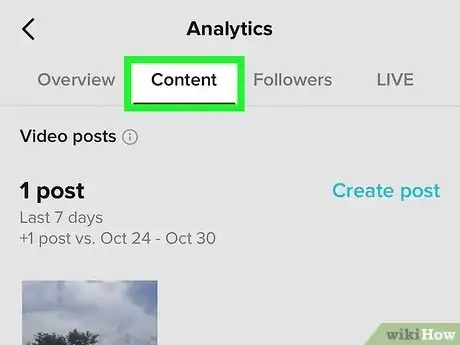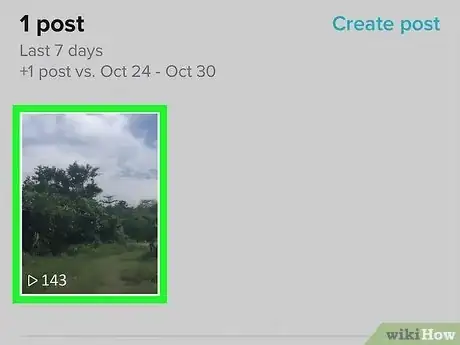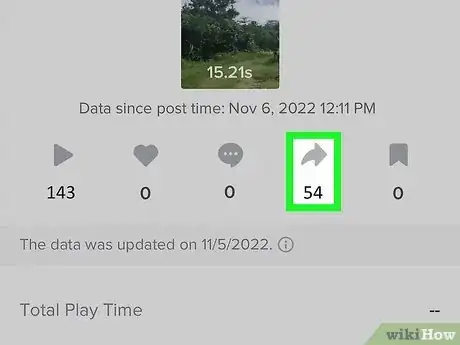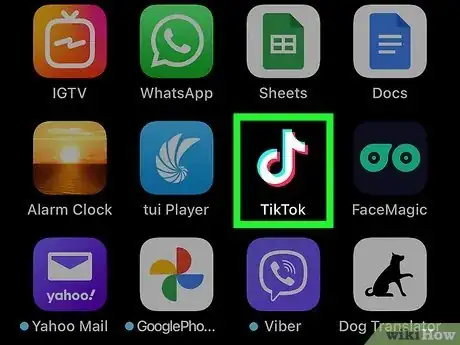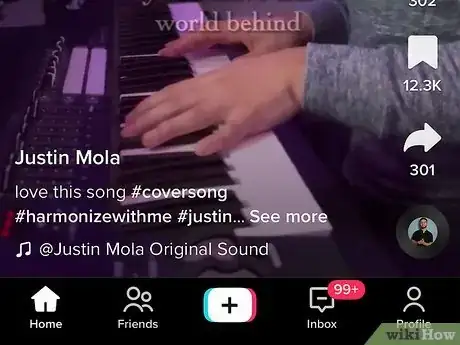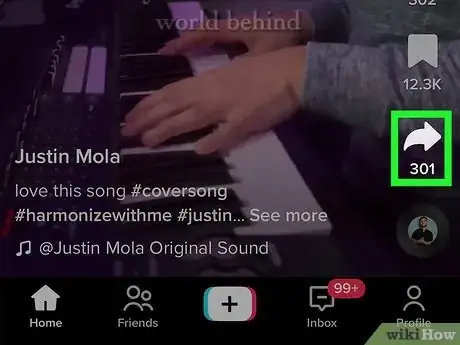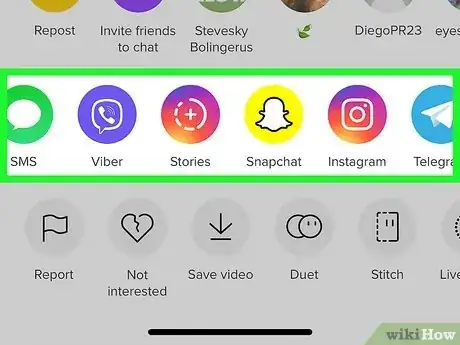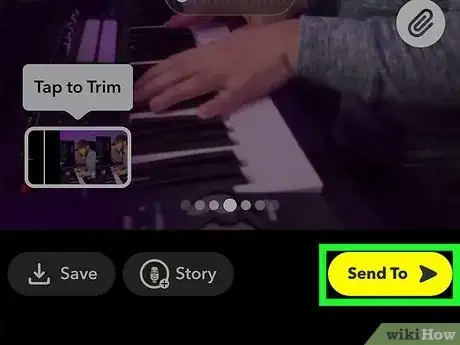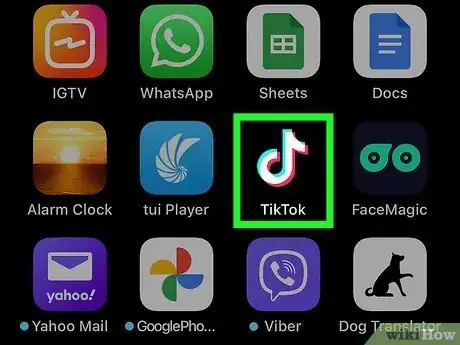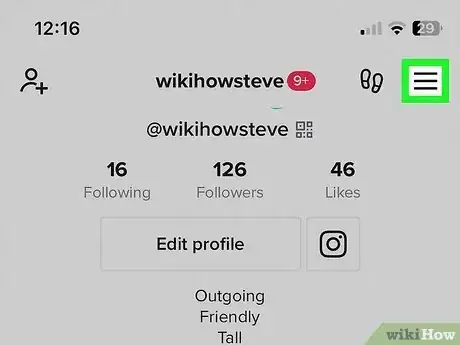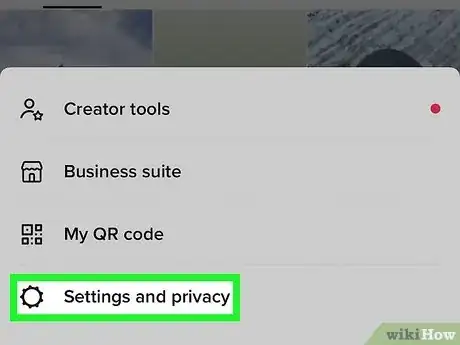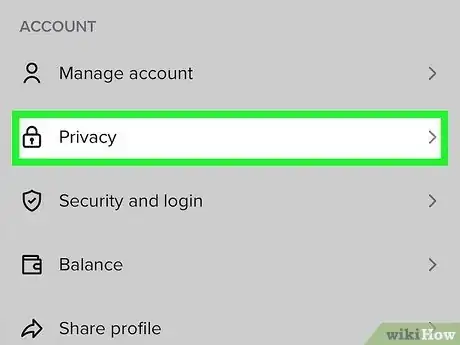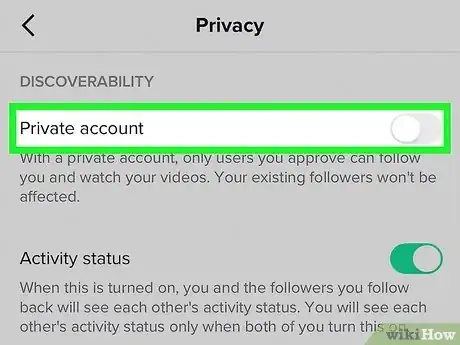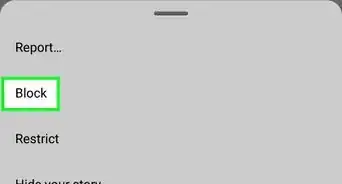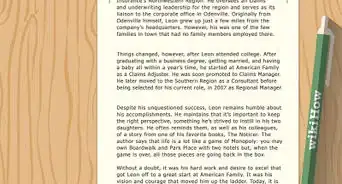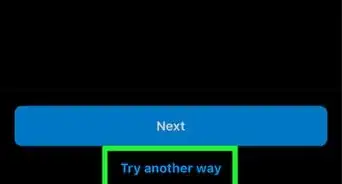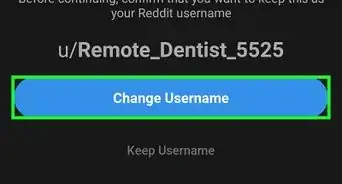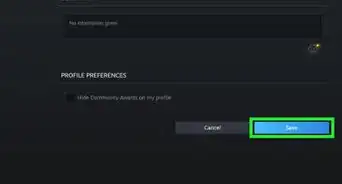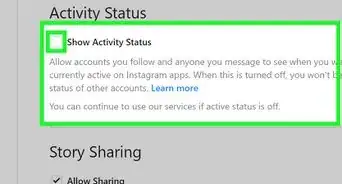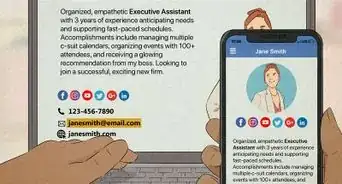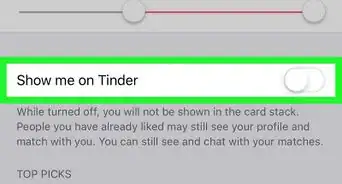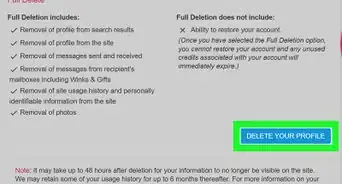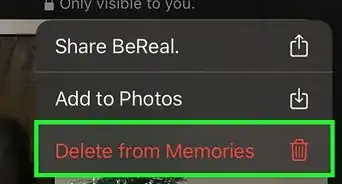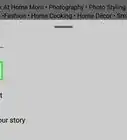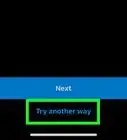This article was co-authored by wikiHow staff writer, Rain Kengly. Rain Kengly is a wikiHow Technology Writer. As a storytelling enthusiast with a penchant for technology, they hope to create long-lasting connections with readers from all around the globe. Rain graduated from San Francisco State University with a BA in Cinema.
This article has been viewed 11,598 times.
Learn more...
Do you want to see who shared your TikTok videos? While you can't see which TikTok users shared your videos, you can see how many times your TikTok has been shared. You can do this by looking at each individual video, or you can check your Analytics. TikTok Analytics also provides other helpful insights for tracking your views, followers, and engagement rate. This wikiHow will show you how to view your TikTok analytics and share other TikTok videos on your iPhone, Android, or other mobile device.
Things You Should Know
- While you can't see which users share your videos, you can see how many times your videos have been shared.
- Go to your profile and tap one of your videos. Find the number of shares at the bottom of the screen, next to the arrow.
- To check full Analytics, go to Profile and tap the three lines. Tap Creator tools, Analytics, then Content to view your data.
Steps
-
1Open the TikTok app on your mobile device. This is the multi-colored music note with a black background.
- If needed, you can install TikTok. TikTok is available for iOS in the App Store and for Android in the Google Play Store.
- If you aren't already logged in, tap Log in to do so now, or tap Sign up to create an account.
-
2Tap Profile in the bottom-right corner. This will be below a person icon.
- Your profile tab will open.
-
3Tap a video. The video must open in full view for shares to be visible.
- You can also use this method to check how many users have shared a TikTok posted by another creator.
-
4Find the number of shares. You can find this number at the bottom of the page, next to the right-facing arrow. You can also see the number of plays.
- If you're looking at another creator's video, you can find the share number on the right side, underneath the Share arrow.
-
1Open the TikTok app on your mobile device. This is the multi-colored music note with a black background.
- If you aren't already logged in, tap Log in to do so now, or tap Sign up to create an account.
- You can also recover an account.
-
2Tap Profile in the bottom-right corner. This will be below a person icon.
- Your profile tab will open.
-
3Tap ☰ in the top-right corner. This will open a pop-up window.
-
4Tap Creator tools, then Analytics. You'll be taken to the Analytics page.[1]
- To use and view Analytics, you must have at least one public video posted.
-
5Tap Content. This will be the top tab between Overview and Followers.
-
6Tap a video. Scroll through the listed TikToks to find a specific video.
-
7Find the number of shares. You can find this number at the top of the page, underneath the right-facing arrow. You can also find the number of plays, likes, and comments.
- If you want to see more Analytics, you can also find the video's Total Play Time, Average Watch Time, Watched full video, and Reached Audience.
- If you don't have enough data, you will see N/A or Not enough data yet.
- Viewing your Analytics is a great way to get more likes on TikTok.
- If you want to see more Analytics, you can also find the video's Total Play Time, Average Watch Time, Watched full video, and Reached Audience.
Sharing TikToks
-
1Open the TikTok app on your mobile device. This is the multi-colored music note with a black background.
- If you aren't already logged in, tap Log in to do so now, or tap Sign up to create an account.
-
2Navigate to a video. You'll see your For You page by default. You can navigate to your own video, a saved video, or search for a video.
-
3Tap the arrow icon. This will be below the Favorites icon. A pop-up menu will open.
- If the TikTok has been viewed, you may see Share underneath the arrow icon.
-
4Select your platform. You can select from popular social media, send via SMS, or you can copy the direct link to post anywhere.
-
5Share the video. You will be taken to the app you selected. Find a recipient within the app and tap Send.
- If you selected Copy link, you'll need to manually open a messaging app. Paste the link into the message, then tap Send.
Making Your TikTok Public
-
1Open the TikTok app on your mobile device. This is the multi-colored music note with a black background.
- If you aren't already logged in, tap Log in to do so now, or tap Sign up to create an account.
-
2Tap ☰ in the top-right corner. This will open a pop-up window.
-
3Tap Settings and privacy. This will be next to a cog icon.
-
4Tap Privacy. You can find this at the very top, underneath Manage account.
-
5