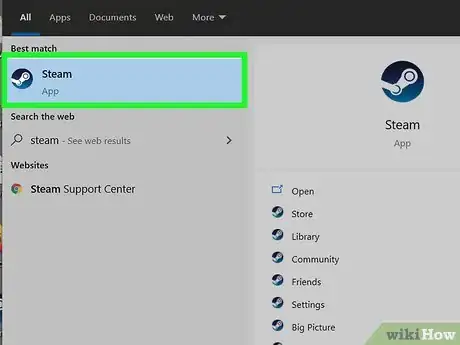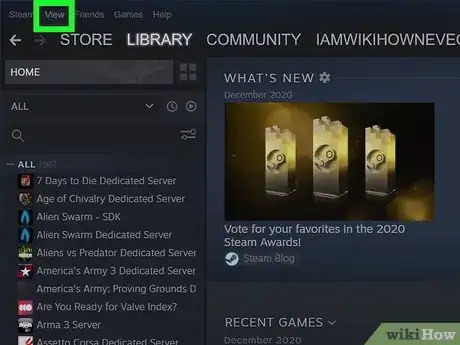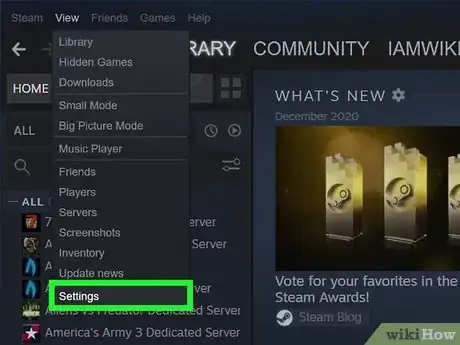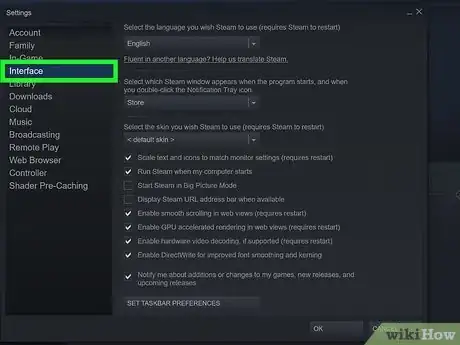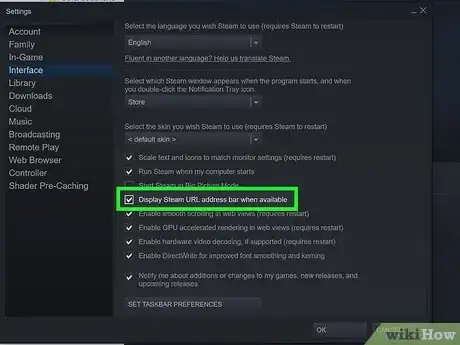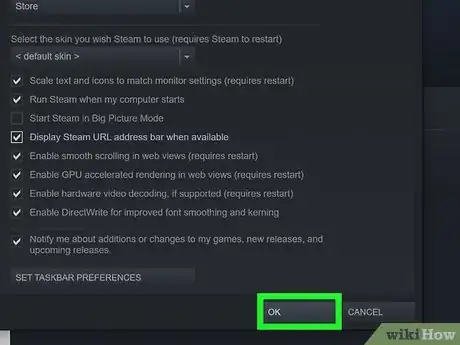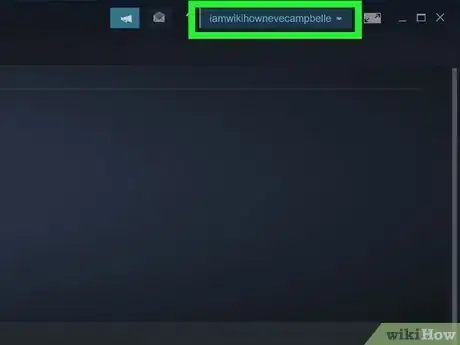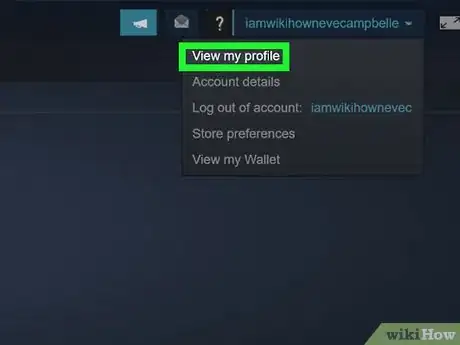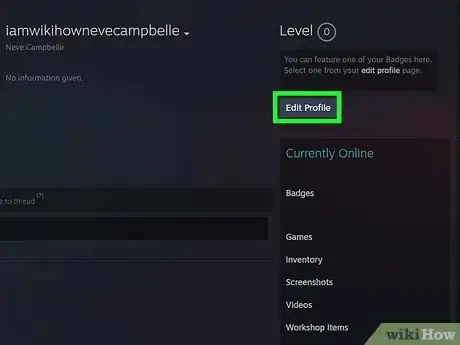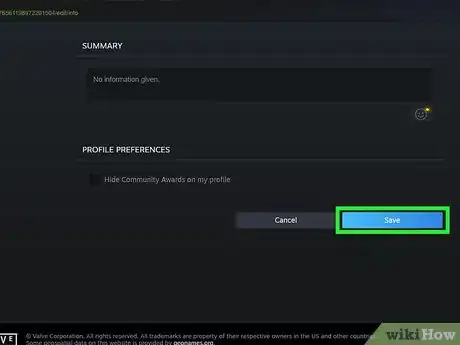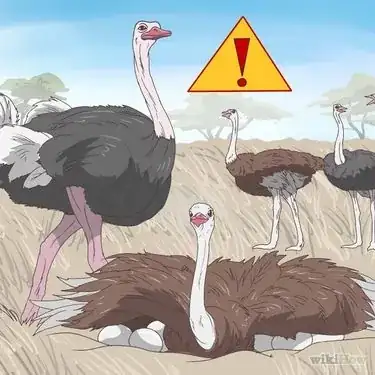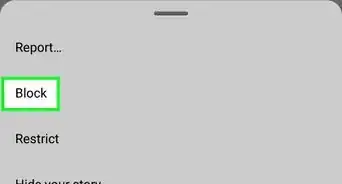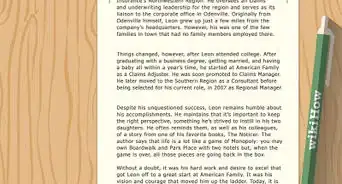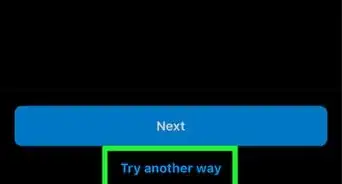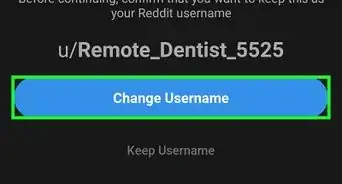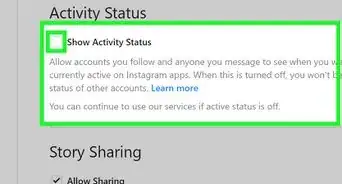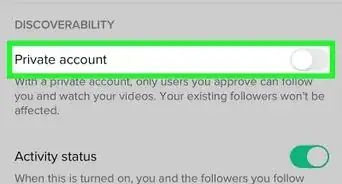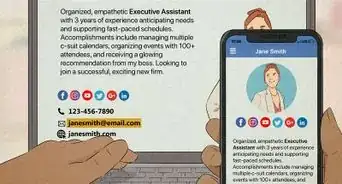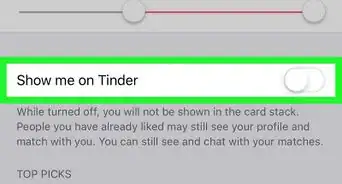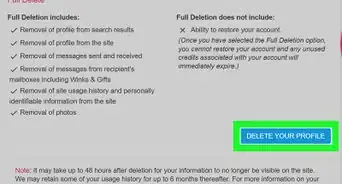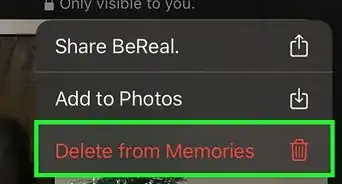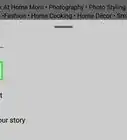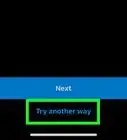This article was co-authored by wikiHow staff writer, Nicole Levine, MFA. Nicole Levine is a Technology Writer and Editor for wikiHow. She has more than 20 years of experience creating technical documentation and leading support teams at major web hosting and software companies. Nicole also holds an MFA in Creative Writing from Portland State University and teaches composition, fiction-writing, and zine-making at various institutions.
This article has been viewed 58,363 times.
Learn more...
This wikiHow teaches you how to find your account name on Steam. Your account name, also called your Steam ID, is different from your profile name. Rather than being a name you can customize, it's a 17-digit number used to identify you across the platform. If you've been asked to provide your Steam ID to link to another app, this is how you'll find it.
Things You Should Know
- Your Steam account name is also known as your Steam ID and is a series of 17 numbers that identify your account.
- This is NOT your profile name.
- After you've enabled "Display Steam URL address bar when available," you'll be able to see your account name in your Steam URL.
Steps
-
1Open your Steam client. You'll find Steam in your Windows Start menu or your Mac's Applications folder.
-
2Click the View menu. It's in the menu bar at the top.Advertisement
-
3Click Settings. This opens the Settings window.[1]
-
4Click Interface. It's in the left panel.
-
5Check the box next to "Display Steam URL address bar when available." It's near the middle of the right panel.
-
6Click OK to save your settings.
-
7Click your profile name. It's at the top-right corner of Steam. You should now a URL in the address bar with a 17-digit number at the end like this: https://steamcommunity.com/profile/00000000000000000 Your account name is the number at the end of the URL.
- If you created a custom URL, you'll see your custom name instead of the actual Steam ID here. If this is the case for you, continue with this method. If not, you're all done!
-
8Hover the mouse cursor over your profile name and click Profile. It's at the top-right corner. If you have a custom address, this is where you'll go to find your actual Steam ID.
-
9Click Edit Profile. It's on the right side of the page.
-
10Erase the contents of "Custom URL" and click Save. Once you do this, you will see your actual Steam ID number in the address bar at he top of your profile.
Our Most Loved Articles & Quizzes
About This Article
1. Open Steam.
2. Click View.
3. Click Settings.
4. Click Interface.
5. Check the box next to "Display Steam URL address bar when available" and click OK.
6. Click your profile name.
7. Find your Steam ID at the end of your profile URL.