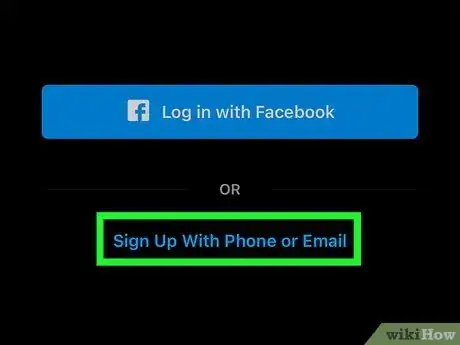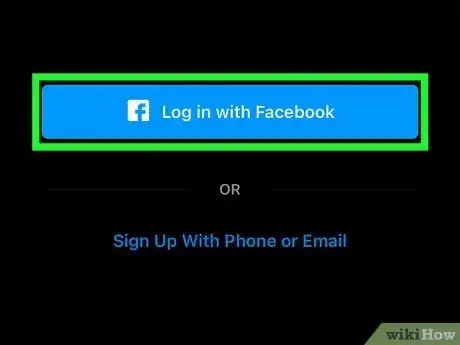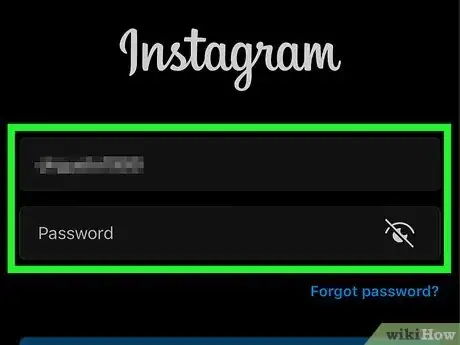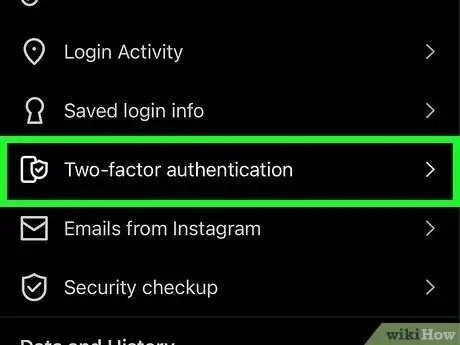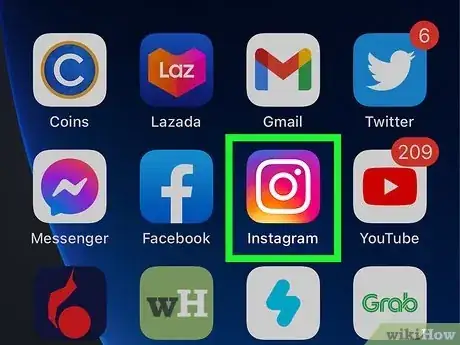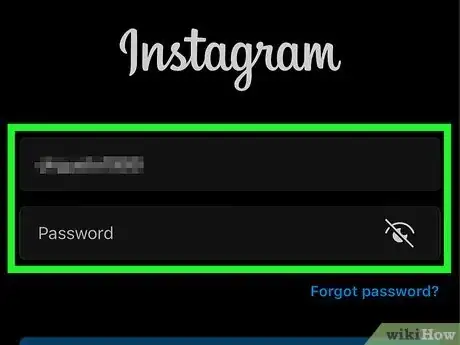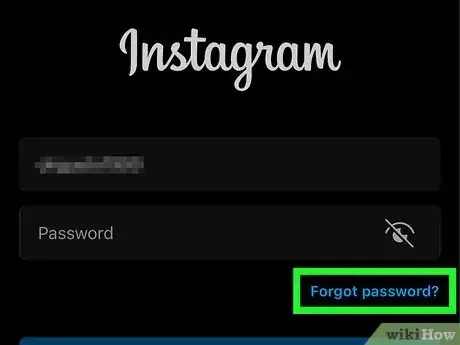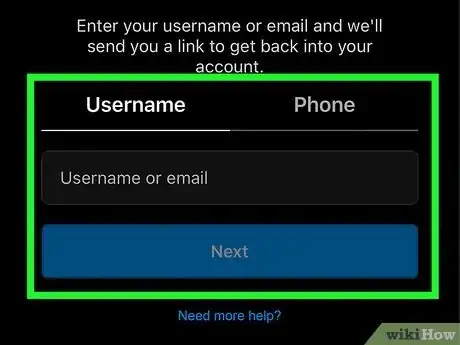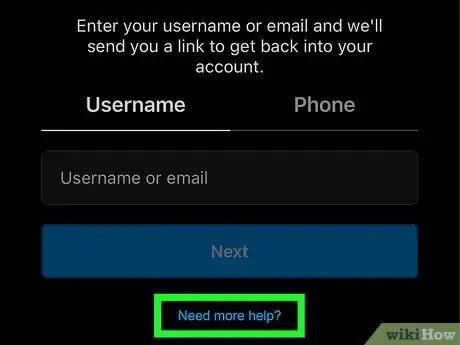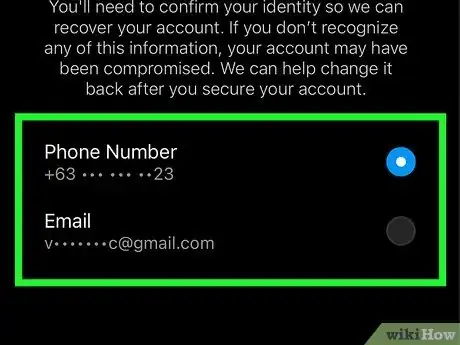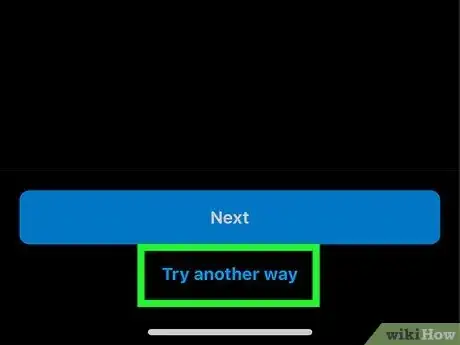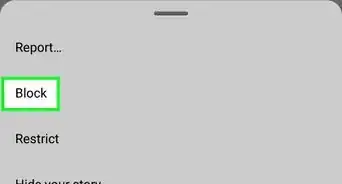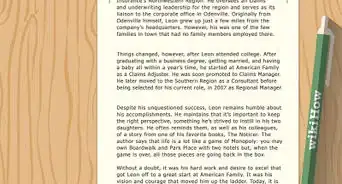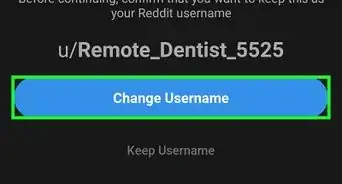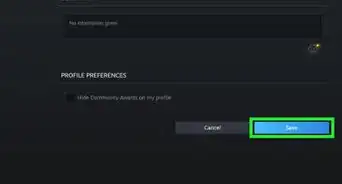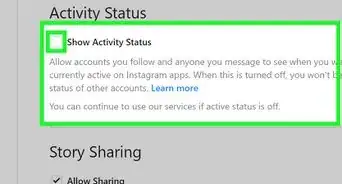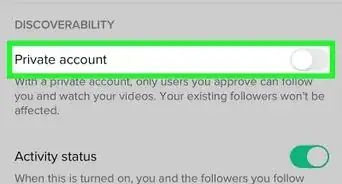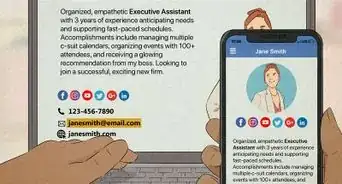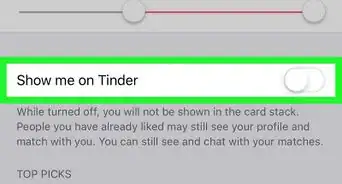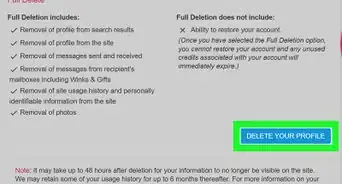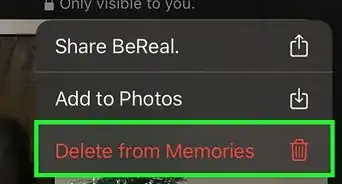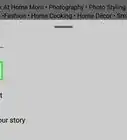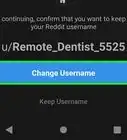This article was co-authored by wikiHow staff writer, Megaera Lorenz, PhD. Megaera Lorenz is an Egyptologist and Writer with over 20 years of experience in public education. In 2017, she graduated with her PhD in Egyptology from The University of Chicago, where she served for several years as a content advisor and program facilitator for the Oriental Institute Museum’s Public Education office. She has also developed and taught Egyptology courses at The University of Chicago and Loyola University Chicago.
This article has been viewed 61,524 times.
Learn more...
If you’d rather not give Instagram your phone number, or if you’ve lost access to the number you used when you signed up, there are alternative ways to log in. In this article, we’ll explain how to create an account and sign in without providing a number, as well as what to do if you’ve lost access to your account and you can’t use your phone to get a recovery code.
Steps
Creating a Login without a Phone Number
-
1Sign up for Instagram with your email address. When you initially create your Instagram login, you can choose to use an email address instead of a phone number. To do this, install the Instagram app on your phone or tablet. Open the app and tap Sign Up with Email or Phone Number if you’re on an Android device, or Create New Account on an iPhone or iPad. Enter your email address, then tap Next.[1]
- Instagram may send you an email with a verification link at the address you provided.
- After you hit Next, you’ll be prompted to create a username and password and fill out some profile information.
- If you’re using Instagram in a browser, go to https://www.instagram.com/ and click Sign Up. Then enter your email address and follow the prompts to create a username and password.
-
2Choose the Sign Up with Facebook option. You can also create an Instagram account using your Facebook login. To do this, open the Instagram app or visit https://www.instagram.com/, then tap or click Log in with Facebook. Instagram will open Facebook and prompt you to log in and give permission for Instagram to access your account.[2]Advertisement
-
3Log in with your username or email address. Once you’ve created your Instagram account, open the Instagram app or visit https://www.instagram.com/ to log in. You can enter either your username or the email address you provided in the top text field on the login screen. In the second text field, type in your password.
- If you used the Facebook option, click or tap the Log in with Facebook link instead.
-
4Set up two-factor authentication using a third-party app. If you want to make your account a little more secure, two-factor authentication (2FA) is a great option. 2FA usually works by texting a verification code to your phone whenever you log in on a new device, but Instagram also offers the option to use a third-party authentication app instead. To do this:[3]
- Download and install an authenticator app, such as Google Authenticator, Microsoft Authenticator, or Authenticator App from 2Stable.
- Open the Instagram app and log in.
- Tap your profile icon in the lower right corner of the screen.
- Select the ☰ button in the top right corner of the screen.
- Tap Settings at the top of the popup menu.
- Open the Security menu.
- Tap Two-Factor authentication, then tap the Get started button.
- Toggle on the button next to Authentication app.
- Follow the prompts to connect Instagram to your chosen authentication app.
Recovering Your Password without a Phone Number
-
1Open the Instagram app. If you’ve forgotten your password and you can’t access the phone number associated with your account, Instagram offers alternative account recovery options. Start by opening the Instagram app and going to the Log In screen.
-
2Type in your username or email address. If you signed up with a phone number initially, you can also enter that in the top text field on the login screen. Even if you don’t have access to the number anymore, entering it will help Instagram find your account information.[4]
-
3Tap Forgot password?. Instead of typing anything into the password text field, look for a Forgot password? link underneath the login text boxes. Tap the link to open a new screen.[5]
-
4Enter your email address or phone number. In the next screen, you’ll be prompted to type in the email address or phone number you provided when you created your account. If you signed up with a phone number, enter it even if you don’t have access to it anymore.[6]
-
5Select Need more help?. Once you enter your email address or phone number, don’t tap the Next button. Doing so will send a verification code to your phone number. Instead, tap Need more help? at the bottom of the screen to open a list of alternative account recovery options.[7]
-
6Choose one of the methods listed to reset your password. If there are any email addresses associated with your account, you can request to have a password reset link sent to one of them. You may also see the option to send a request to your friends on Instagram to verify your identity, which will allow you to recover your account information and create a new password.
-
7Tap Try another way to submit a help request. If none of the methods on the Need more help? page work for you, there’s another option you can try. Tap the Try another way link at the bottom of the screen to open up a help request form. Answer the questions on the form and provide any requested information so that Instagram’s support staff can help you recover your account.
- You might need to provide information to help Instagram verify your identity. For instance, you may be asked to upload a picture of a photo ID, a photo of yourself, or a video selfie.[8]
References
- ↑ https://help.instagram.com/155940534568753
- ↑ https://help.instagram.com/155940534568753
- ↑ https://help.instagram.com/1582474155197965
- ↑ https://www.businessinsider.com/instagram-login
- ↑ https://help.instagram.com/358911864194456
- ↑ https://help.instagram.com/358911864194456
- ↑ https://help.instagram.com/358911864194456
- ↑ https://help.instagram.com/374546259294234