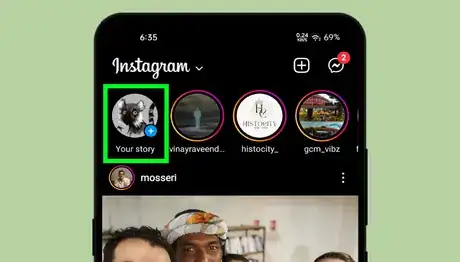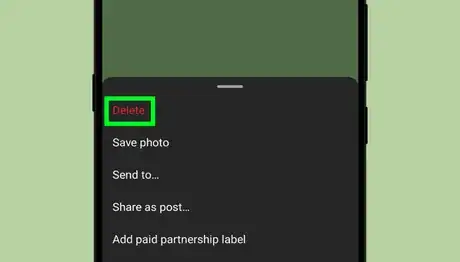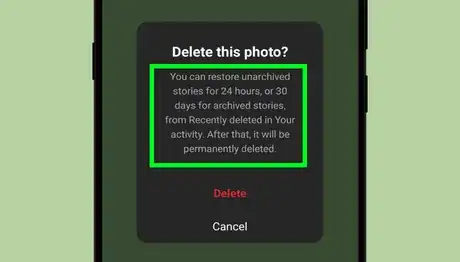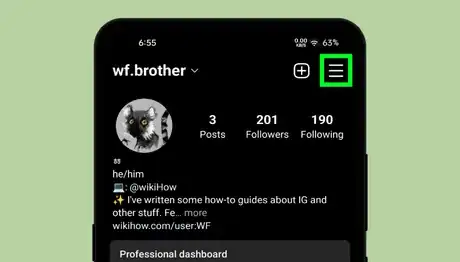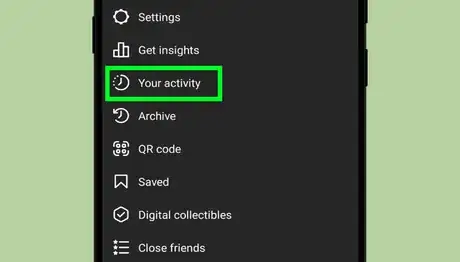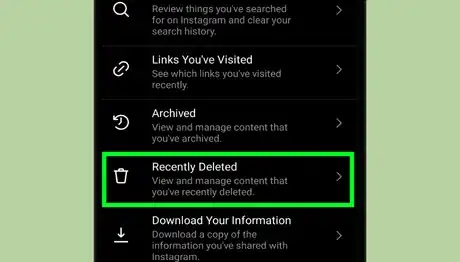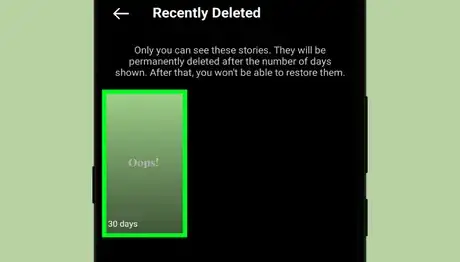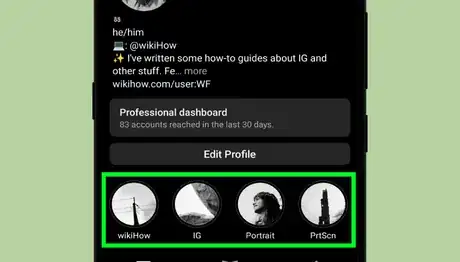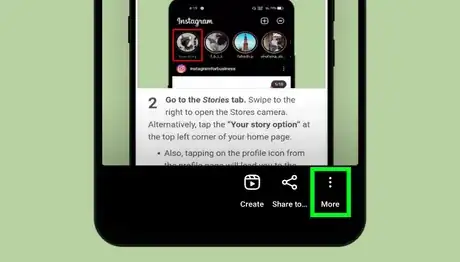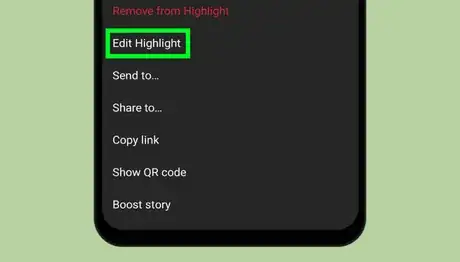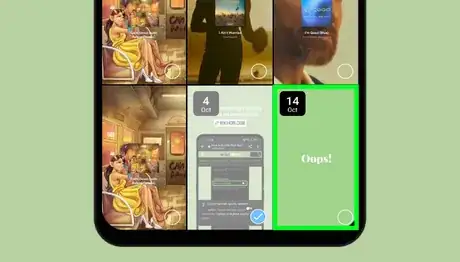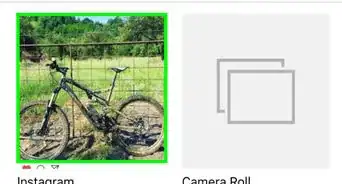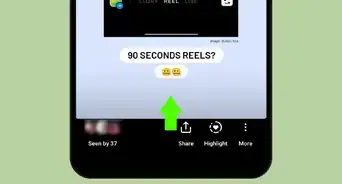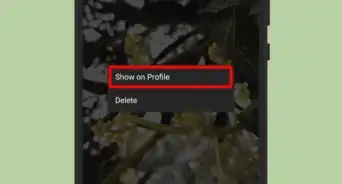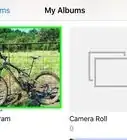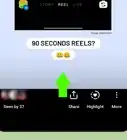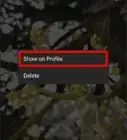X
wikiHow is a “wiki,” similar to Wikipedia, which means that many of our articles are co-written by multiple authors. To create this article, volunteer authors worked to edit and improve it over time.
This article has been viewed 28,136 times.
Learn more...
The “Stories Highlights” feature has been popular on Instagram since its introduction in 2017. It allows you to add stories to appear on your profile as highlights, even after they disappear after 24 hours. If you want to add a photo or a video to the highlights, first you have to post it as a story. However, there is a little hack that allows you to add photos or videos to your highlights without posting them publically. Learn how to do it!
Steps
-
1Launch the Instagram app. It's a purple, pink, and orange icon with a white camera inside. Login to your account, if you haven't already done so.
- Also, ensure that your app is up to date, as the following features are only available on the latest version. Update your app using Play Store or App Store.
-
2Upload the desired video or photo to your Story. This may seem counterproductive, however, you have to post the photo or video to your story to continue the steps.
- Tap on the “Your story” button at the top-left side of the app to access the story tab. Alternatively, swipe right from your home tab to directly access the Story camera. Then select a video or photo to upload. Tap on the Your Story button to post it.
Advertisement -
3Quickly delete the story before anyone sees it. Open your story and tap on the ⋮ More icon, at the bottom-right corner of your screen. Then select Delete from the menu sheet. After clicking the option, you'll get a notification, which asks you to confirm whether you want to delete it. Tap on Delete to continue.
-
4Wait and come back to your account after 24 hours. The content you choose to delete is removed from your account immediately and moved to the “Recently deleted” section. It will stay in the folder for up to 30 days. If you restore the deleted story after 24 hours, you can still add it to your highlights without keeping it in your Stories.
- According to Instagram's support page, stories that aren't in your stories archive, only stay in this folder for 24 hours. So make sure that the “Save story to archive” option is enabled on your account by going to Settings> Privacy> Story.
-
5Open your profile tab and tap on the ≡ icon. Tap on your profile icon at the bottom-right corner. Then on the ≡ button, which is located at the top-right of your screen. This will open a menu tab.
-
6Select the Your activity option from the list. It will be the second option in the list, right after the “Settings” option.
-
7Open the Recently Deleted option. This is the second option from the bottom, scroll down to see it.
-
8Choose the deleted story from the list. Your deleted photos, videos, reels, and stories will show up in this folder. If you can't find the stories, tap on the ring icon at the top to access the “Stories” section. Tap on the story to open it.
-
9Tap on the ⋮ More option. You can see it at the bottom-right corner of the story. This will open some options.
-
10Tap on the Restore option. When you tap on it, a confirmation box will pop up on your screen. Tap on the blue-coloured Restore option from the box to continue.
-
11Open your highlights. Go to your profile page and tap on highlights or create a new one using the New button.
- If you're creating a new highlight, you can skip the next two steps. Read this article to learn how to create and publish a new Highlight on your Instagram profile, using an iPhone or Android.
-
12Tap on the ⋮ More button, at the bottom. This will open the highlights settings. You can also open this settings tab by long pressing on the highlights cover.
-
13Tap on the Edit Highlight option. Tap on the “Stories” title to access the archived stories. Choose the story that you've deleted before to add it to your highlights.
-
14Tap on the story to select it and hit the Done button. This will be located at the top-right corner of your screen. You will get the “Highlight updated” message when you successfully add it to your highlight. That's it!
- If you're creating a new highlight, you have to tap the Next button after selecting the story. Then add a title to your highlight and tap the Done button to finish.
Advertisement
Warnings
- The deleted stories will be permanently removed from the “Recently deleted” folder after 30 days. Unarchived stories only remain in this folder for 24 hours.⧼thumbs_response⧽
Advertisement
References
About This Article
Advertisement