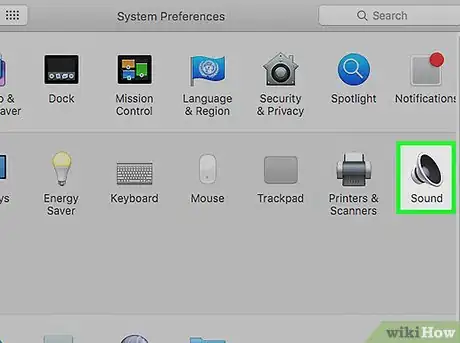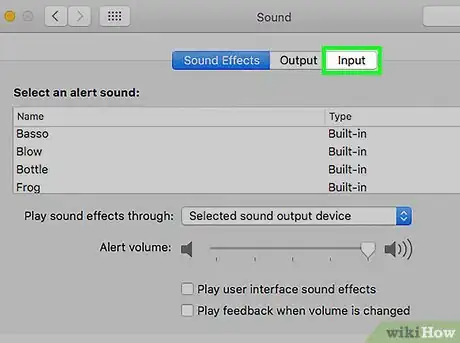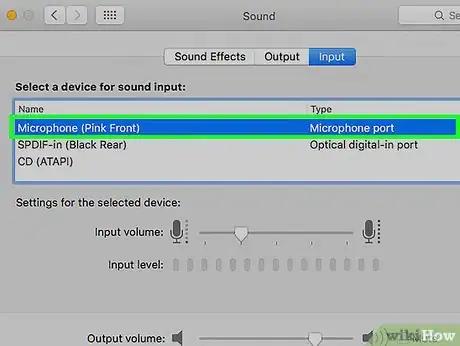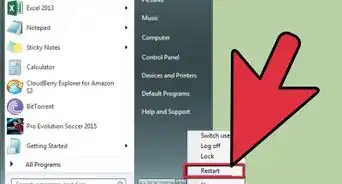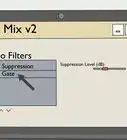This article was co-authored by wikiHow Staff. Our trained team of editors and researchers validate articles for accuracy and comprehensiveness. wikiHow's Content Management Team carefully monitors the work from our editorial staff to ensure that each article is backed by trusted research and meets our high quality standards.
The wikiHow Tech Team also followed the article's instructions and verified that they work.
This article has been viewed 490,562 times.
Learn more...
This wikiHow teaches you how to enable an internal or external microphone on your Mac.
Steps
-
1Connect an external microphone. If you'd like to use an external microphone, connect it to your Mac via a USB port, an audio line-in port, or Bluetooth.
- Most Macs, including all laptops, have a built-in microphone, but an external microphone typically affords better sound quality.
- Different Macs have different port configurations: Not all Macs have a line-in port, and some models of MacBook have a single audio port that can be used as both audio line-in and line-out. Check the sides and back of your Mac to determine what ports are available.
-
2Click on the Apple menu. It's in the upper-left corner of the screen.Advertisement
-
3Click on System Preferences. It's near the top of the drop-down menu.
-
4Click on Sound. It's in the right-center of the window.
-
5Click on Input. It's a tab at the top of the window.
-
6Select a microphone. All available microphones and audio input devices will be listed in the menu near the top of the window. Click on the one you'd like to use.
- If your Mac is equipped with a built-in mic, it will be listed as "Internal microphone".
- If you don't see your external microphone on the menu, check it's connection.
-
7Adjust the settings for the selected microphone. Use the controls in the bottom half of the window to do so.
- Move the slider for "Input volume" to the right to make the microphone more sensitive to sound.
-
8Test the sound level. Speak into the microphone to see if the sound registers in the meter marked "Input level." If you see blue lights in the input level bar when you speak, your microphone has been activated.
- The box next to "Mute" in the lower-right corner of the window should be unchecked.
- If the "Input level" bar doesn't light up when you speak, check your microphone's connection and adjust the input volume.
Community Q&A
-
QuestionIf I don't have an external microphone, will this still work?
 Community AnswerMost Macs have an internal microphone, and this should be active by default.
Community AnswerMost Macs have an internal microphone, and this should be active by default. -
QuestionMy internal mic is detecting my voice, but no one can hear me when I call. What should I do?
 Community AnswerMake sure that whatever application you're using has microphone enabled. For example, if you are running appear.in in Google Chrome, your flash player might not be enabled.
Community AnswerMake sure that whatever application you're using has microphone enabled. For example, if you are running appear.in in Google Chrome, your flash player might not be enabled. -
QuestionHow do I turn on a Macbook Pro when the keyboard and screen are off?
 Community AnswerYou press and hold the power button on the top-right part on the keyboard until it turns on.
Community AnswerYou press and hold the power button on the top-right part on the keyboard until it turns on.
Things You'll Need
- Computer's instruction manual
- Online support
- USB or other port for microphone
- External microphone
- "Sound" preferences
- iChat preferences
- Audio software
References
About This Article
1. Connect an external microphone, if desired.
2. Click on the Apple menu.
3. Click on System Preferences.
4. Click on Sound.
5. Click on Input.
6. Select a microphone.
7. Adjust the input settings.