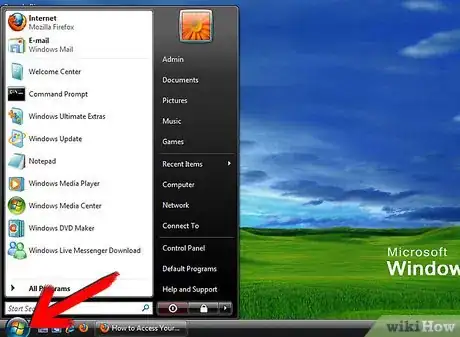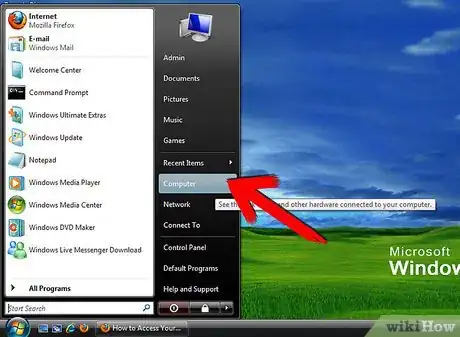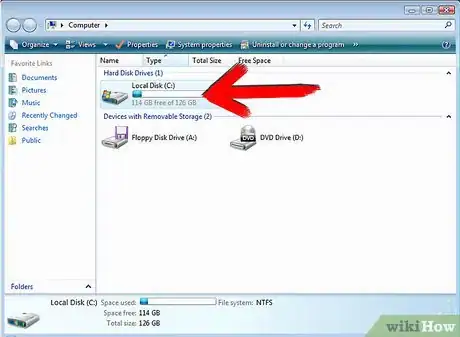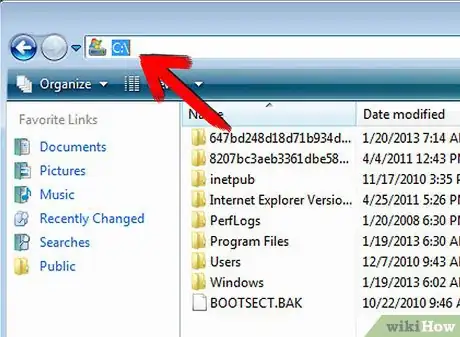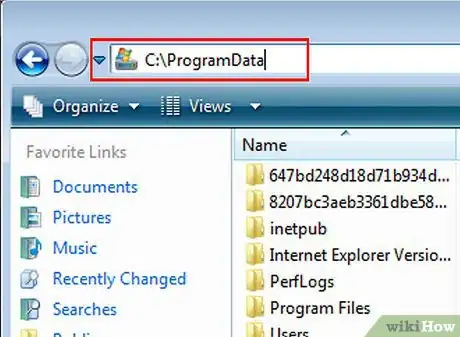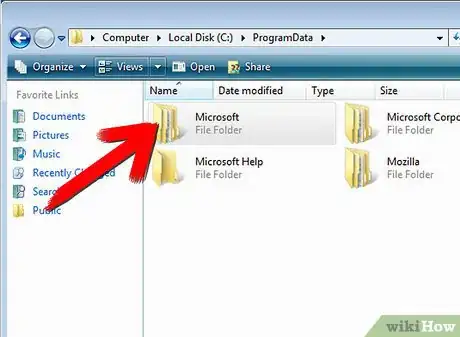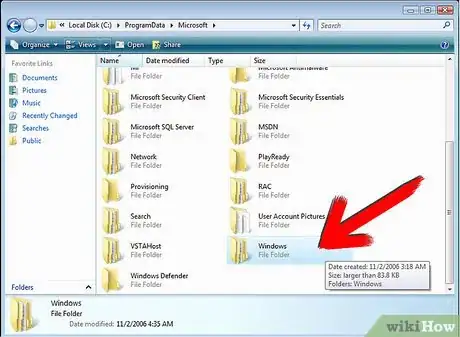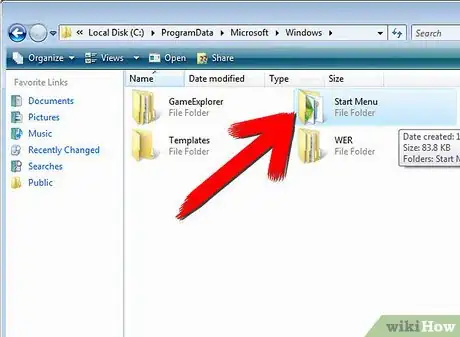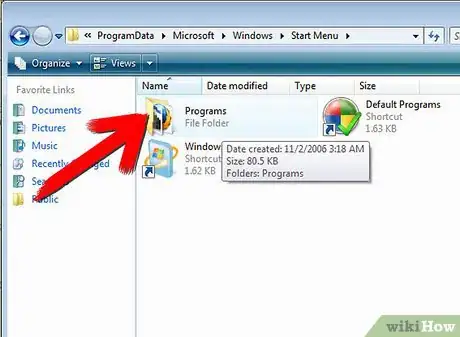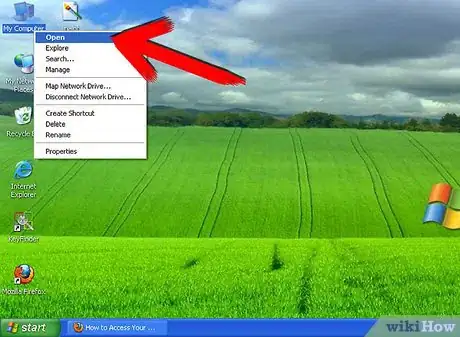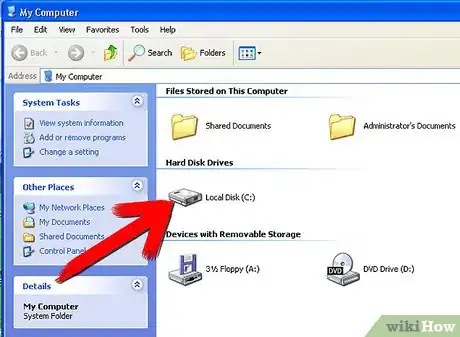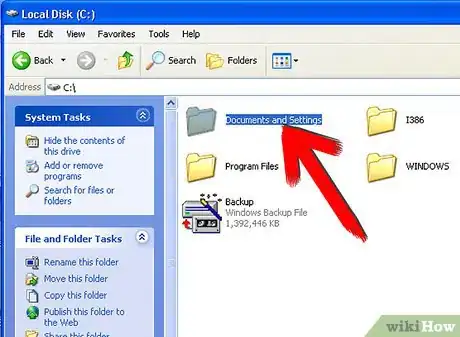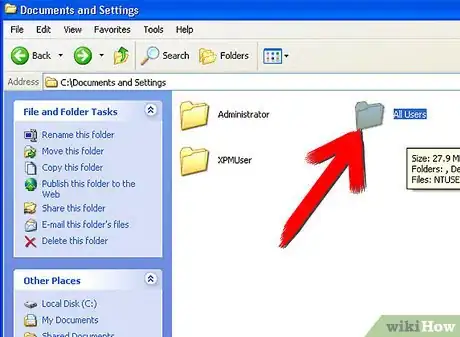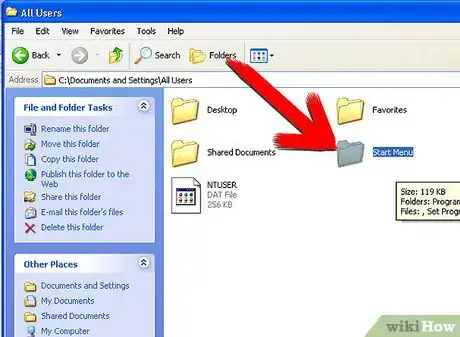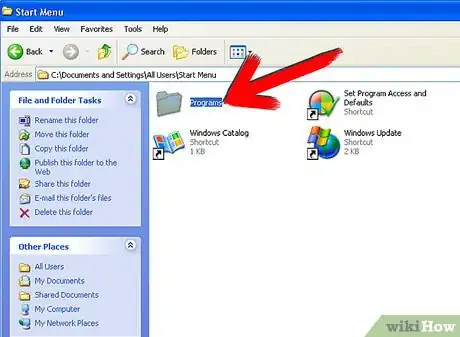Explore this Article
methods
Other Sections
X
wikiHow is a “wiki,” similar to Wikipedia, which means that many of our articles are co-written by multiple authors. To create this article, 10 people, some anonymous, worked to edit and improve it over time.
This article has been viewed 63,862 times.
Learn more...
If your computer won't let you access all programs through the start menu, here's how to access them otherwise.
Steps
Method 1
Method 1 of 2:
Windows Vista
-
1Open the start menu.
-
2Click Computer.Advertisement
-
3Double-click on the Local Disc (C:) icon (May be named slightly different on some computers).
-
4Click an empty space on the address bar (Bar at top of screen that says Computer > Local Disc (C:)).
-
5Type C:\ProgramData and press enter/return.
-
6Open the Microsoft folder.
-
7Open the Windows folder.
-
8Open the Start Menu folder.
-
9Open the Programs folder.
Advertisement
Method 2
Method 2 of 2:
Windows XP
-
1Open My Computer, on your desktop.
-
2Double-click on the Local Disc (C:) icon (May be named slightly different on some computers).
-
3Open the Documents and Settings folder).
-
4Open the user folder that you want to access programs from.
-
5Open the Start Menu folder.
-
6Open the Programs folder.
Advertisement
Community Q&A
-
QuestionI can't open Windows. I can get online, but when I click on "open," it just makes a tone and does nothing. What can I do?
 SunbakedcowCommunity AnswerShut down the tower or unplug your computer.
SunbakedcowCommunity AnswerShut down the tower or unplug your computer.
Advertisement
You Might Also Like

How to
Change Your Desktop Background in Windows
 How to Take a Screenshot on a Windows PC: 8 Simple Tricks
How to Take a Screenshot on a Windows PC: 8 Simple Tricks

How to
Enter BIOS

How to
Install FFmpeg on Windows

How to
Install Software Without Admin Privileges on Windows

How to
Run C Program in Command Prompt
 4 Easy Ways to Manually Reset the Wi-Fi Adapter in Windows
4 Easy Ways to Manually Reset the Wi-Fi Adapter in Windows

How to
Zoom Out on a PC

How to
Turn Off S Mode in Windows 11

How to
Install Windows from Ubuntu

How to
Check Mouse Sensitivity (Dpi) on PC or Mac

How to
Check Your Windows Version

How to
Resolve No Sound on Windows Computer
 How to Stop Windows from Freezing: Easy Troubleshooting Guide
How to Stop Windows from Freezing: Easy Troubleshooting Guide
Advertisement
About This Article
wikiHow is a “wiki,” similar to Wikipedia, which means that many of our articles are co-written by multiple authors. To create this article, 10 people, some anonymous, worked to edit and improve it over time. This article has been viewed 63,862 times.
How helpful is this?
Co-authors: 10
Updated: July 2, 2020
Views: 63,862
Categories: Windows
Advertisement