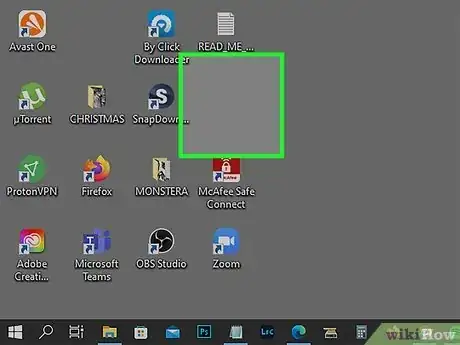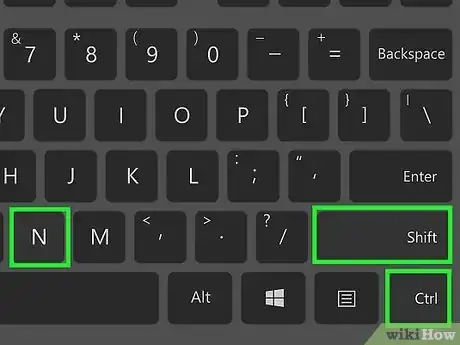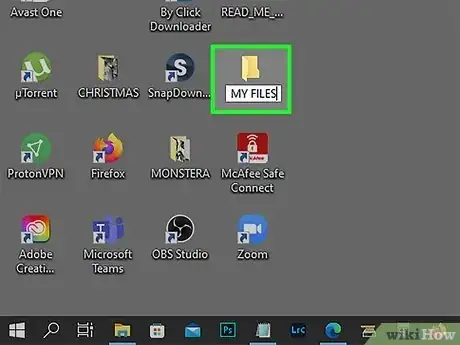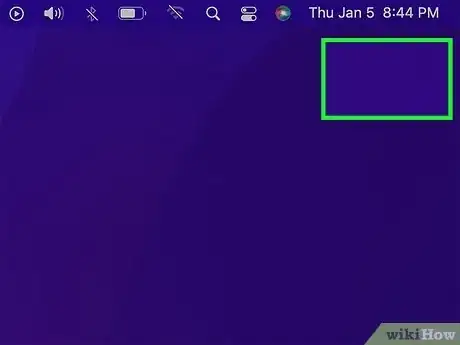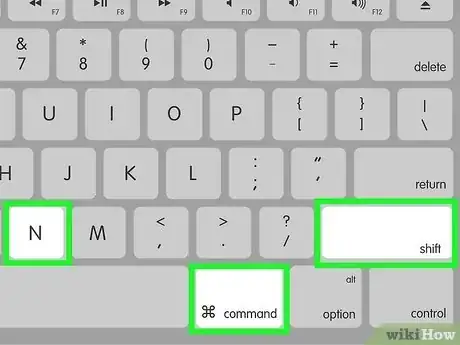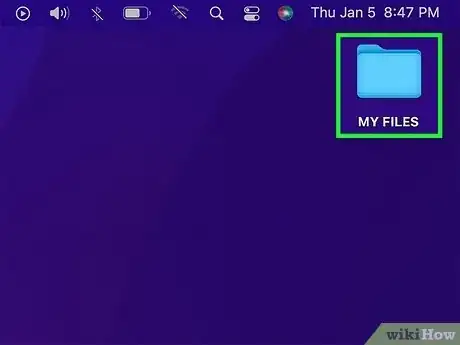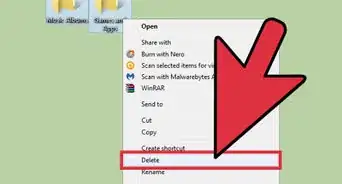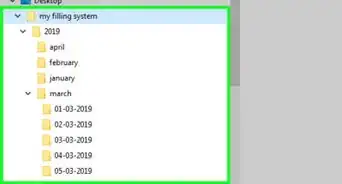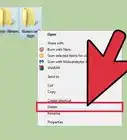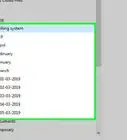A step-by-step guide to creating new folders on Windows and Mac
This article was written by Yaffet Meshesha and by wikiHow staff writer, Kyle Smith. Yaffet Meshesha is a Computer Specialist and the Founder of Techy, a full-service computer pickup, repair, and delivery service. With over eight years of experience, Yaffet specializes in computer repairs and technical support. Techy has been featured on TechCrunch and Time.
This article has been viewed 727,018 times.
Do you want to create a new folder on your Windows or macOS desktop? Folders are a simple, elegant way to organize your files, and you can create folders anywhere on your computer. To create a new folder, just use the keyboard shortcut Ctrl + Shift + N (PC) or Cmd + Shift + N (Mac). You can also use the "New Folder" option in the File menu on your Mac, or select "New" and then "Folder" from the right-click menu in Windows. This wikiHow guide will show you the fastest and easiest ways to make a new folder on a Windows or Mac computer.
Things You Should Know
- Go to a location in File Explorer (Windows) or Finder (macOS). You can also stay on the desktop to make a new folder there.
- Press Ctrl + Shift + N (Windows) or Cmd + Shift + N (Mac) to make a new folder.
- Type a name for your new folder, and then press Enter or Return.
Steps
Create a Folder in Windows
-
1Go to the location where you want to create the folder. For example, if you want to make a new folder on your desktop, go to your desktop and click any blank spot.
- If you want to create a folder inside of another folder (a subfolder), press Windows key + E to open File Explorer, then click any folder to open it.
-
2Press Ctrl+⇧ Shift+n at the same time. Pressing Ctrl + Shift + N together will create a new folder at the current location. The new folder has the generic name "New Folder," but you can change the name in a moment.
- Another way to create a new folder is to right-click a blank area, select New, and then Folder.
- If you're creating a new folder in File Explorer, there's another easy way to make a new folder:
- Windows 10: Click the New folder icon at the top of File Explorer.
- Windows 11: Click + New at the top-left corner of the window, then choose Folder.
Advertisement -
3Type a name for the folder and press ↵ Enter. The new folder's name cannot contain any special punctuation or other characters.[1]
- You now have a new folder in Windows. You can drag files into it or save files directly to the folder from any app.
Create a Folder on a Mac
-
1Go to the area where you want to create the folder. For example, to make a folder on your Mac's desktop, just go to the desktop and click a blank spot.
- If you want to create a folder inside of another folder (a subfolder), you can do so in Finder. Just click the blue face on the Dock, then go to the place where you want to make a new folder (such as Documents).
-
2Press ⌘ Cmd+⇧ Shift+n. Pressing Command + Shift + N at the same time creates a new folder with the name in edit mode.
- If you don't want to use a keyboard shortcut, you can also create a new folder by clicking the File menu and selecting New Folder.
- You can also right click or double click with the trackpad and click on Create New Folder.
-
3Type a name for your folder and press ⏎ Return. You now have a new folder on your Mac.[2]
- You cannot use the ":" or "?" characters when naming a folder on a Mac.
- Drag files into the folder, or save files directly to the folder in any app.
Community Q&A
-
QuestionHow can I type in a new folder once I have created one?
 Community AnswerRight-click the folder, then search 'rename,' then click that, then type what you want and press 'enter.'
Community AnswerRight-click the folder, then search 'rename,' then click that, then type what you want and press 'enter.' -
QuestionHow do you transfer a document into a new folder?
 Community AnswerClick and drag the document onto the folder's icon, then release the mouse button. If the folder is open, click and drag the document into the folder's window and then release the mouse button.
Community AnswerClick and drag the document onto the folder's icon, then release the mouse button. If the folder is open, click and drag the document into the folder's window and then release the mouse button. -
QuestionHow do I permanently delete a folder on the desktop on Windows 7?
 Community AnswerYou can move it to the recycle bin then, empty the recycle bin by right clicking and then clicking empty recycle bin. In some cases it will allow you to delete it permanently right off the bat just look for the delete option.
Community AnswerYou can move it to the recycle bin then, empty the recycle bin by right clicking and then clicking empty recycle bin. In some cases it will allow you to delete it permanently right off the bat just look for the delete option.
References
About This Article
1. Open the File Explorer (PC) or Finder (Mac).
2. Go to the area you want to create a new folder in.
2. Click Home (PC) or File (Mac).
3. Click New Folder.
4. Type a folder name.
5. Press ↵ Enter.