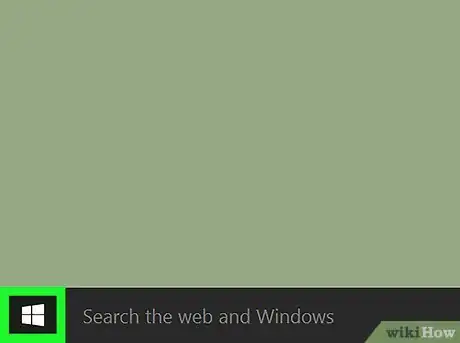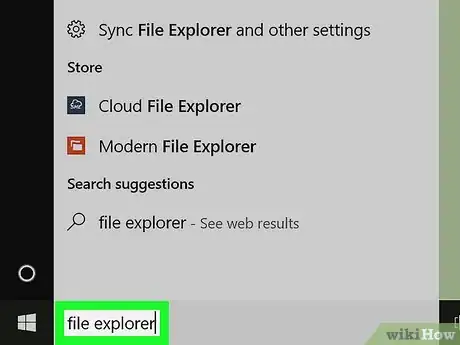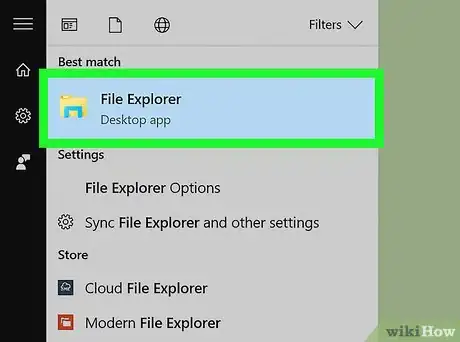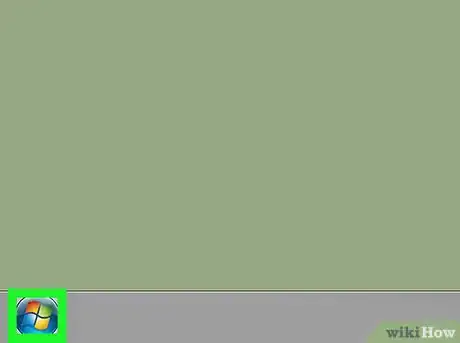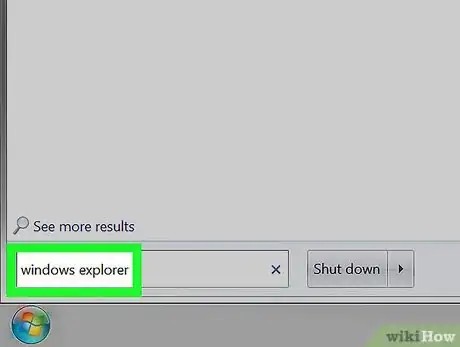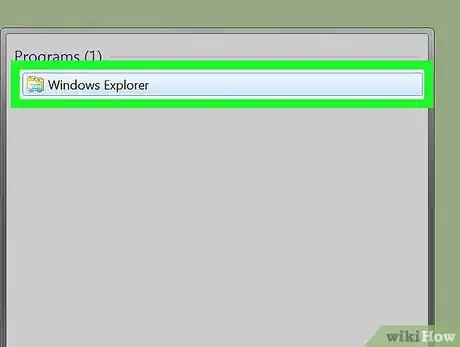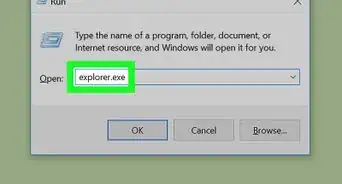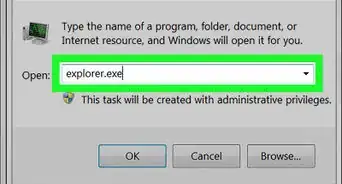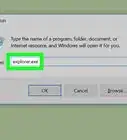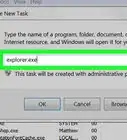This article was co-authored by wikiHow staff writer, Jack Lloyd. Jack Lloyd is a Technology Writer and Editor for wikiHow. He has over two years of experience writing and editing technology-related articles. He is technology enthusiast and an English teacher.
The wikiHow Tech Team also followed the article's instructions and verified that they work.
This article has been viewed 825,751 times.
Learn more...
This wikiHow teaches you how to open the Explorer app on a Windows computer. On Windows 10 and 8, this app is called "File Explorer", while it is called "Windows Explorer" on Windows 7 and Vista.
Steps
Windows 10 and 8
-
1
-
2Type file explorer into Start. You should see a folder icon appear at the top of the Start window.Advertisement
-
3Click on File Explorer. It's the folder-shaped icon at the top of the Start window. Doing so will open File Explorer.
- With File Explorer open, you can "pin it" to your taskbar which will allow you to launch File Explorer with a single click. Right-click the File Explorer icon at the bottom of the screen, then click Pin to taskbar.
-
4Consider different methods for opening File Explorer. A few different ways of opening File Explorer include the following:
- Click on the taskbar.
- Press ⊞ Win+E.
- Right-click Start and click File Explorer.
- Click Start , then click the folder-shaped icon on the left.
Windows 7 and Vista
-
1
-
2Type windows explorer into Start. You should see a folder icon appear at the top of the Start window.
-
3Click Windows Explorer. It's the folder-shaped icon at the top of the Start window. Doing so will open the Windows Explorer app.
- With Windows Explorer open, you can "pin it" to your taskbar which will allow you to launch Windows Explorer with a single click. Right-click the Windows Explorer icon at the bottom of the screen, then click Pin to taskbar.
-
4
Community Q&A
-
QuestionHow do I back up my files before installing a new OS?
 Bat 🦇Top AnswererSee How to Back Up Data.
Bat 🦇Top AnswererSee How to Back Up Data. -
QuestionWhere is Windows Explorer in Windows 8.1?
 Bat 🦇Top AnswererSee How to Open File Explorer for specific instructions that apply to newer versions of Windows like 8.1.
Bat 🦇Top AnswererSee How to Open File Explorer for specific instructions that apply to newer versions of Windows like 8.1. -
QuestionWhat is the purpose of Windows Explorer?
 Community AnswerThe purpose of Windows Explorer is to let you view, open, copy, move, and otherwise manage your files and folders.
Community AnswerThe purpose of Windows Explorer is to let you view, open, copy, move, and otherwise manage your files and folders.
About This Article
1. Open Start.
2. Type File Explorer (Windows 10 and 8) or Windows Explorer (Windows 7 and Vista).
3. Click the matching result.