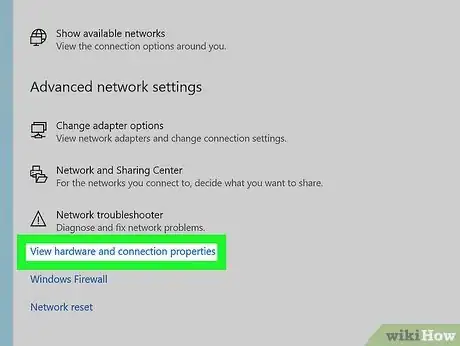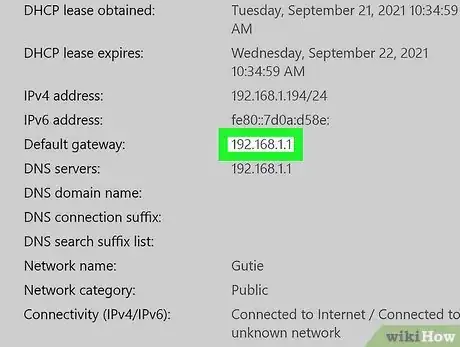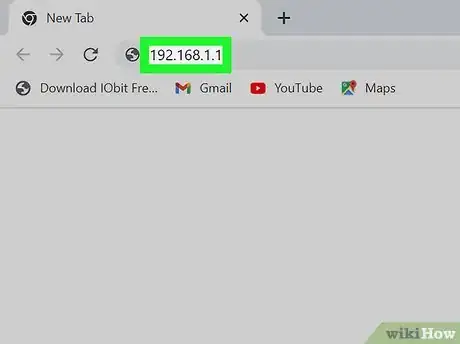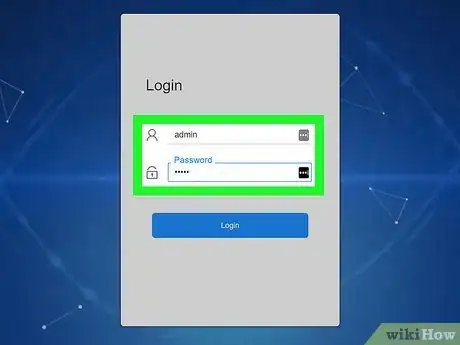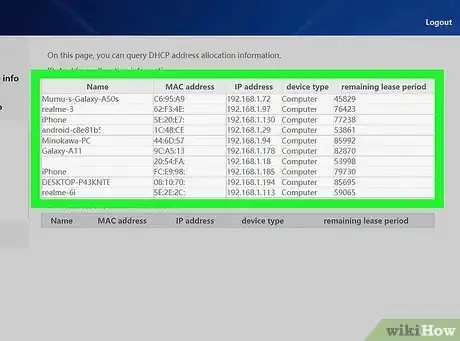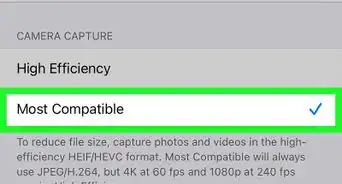This article was co-authored by wikiHow staff writer, Darlene Antonelli, MA. Darlene Antonelli is a Technology Writer and Editor for wikiHow. Darlene has experience teaching college courses, writing technology-related articles, and working hands-on in the technology field. She earned an MA in Writing from Rowan University in 2012 and wrote her thesis on online communities and the personalities curated in such communities.
This article has been viewed 297,171 times.
Learn more...
This wikiHow will teach you how to check the browsing history on a WiFi router using a web browser. Some newer routers, like those rented from Spectrum, may not allow you to view the router's admin dashboard.
Steps
-
1Get your IP address. It's sometimes located on the bottom of your router, but you can also check your Settings (Windows) or Preferences (Mac).
- To do that on Windows 10, go to Settings > Network & Internet > View your network properties and look for the string of digits next to "Default Gateway."
- If you're using Mac, click the Apple logo > System Preferences > Network > Advanced and look next to "Router" under the TCP/IP tab.
-
2Copy the IP address. It's an 8-character string of numbers.Advertisement
-
3Paste the IP address into the address bar of a web browser. This should take you to a login page for your router.
-
4Sign in with your router's admin username and password. You'll usually find these on the bottom of your router if you didn't change them.
- Newer routers, like those rented from Spectrum, won't have these.
-
5View your logs. Different router manufacturers have different site layouts, but you should see a tab or link to view your Wi-Fi history and logs.[1]
- You should see a list of websites (shown as IP addresses) that your router has visited. If you want to look at a specific device's activity, you'll need to find that device's IP address (in an area similar to "Device List') and check the logs for the activity from that address.[2]
References
About This Article
1. Get your IP address.
2. Copy the IP address.
3. Paste the IP address into the address bar of a web browser.
4. Sign in with your router's admin username and password.
5. View your logs.