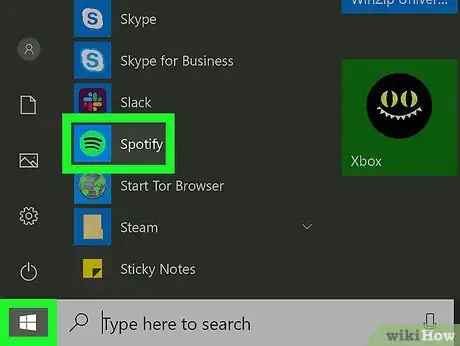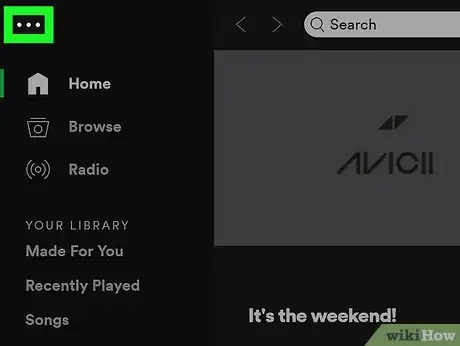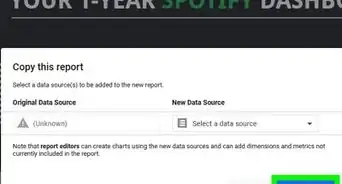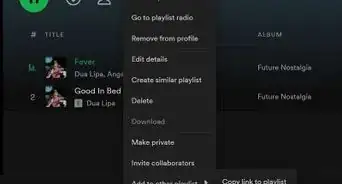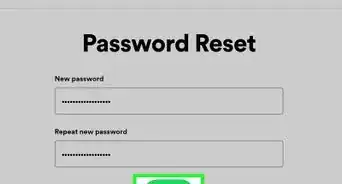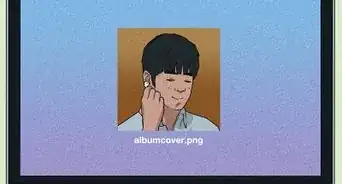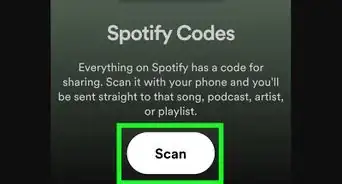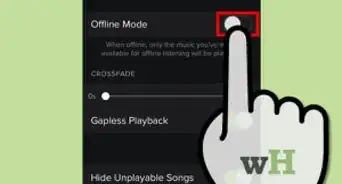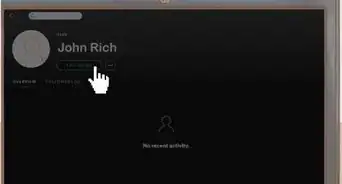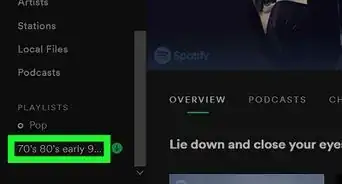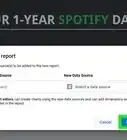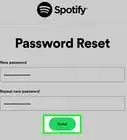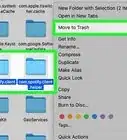X
This article was co-authored by wikiHow Staff. Our trained team of editors and researchers validate articles for accuracy and comprehensiveness. wikiHow's Content Management Team carefully monitors the work from our editorial staff to ensure that each article is backed by trusted research and meets our high quality standards.
This article has been viewed 19,133 times.
Learn more...
This wikiHow teaches you how to zoom out in the Spotify app for Windows or macOS. Zooming out will make the text, images, and buttons on Spotify smaller without affecting the other apps on your computer.
Steps
-
1Open Spotify on your computer. You'll usually find its round green-and-black icon in the Applications folder (on a Mac) or in the Start menu (on a PC).
-
2Click the ••• menu. It's at the top-left corner.Advertisement
-
3Click View. It's near the middle of the menu.
-
4Click Zoom Out. This reduces the size of the images, buttons, and text in the app.
- You can also zoom out by pressing Ctrl+- (PC) or ⌘ Cmd+- (Mac).
- To zoom in, click Zoom In in the View menu, or press Ctrl++ (PC) or ⌘ Cmd++ (Mac).
Advertisement
About This Article
Article SummaryX
1. Open Spotify.
2. Click on the ••• menu in the top left.
3. Click on View.
4. Select Zoom Out.
Did this summary help you?
Advertisement