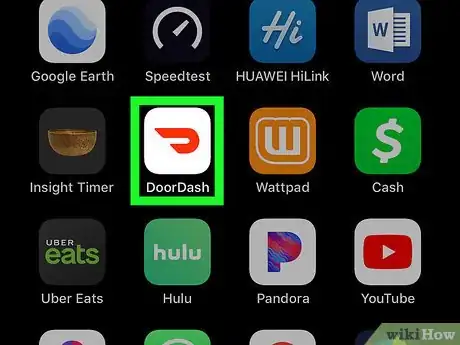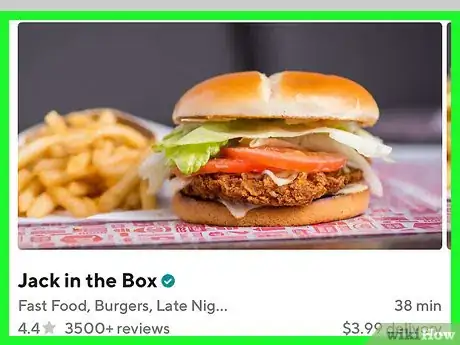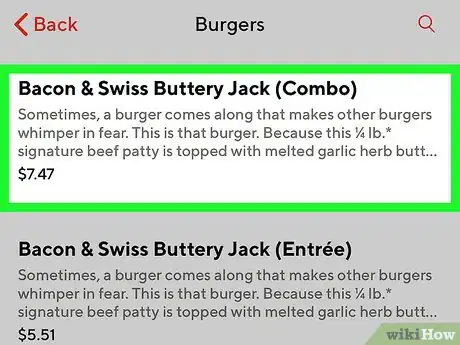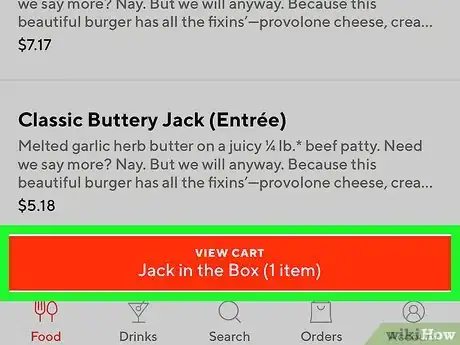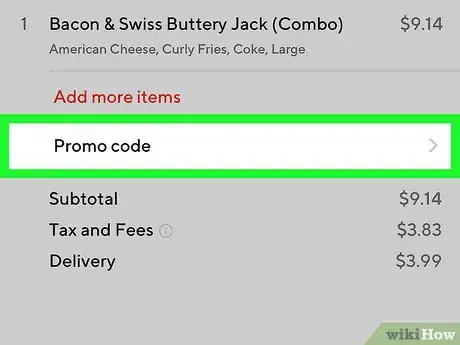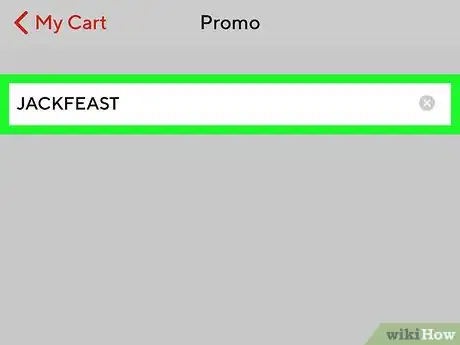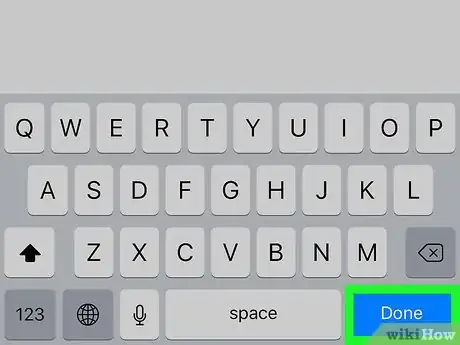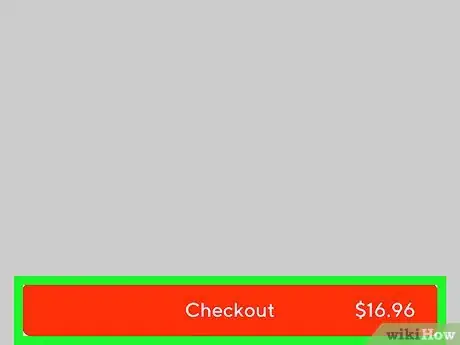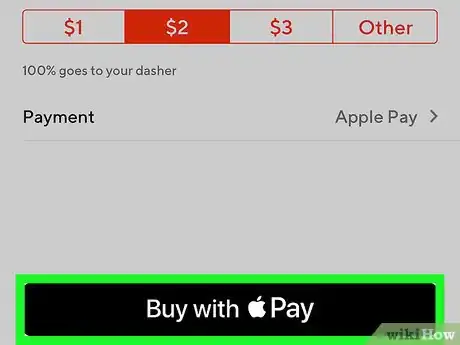This article was co-authored by wikiHow staff writer, Nicole Levine, MFA. Nicole Levine is a Technology Writer and Editor for wikiHow. She has more than 20 years of experience creating technical documentation and leading support teams at major web hosting and software companies. Nicole also holds an MFA in Creative Writing from Portland State University and teaches composition, fiction-writing, and zine-making at various institutions.
This article has been viewed 30,865 times.
Learn more...
This wikiHow teaches you how to redeem a DoorDash promo code when you’re using an iPhone or iPad.
Steps
-
1Open DoorDash on your iPhone or iPad. The app has a white icon with a curved red line inside. You’ll usually find it on the home screen.
-
2Select a restaurant. Scroll down to check out featured restaurants and categories, or tap Search to search by restaurant name or keyword.Advertisement
-
3Add items to your order. Tap an item you wish to order, customize it to your liking, and then tap Add to Order at the bottom of the screen.
- Keep adding items until you’re ready to check out.
-
4Tap VIEW CART. It’s in the red bar at the bottom of the screen. The details of your order will appear.
-
5Tap Promo code. It’s right above the subtotal.
-
6Enter the promo code. To start typing, tap the ″Enter promo code″ blank to spring open the keyboard.
- Promo codes are case-sensitive, so be mindful of capital and lower-case letters.[1]
-
7Tap the Done key. It’s at the bottom-right corner of the keyboard. This applies the promo code to your order and updates the total.
-
8Tap Checkout. It’s the red button at the bottom of the screen.
-
9Complete your order. Verify your address and delivery instructions, then add a tip if desired. When you’re finished, tap Place Order or Pay with Apple Pay to finish the checkout.
- Do you want to save additional money when using DoorDash? Check out our coupon site for tons of deals and promotions!
About This Article
1. Add items to your order.
2. Tap VIEW CART.
3. Tap Promo Code.
4. Enter the code (case-sensitive).
5. Tap Done.
6. Finish checking out.