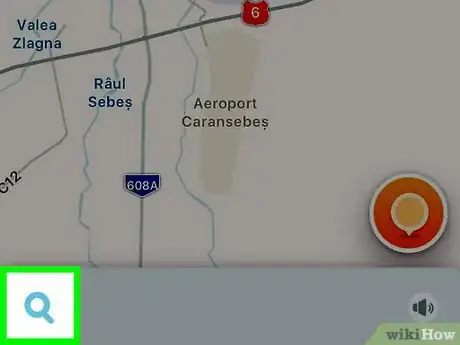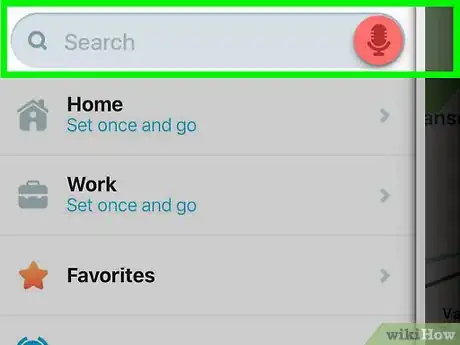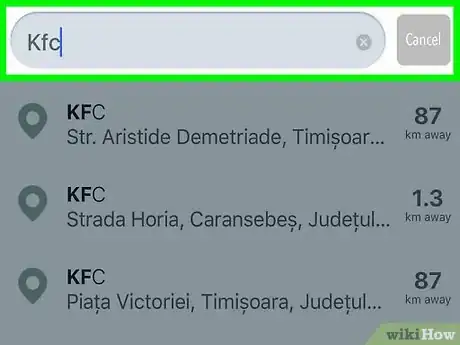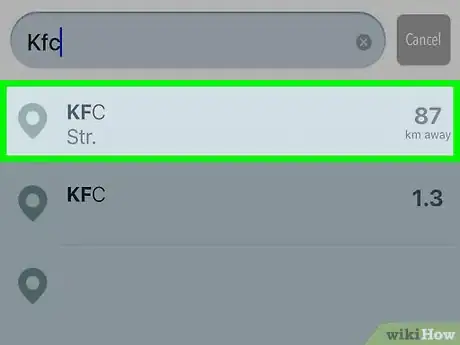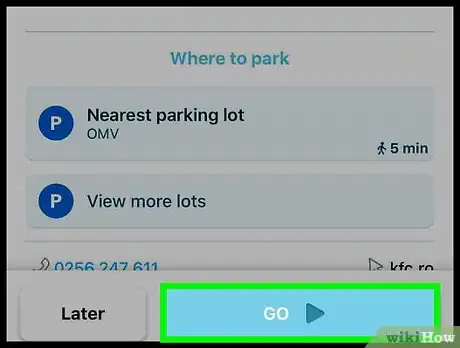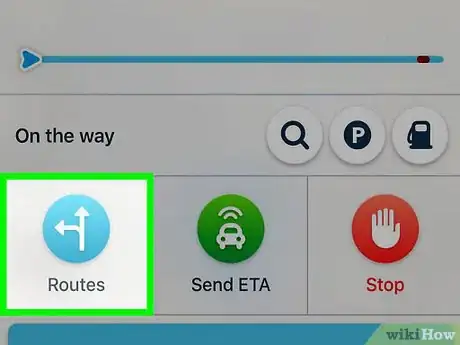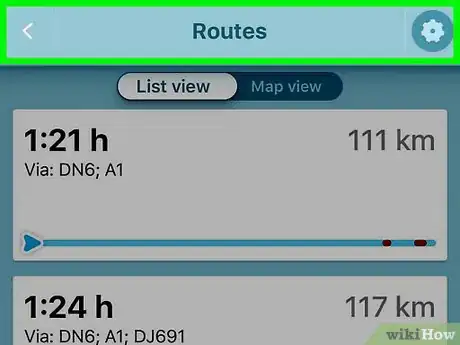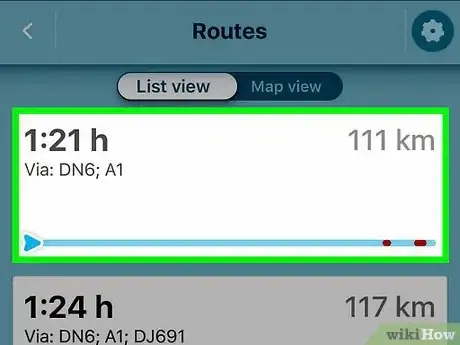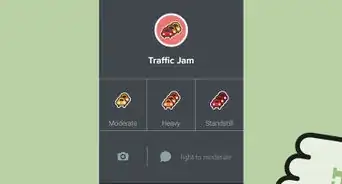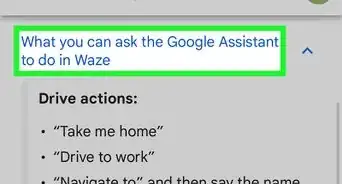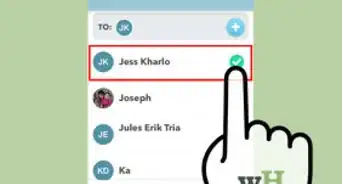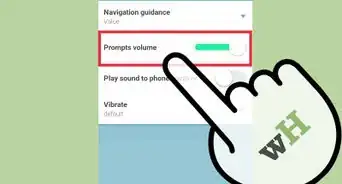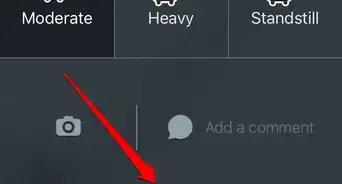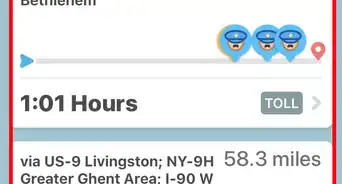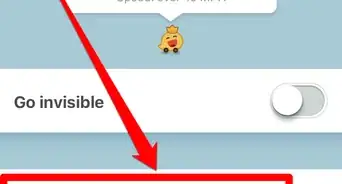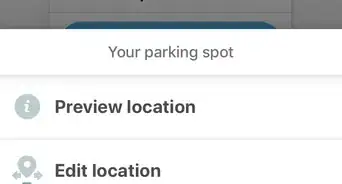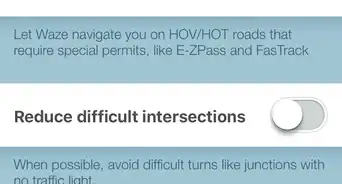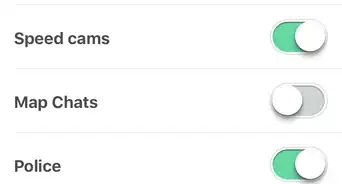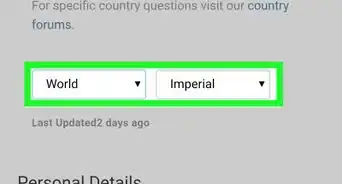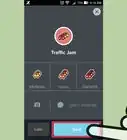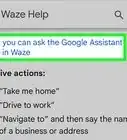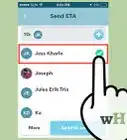X
This article was co-authored by wikiHow staff writer, Jack Lloyd. Jack Lloyd is a Technology Writer and Editor for wikiHow. He has over two years of experience writing and editing technology-related articles. He is technology enthusiast and an English teacher.
The wikiHow Tech Team also followed the article's instructions and verified that they work.
This article has been viewed 99,458 times.
Learn more...
This wikiHow teaches you how to avoid getting stuck in traffic by determining a route with Waze. Waze picks the fastest route available by default, though the fastest route may include a traffic jam where a slightly longer route does not.
Steps
-
1Open Waze. This app is light-blue with a white ghost icon.
-
2Tap the magnifying glass icon. It's in the bottom-left corner of the screen.Advertisement
-
3Tap the "Search" bar. This grey bar is near the top of the screen.
-
4Type in a destination. You can add an address or a simple location here. As you type, you'll see suggestions appear below the "Search" bar.
-
5Tap a suggestion. Doing so will bring up the suggestion's page.
-
6Tap GO. It's the blue button at the bottom of the screen.
-
7Tap Routes. This button is in the bottom-left side of the page.
-
8Review all available routes. If a route has a red circle with cars in it, that route has a traffic jam.
- While Waze will take you to the fastest route by default, there may be routes without traffic available.
- Similarly, try to avoid routes with yellow caution signs, since these routes have potential accidents or other hazards on them.
-
9Tap a traffic-free route. Doing so will assign it as your primary route; any directions you receive from this point on will serve to progress you along this route.
- Sometimes, a traffic-free route won't be available.
Advertisement
Community Q&A
-
QuestionCan I only use my current location to start a route?
 Community AnswerNo, you can use your current location, or manually set your start point and end point.
Community AnswerNo, you can use your current location, or manually set your start point and end point. -
QuestionHow do I turn Waze off?
 Community AnswerIf you have a iPhone, double click the Home button. Put your finger on the rectangle that says Waze and swipe up. On Android, hold down the Home button. Click the X on the Waze window to close.
Community AnswerIf you have a iPhone, double click the Home button. Put your finger on the rectangle that says Waze and swipe up. On Android, hold down the Home button. Click the X on the Waze window to close. -
QuestionWhy do they want access to my contacts?
 Community AnswerThey want to access your contacts so they can show you who else uses Waze in your circles.
Community AnswerThey want to access your contacts so they can show you who else uses Waze in your circles.
Advertisement
Warnings
- Don't change your Waze settings whilst driving.⧼thumbs_response⧽
Advertisement
About This Article
Advertisement