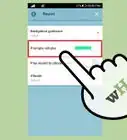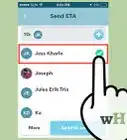Explore this Article
X
wikiHow is a “wiki,” similar to Wikipedia, which means that many of our articles are co-written by multiple authors. To create this article, volunteer authors worked to edit and improve it over time.
The wikiHow Tech Team also followed the article's instructions and verified that they work.
This article has been viewed 48,515 times.
Learn more...
When you use Waze, other drivers can see you on the map, marked by a mood icon. If you'd like to change your public icon, this wikiHow will help.
Steps
1
Open the Waze app.
2
Tap "My Waze."
3
Tap your name.
-
You'll see your name at the top of the menu. This opens additional menu options.[1] X Research source
Advertisement
4
Scroll down and tap "Mood."
-
The Mood option is toward the bottom of the menu. This opens a list of moods you can choose from.
- You'll need to drive at least 100 miles with Waze running to change your mood. Until then, your mood will be "Waze Newbie." If you haven't gone far enough yet, you'll see a pop-up message telling you so.
5
Check out the moods.
6
Select a new mood icon.
-
Tap the item that best describes your mood. You'll see options like Cat, Dog, Fancy, Chase, Hopeful, Joyful, and more.
- If you become a special Waze Map Editor with more than a certain number of edits, there's also three moods exclusive for Map Editors including T-Rex, 8bit, and Robot.
- Recognize that your points and experience in Waze will add additional features to your mood icon appearance. These items will be changed as you level up out of the "Waze Newbie" phase you'll start out with at first.
You Might Also Like
 2 Ways to Change the Voice on Google Maps
2 Ways to Change the Voice on Google Maps
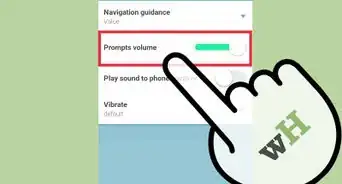
How to
Change the Volume in Waze
How to
Change Your Car Icon on the Map in Waze
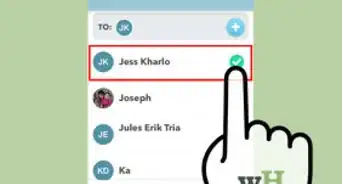
How to
Share Your Location in Waze
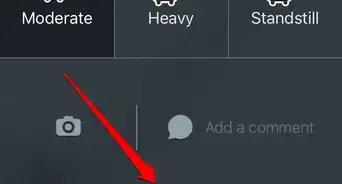
How to
Report an Incident on Waze
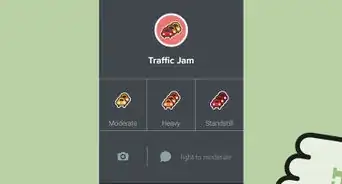
How to
View All Local Reports on Waze
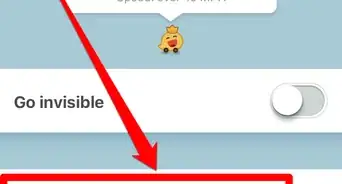
How to
Contact a Friend on Waze
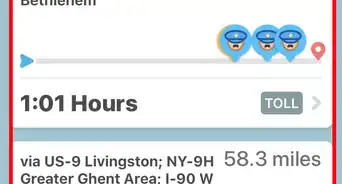
How to
Switch Your Route on Waze
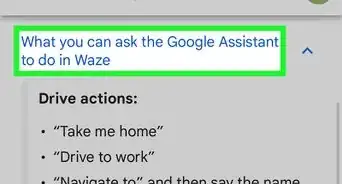 Use Voice Commands in the Waze App: Google Assistant & Siri
Use Voice Commands in the Waze App: Google Assistant & Siri
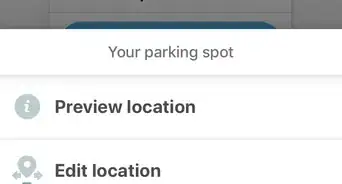
How to
Mark Your Public Parking Spot on Waze on iPhone or iPad
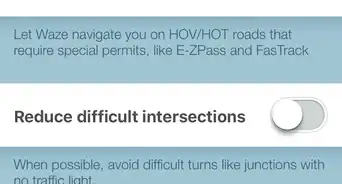
How to
Change Your Navigation Route Options in Waze
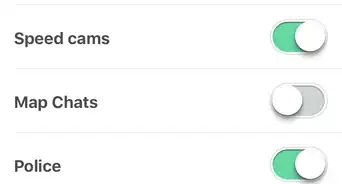
How to
Adjust Your Alerts on Waze
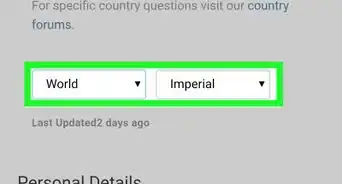
How to
Navigate the Dashboard on Waze
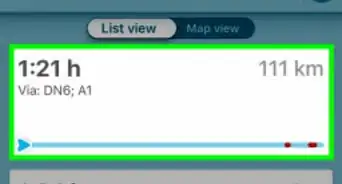
How to
Use Waze to Avoid Traffic Jams
Advertisement
About This Article
Tested by:
wikiHow Technology Team
wikiHow is a “wiki,” similar to Wikipedia, which means that many of our articles are co-written by multiple authors. To create this article, volunteer authors worked to edit and improve it over time. This article has been viewed 48,515 times.
1 votes - 100%
Co-authors: 4
Updated: November 14, 2022
Views: 48,515
Categories: Waze
Advertisement