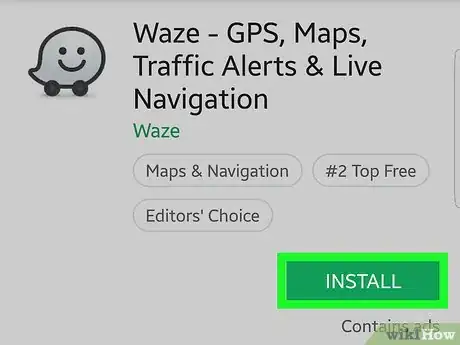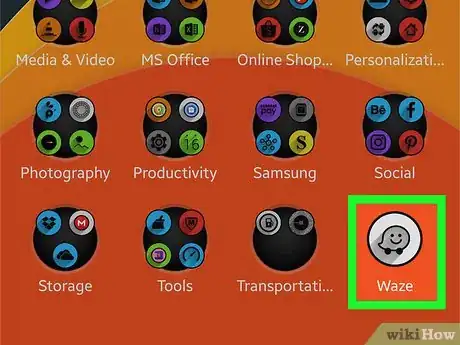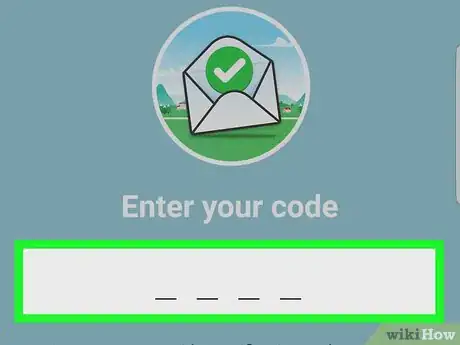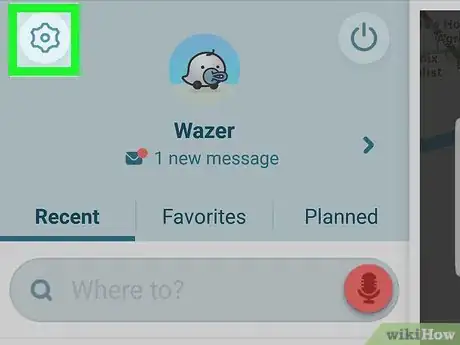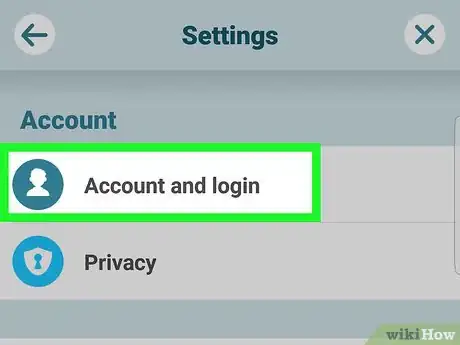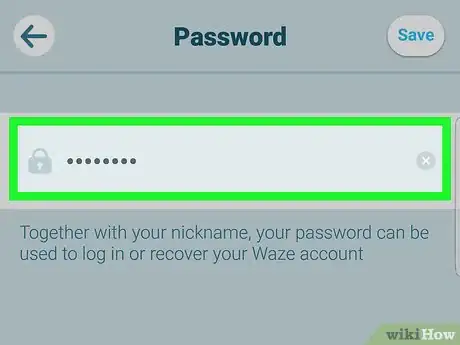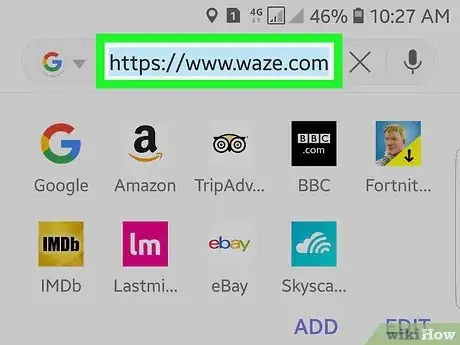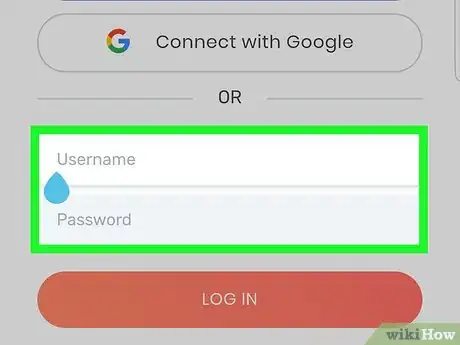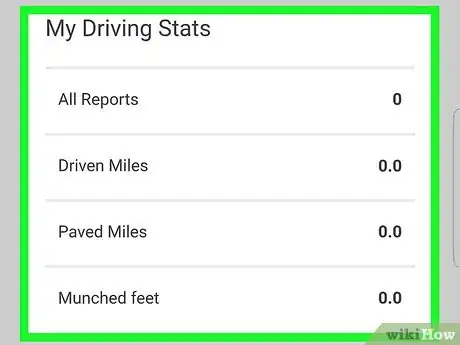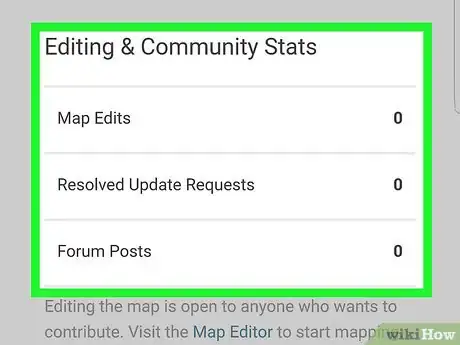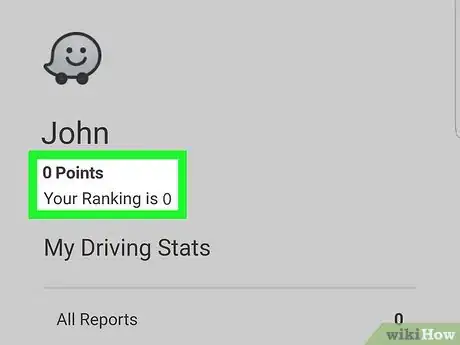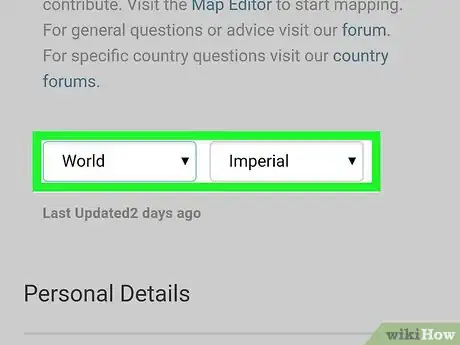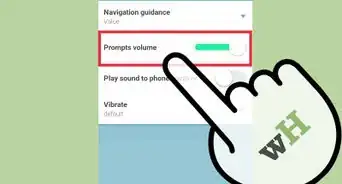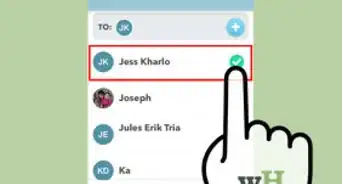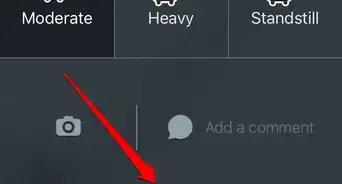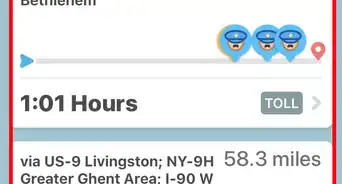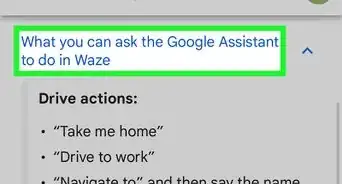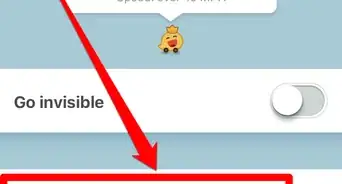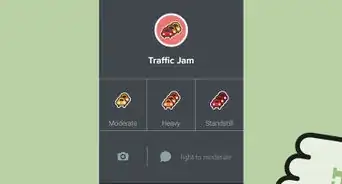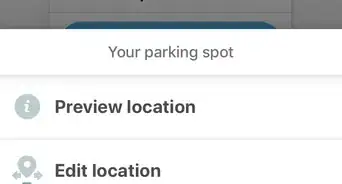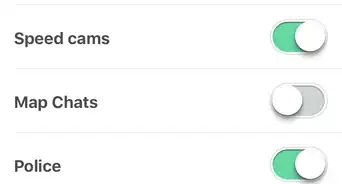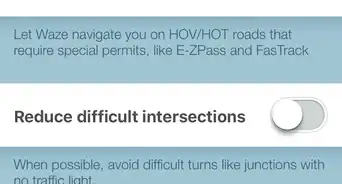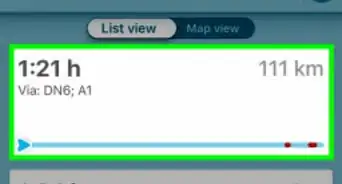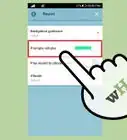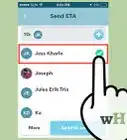X
This article was co-authored by wikiHow Staff. Our trained team of editors and researchers validate articles for accuracy and comprehensiveness. wikiHow's Content Management Team carefully monitors the work from our editorial staff to ensure that each article is backed by trusted research and meets our high quality standards.
This article has been viewed 37,051 times.
Learn more...
Waze is a community-driven navigation service that allows users to submit reports about ongoing road activity. The Waze app has a dashboard built into it, which serves as a personal information console. In it, you can keep track of your activity in the app as well as your most recent journeys.
Steps
Method 1
Method 1 of 2:
Getting and Signing Up For Waze
-
1Download the Waze app. Navigate to the App Store (iOS) or the Play Store (Android) and type "Waze" into the search bar. When the Waze app appears, tap "Download" or "GET" to install the app onto your phone.
-
2Open the Waze app. From the home screen of your phone, tap on the Waze app's icon to open it.Advertisement
-
3Accept the license agreement. Scroll to the bottom of the agreement page that appears, and tap "Accept".
-
4Enter your phone number. In order to navigate the Waze dashboard, you will need to have a verified account. Type your phone number into the bar that appears, and tap "Next" when you're ready. If you are using an iPhone, a verification code will be sent to your phone.
- If you merely want to use Waze without navigating the dashboard, getting a verified account isn't necessary.
-
5Enter the verification code (iPhone). Then, tap "Next".
-
6Add your personal information. Enter your first and last name into the boxes provided. If you wish to add a photo to your profile, tap "Add Photo" to select a photo from your phone. When you are content, tap "Next".
-
7Choose a username. Waze will automatically generate you a valid username. You can either tap "Done" on your keyboard if you wish to keep it, or press the "x" in the box where your username is written and enter a username you prefer. Tap "Next" when you are satisfied.
- If you pick a username that is already in use, you will be prompted to pick another.
-
8Tap the magnifying glass. This is located in the bottom-left corner of the screen, and will reveal the Waze menu.
-
9Tap on the Settings icon. The icon is located in the top-left corner of the screen and resembles a cog.
-
10Tap Account & Login. It's located in the "Advanced Settings" section of the menu.
-
11Tap "Password". You'll find located under the Login info section.
-
12Enter a password. Tap on the "Password" box and enter a password that you will use to access your dashboard. Tap "Done" when you are content, and then tap the checkmark in the upper-right corner of the screen.
Advertisement
Method 2
Method 2 of 2:
Using the Waze Dashboard
-
1Open the Waze website at http://waze.com/.
-
2Log in. Enter your username and password into the boxes on the screen, and tap the gray "Login" button just beneath the two of them. You will be brought to your Waze dashboard, which serves as a record of your activity in the app.
-
3Check your Driving Stats. The first section of data on the Dashboard displays your cumulative totals as a driver. Here, you'll be able to see:
- Reports - The number of reports you've made. This number totals the number of reports you've made in the app about traffic, police activity, road accidents, safety hazards, gas prices, and closures.
- Driven Miles/Kilometers - The total distance you've driven with the app open.
- Paved Miles/Kilometers - The total distance you've driven on paved roads with the app open.
- Munched Feet/Meters - The total distance you've driven on unconfirmed roads.
-
4Check your Editing and Community Stats. As a community-driven navigation platform, Waze allows users to edit the app's maps for improvement. This section of the dashboard totals the number of community engagements you've made, which include:[1]
- Map Edits - The number of times you have edited the Waze map.
- Resolved Update Requests -The number of times you have responded to another user's questions about an issue with the map (often a status update on traffic, accidents, or closures).
- Forum Posts - The number of times you have posted on a Waze forum.
-
5Check your points and ranking. On the left half of the screen, you'll see your username listed on top of a number of points and a ranking number. These are Waze points, which allow you to unlock new personal avatars in the app. Your Waze ranking is calculated according to your number of Waze points, which you can accumulate by completing actions in the app as well as achieving milestones:[2]
- Road reporting (6 points per report)
- Gas/Fuel price reports (8 points per report)
- Report comments (3 points per comment)
- Editing the map2 (3 points per edit)
- Place photo (6 points per photo)
- Place update (3 points per detail added)
- Solving map update requests (3 points per request solved)
- Adding street names (3 point per name)
- Adding house numbers (1 point per segment)
- Forum posts (2 points per 3 forum posts)
- Road goodies (Face Value)
-
6Change your regional details. At the bottom of the page, you'll see two boxes containing a geographic region and a measurement system. Click on these boxes to change your region or the measurement units used in the app.
Advertisement
References
About This Article
Advertisement