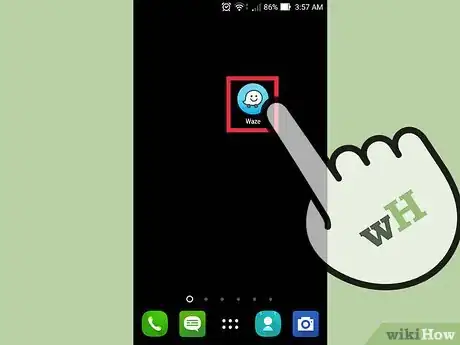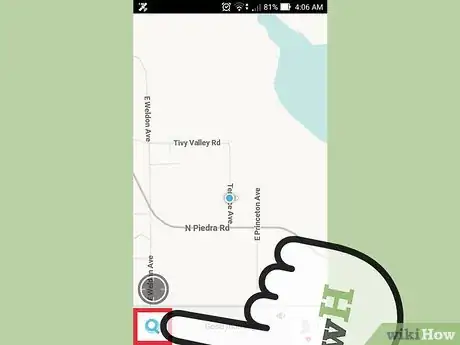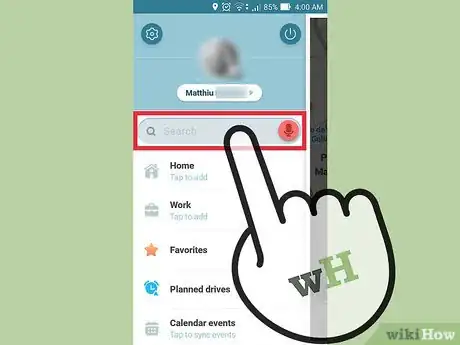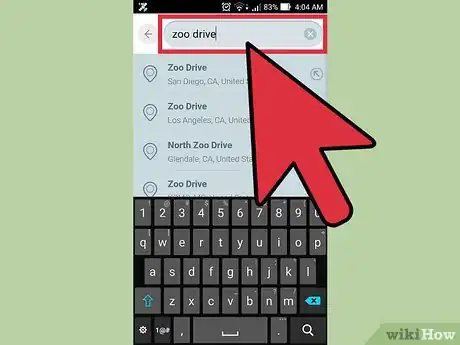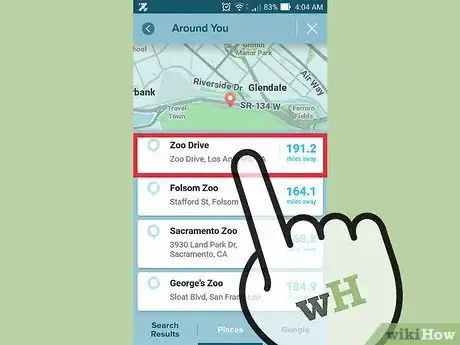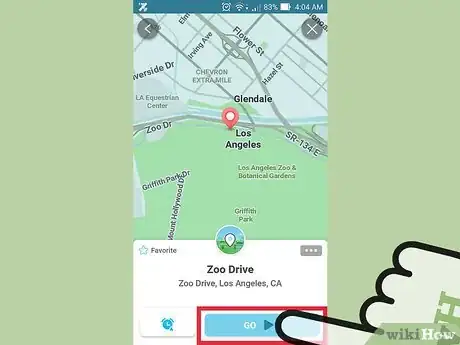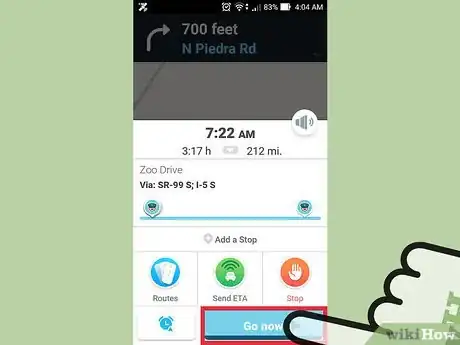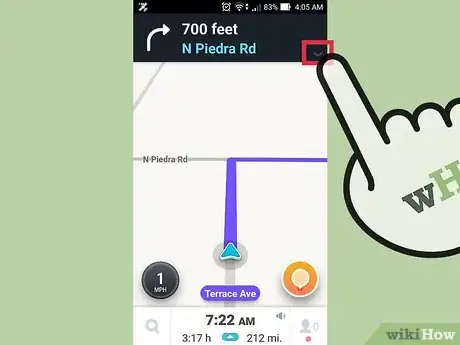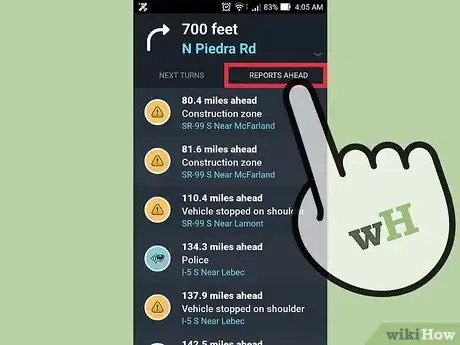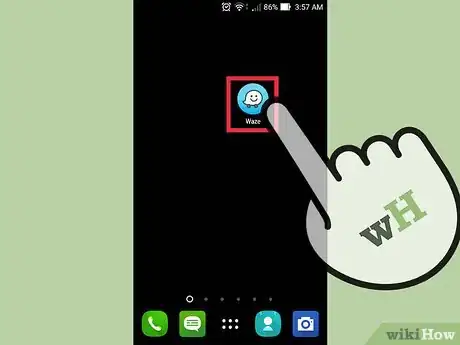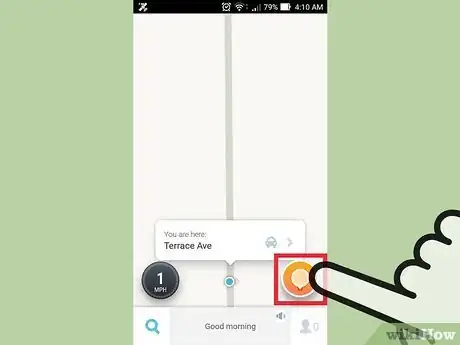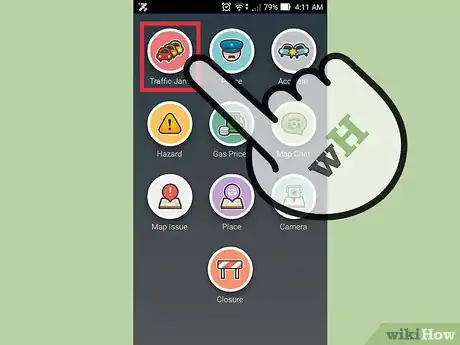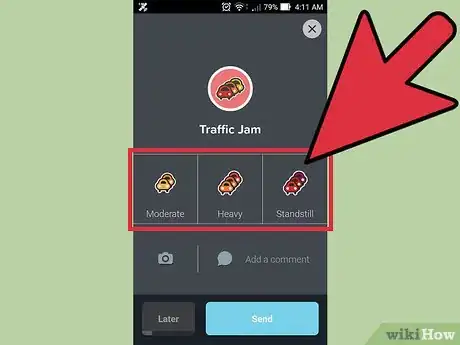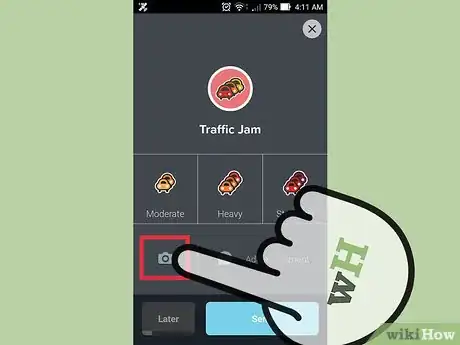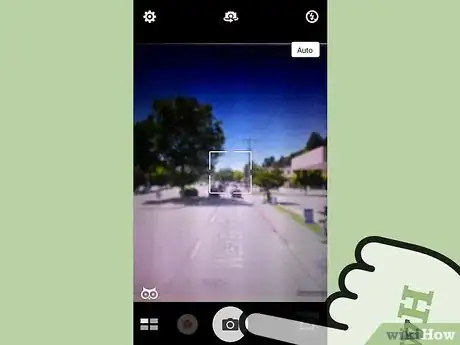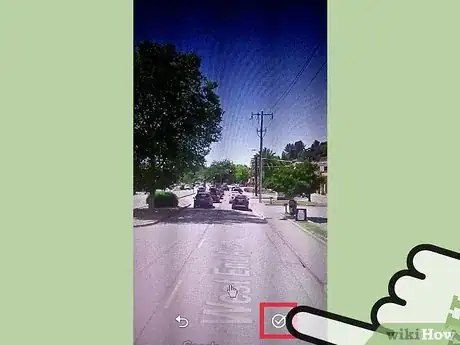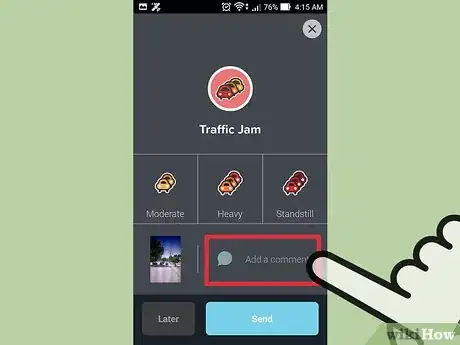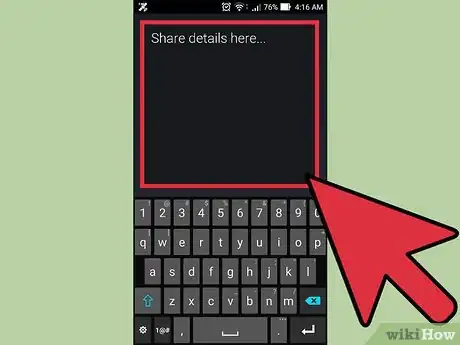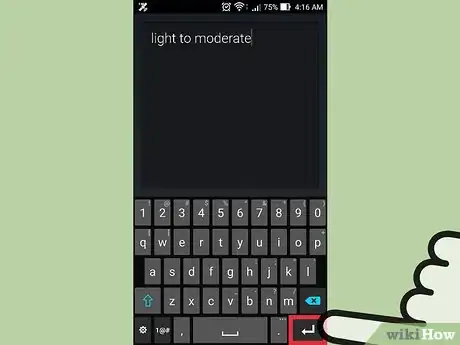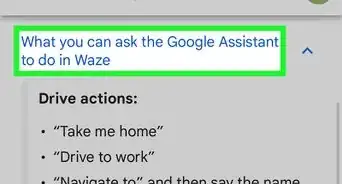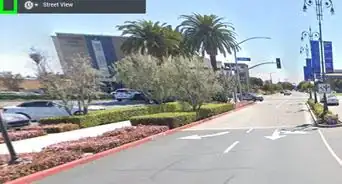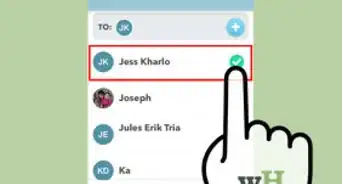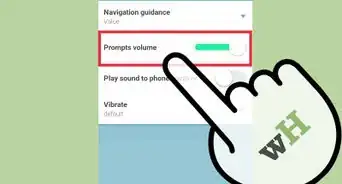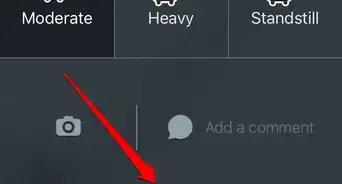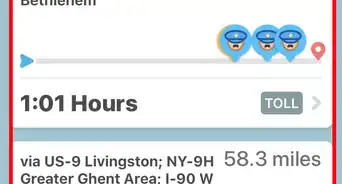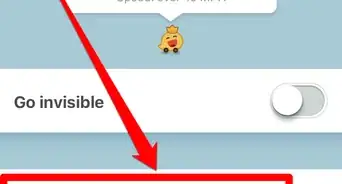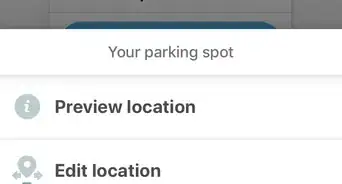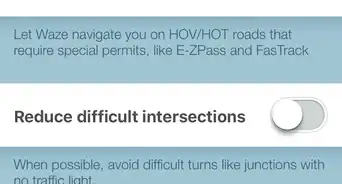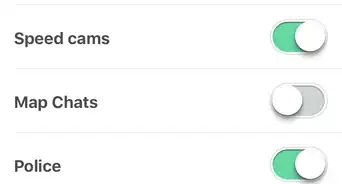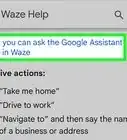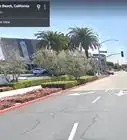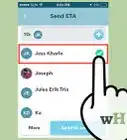Quickly see reports of traffic, accidents, police and hazards on Waze
X
This article was co-authored by wikiHow Staff. Our trained team of editors and researchers validate articles for accuracy and comprehensiveness. wikiHow's Content Management Team carefully monitors the work from our editorial staff to ensure that each article is backed by trusted research and meets our high quality standards.
This article has been viewed 77,170 times.
Learn more...
Reports in Waze is an information tool users can access to see what’s happening live on their navigational route. You can see if there’s a cop nearby, accidents that might be slowing traffic, and hazards along the way. Add a report to help other Waze users and gain points doing it!
Steps
Method 1
Method 1 of 2:
Viewing Local Reports
-
1Open “Waze”.
-
2Tap on the search icon. It’s in the bottom left corner of the screen and looks like a magnifying glass.Advertisement
-
3Tap on the search bar.
-
4Type in your destination.
- Tap on the red microphone to verbally add a destination.
-
5Tap on the destination. It will be listed under the search bar.
- Tap on the magnifying glass at the bottom of the list to see more results if your destination isn’t listed.
-
6Tap the “Go” button.
-
7Tap “Go Now”.
- You can review details about your route while it loads.
-
8Tap on the route’s directions. They're listed at the top of the screen above the next step in your route.
-
9Tap on the “Reports Ahead” tab. Doing so will show a full list of reports you may encounter during your journey. The reports are listed with nearby encounters at the top and range from gas prices, traffic, and close by police.
Advertisement
Method 2
Method 2 of 2:
Adding a Traffic Report
-
1Open “Waze”.
-
2Tap on the orange icon. It’s located in the bottom-right corner of the app’s homepage.
-
3Tap on the “Traffic Jam” icon. It’s at the top-left corner of the screen and looks like a red circle with cars on it.
-
4Select a traffic jam descriptor. They’re listed in the center of the screen with the options: Moderate, Heavy, and Standstill.
-
5Tap on the camera icon.
-
6Take a photo.
- Photos are great for adding perspective to Moderate and Heavy traffic since those descriptors can be a bit ambiguous.
-
7Tap “Ok”.
-
8Tap on “Add a comment”. It’s located towards the bottom right corner of the “Traffic Jam” page.
-
9Type in details about the traffic jam.
- Tap on the red microphone to verbally add details.
-
10Tap the enter button on your keyboard.
-
11Tap on “Send”. Doing so will add the report to your current location where others can view it. You don’t need a set destination to add reports. Follow the same process for police, accidents, and hazards.
Advertisement
Community Q&A
-
QuestionWhere is the menu button to view all reports?
 Community AnswerIt will vary depending on what device you are using.
Community AnswerIt will vary depending on what device you are using.
Advertisement
About This Article
Advertisement