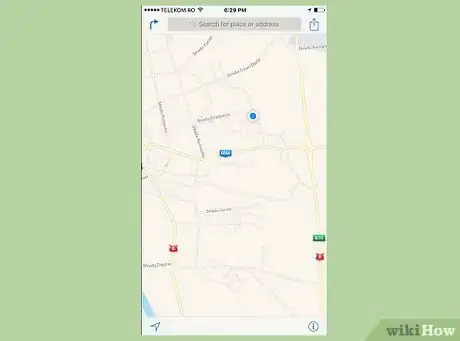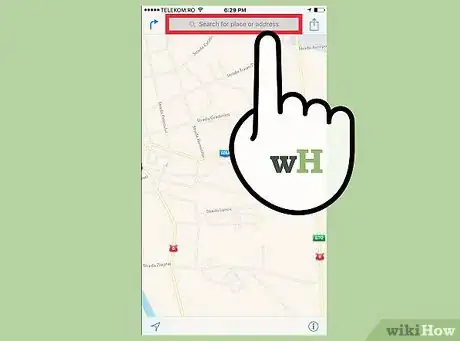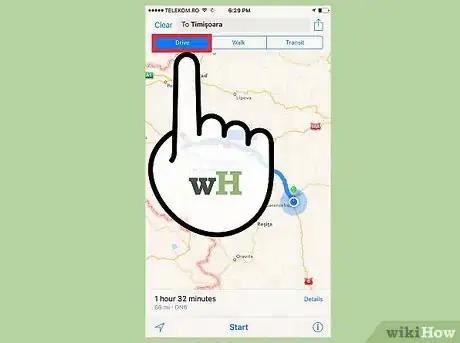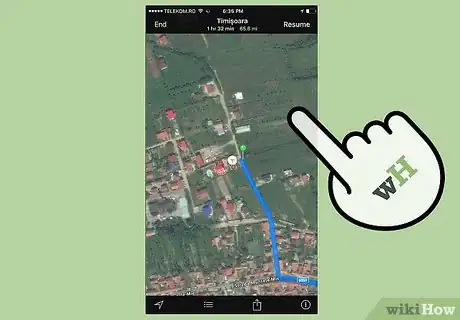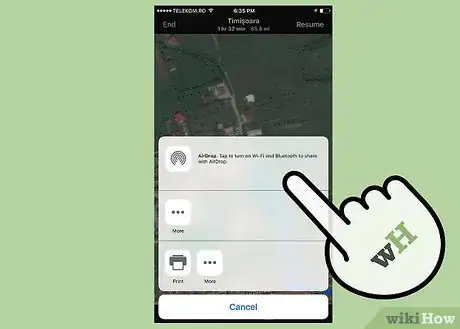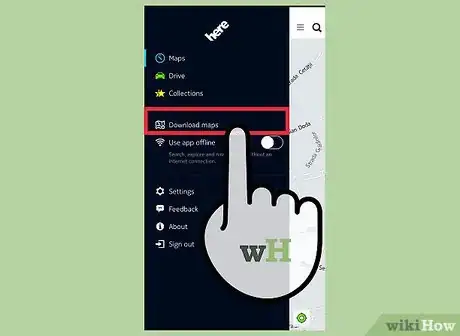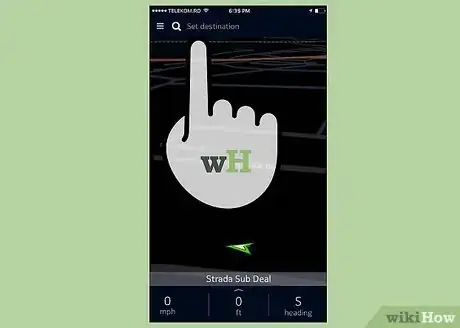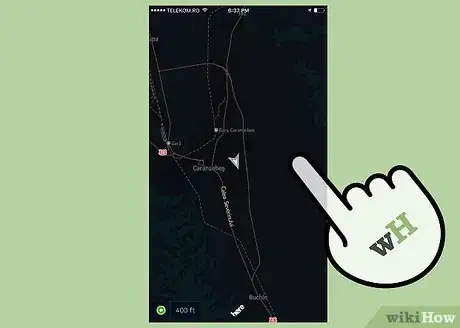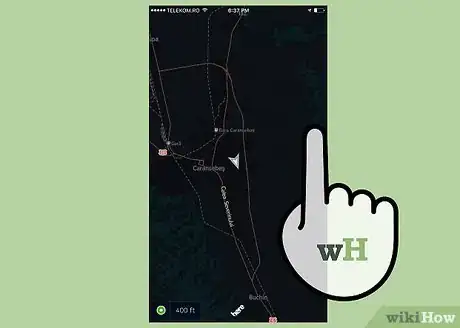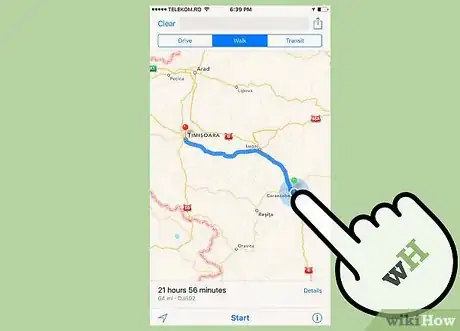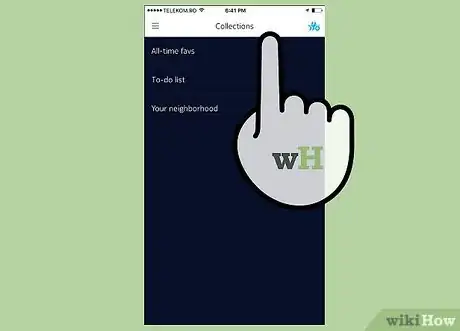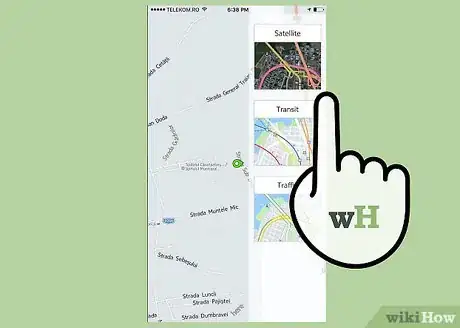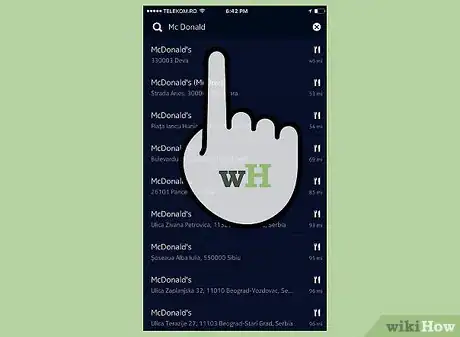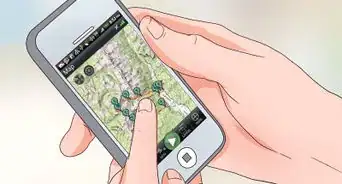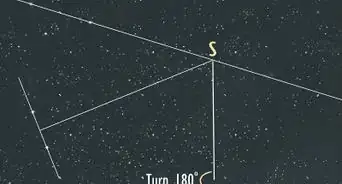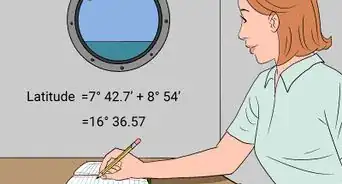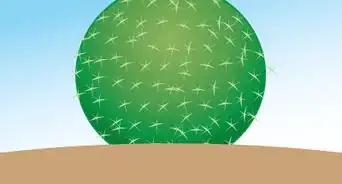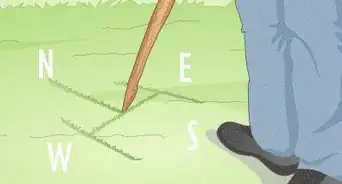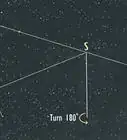This article was co-authored by Josh Goldbach. Josh Goldbach is an Outdoor Education Expert and the Executive Director of Bold Earth Adventures. Bold Earth leads adventure travel camps for teenagers all over the world. With almost 15 years of experience, Josh specializes in outdoor adventure trips for teens both in the United States and internationally. Josh earned his B.A. in Psychology from Eckerd College in St. Petersburg, Florida. He’s also trained as a wilderness first responder, a Leave No Trace master educator, and a Level 5 Swiftwater rescue technician.
There are 10 references cited in this article, which can be found at the bottom of the page.
This article has been viewed 80,005 times.
GPS, or Global Positioning System, Devices are ubiquitous these days. They are on our phones, in our cars, and attached to many of our favorite apps. Today, we can use our GPS to get directions and find new places to eat and play, but learning how to use them can seem complicated thanks to the variety of different GPS styles. Luckily, all GPS devices are pretty simple to use.
Steps
Using Simple GPS Devices
-
1Buy a smartphone or car GPS to get directions and your location. The GPS market is flooded with different devices, options, and features. Unless you plan on using your GPS in the wilderness or for research experiments, however, your smart phone or a car GPS, can provide directions and your location quickly and easily. Most have touch screens and come with a rechargeable battery.
- Smart Phones: Most smart phones come pre-loaded with a "Maps," or "Directions" app that uses GPS. If you do not have one, search and download an app, like Google Maps, from your app store to use GPS.[1]
- GPS Devices: These are small, rectangular devices that specialize in driving directions and finding restaurants, airports, and other points of interest. Examples include TomTom and Garmin, and most cost under $170 dollars.
-
2Open the "Map." This is the basic screen for a GPS. It shows a location, usually with your current location at the center, and all of the roads and major landmarks nearby.Advertisement
-
3Click on "My Location." Some GPS use touch screens, others have keypads, and some have scroll wheels and buttons. Click on the button labeled with a compass, navigational arrow, or crosshairs to show your current location.
- Your location is sometimes stored under the heading "Where am I?" "Favorite Locations," or "Current."
- iPhone users can see their current location using the built-in Compass App. Make sure you "Allow Location Services" for the compass under "Settings" → "Privacy" → "Location Services" → "Compass"
-
4Choose your destination address. Using the search bar found at the top of your GPS, type in the address you want to reach. Many touch screen GPS's let you choose a location by holding your finger on the location in the map.
- Some GPS's will prompt you with a button labeled "Get Directions." Choose this if there is no search bar to input an address.
- If you know the exact latitude and longitude of your trip, use these; they will give you the most accurate location possible.
-
5Follow the GPS instructions to get to your location. The GPS will give you directions at every turn you need to take. Don't worry if you miss a turn -- most GPS will auto-correct and give you a new route to get back on track.
- If you are struggling to keep up, check your GPS's settings and make the "Turn Warning Frequency" setting longer -- giving you more time to hear the next direction.
Using GPS for Research and Exploration
-
1Learn to read latitude and longitude coordinates. Latitude and longitude are represented by numbers, known as degrees, which measure your distance from two "zero lines." Longitude measures your distance East or West of the prime meridian, and latitude measure your distance North or South of the equator. This is the most accurate system of measurement for your GPS.
- An example (guess where it is!), is 37°26'46.9"N, 122°09'57.0"W.
- Sometimes direction is noted by positive or negative numbers. North and East are considered positive. The previous example could be written as: 37°26'46.9", -122°09'57.0"
- If there is no notation, know that the latitude always comes first.[2]
-
2Mark your current location as a waypoint. Waypoints are saved in the GPS to be viewed later, allowing you to take notes, draw maps, and keep information on the landscape easily. On your GPS, click "Save Location," "Add to Favorites," or "Mark Waypoint."
- Complex scientific GPS systems often let you mark specific waypoints -- artifacts, streams, rock formations, etc.
- The more points your save into your GPS, the more accurate your map of the area when you get home.
-
3Set waypoints in advance if there are no addresses. Plug in the longitude/latitude coordinates of water sources, campgrounds, or ranger stations under "Get Directions" or "Find Location," then save them by clicking "Add to Favorites." You can now access it anytime. [3]
- "Add to Favorites" might be labeled by a star or flag as well.
- Click "Saved Locations" or "Favorite Locations" to see you waypoints anytime. You can click on them to get directions from anywhere in the world.
-
4Plug your GPS into your computer to download the data. Most complex GPS systems come with software that lets you save your data onto your computer. The program will import your way points and use them to make a map of the area you were in, complete with elevation data and any notes you made on your GPS.
- If you are mapping a specific area, make as many waypoints as you can for an accurate map. The more data the program has, the better the final product.
Troubleshooting your GPS
-
1Download the latest map updates if your directions are incorrect. If you are using a phone this will happen automatically, but some GPS devices need to be manually updated. This will give you the latest information, topography, and directions.[4]
- Find the "About" button, usually located in "Settings."
- Scroll down to see Map Information. If this is more than 6 months old, you will need to update.
- Plug your GPS into an internet-enabled computer using the cord that came with the unit.
- Perform an internet search for "your GPS + Map Update" follow the onscreen instructions.[5]
-
2Know that GPS uses satellites to locate you. There are over 25 satellites orbiting earth that receive signals from your GPS and use those signals to determine your latitude and longitude. Developed by the army, GPS can accurately tell your location anywhere in the world by several feet -- as long as the signal can reach the satellites.[6]
- Cell phone GPS uses cell towers and internet signals to find your location, so they won't work in the wilderness. [7]
-
3Get into the open. GPS needs a clear view of the sky to accurately communicate with the satellite's, so move away from overhangs or tall trees and head outside if you have issues. Generally, if you can see the sky, the GPS can as well.
- Tunnels, caves, and basements may all keep your GPS from communicating to satellites and working successfully.
-
4Initialize your GPS when you buy it. Most GPS devices are built in Asia, and are used to communicating with satellites over that area. Initializing your GPS acquaints it with your local area. To initialize a GPS, go to "Settings" and click "Initialize." Follow your GPS's manual if you have any problems finding the setting, and know that this may take up to 20 minutes.
- Turn your GPS off and restart it if you are having problems.
- Make sure you have a clear view of the sky.
- You may need to reset your GPS the first time you buy it by clearing the memory. Refer to the manual for instructions.[8]
-
5Use "Satellite Lock" before you head out. This is especially useful when hiking. In the parking lot, find your GPS's satellite lock setting and have it get to work -- it usually takes several minutes.[9]
- Signs that you have a bad signal are changing directions, jittery locations, or error messages.[10]
-
6Know that GPS's are not replacements for maps and compasses. Because a GPS can run out of battery, lose signal, or break, you should never rely on it completely to get around. While useful, you need to be prepared in case you cannot use it for some reason. [11]
Getting the Most out of your GPS
-
1Find shops, restaurants, and events near you. Most GPS devices can find much more than addresses these days. Try searching "Indian Food," "Post Offices," "Gas," "Rock Climbing Gyms," or whatever else you are interested in and see what pops up. This can be incredibly useful when you are in a new city, or if you just feel like finding the closest burrito shop.
- Apps and Internet enabled GPS (like those found on phones) will always have this feature.
- Many portable GPS devices have a section labeled "Nearby Locations" or "Find Locations" that list businesses within a short radius of your current location.
-
2Have fun Geocaching. Geocaching is when people hide objects in the world with GPS coordinates. It is a global community that prides itself on sharing and exploration, and can be a great way to see the outdoors. To Geocache, buy a GPS and sign up for one of the many internet-based services and forums.
-
3Track your workouts. Most modern GPS devices and apps can be turned on while you run or bike, and store the information on your speed, elevation, and distance for later. You will need a specific app like NikeFit, MapMyRun, or AppleHealth to get the most out of this feature.
-
4Find a lost phone. Because smartphones are constantly hooked up to a GPS, you can use them to find lost or stolen phones if you act quickly. Download a tracking app on for your phone and sync it with your computer to always keep tabs on your phone's location.
- Use "Find my iPhone," by going to the Find my iPhone Website and inputting your Apple username.
- Log onto Google's online "Device Manager" to find your lost/stolen android phone without a tracking app. You can even download "Android Lost" to your phone remotely to get your phone's coordinates.[12]
Community Q&A
-
QuestionHow can I use GPS using the Internet?
 Community AnswerDownload a maps app from your phone app store. There are plenty of them, and some even allow offline maps for when you lack an Internet connection.
Community AnswerDownload a maps app from your phone app store. There are plenty of them, and some even allow offline maps for when you lack an Internet connection. -
QuestionCan a GPS alert me to cars in the lane next to me if I want to move into that lane?
 Community AnswerNo. GPS gives you directions, it doesn't tell you what cars are in the next lane.
Community AnswerNo. GPS gives you directions, it doesn't tell you what cars are in the next lane. -
QuestionHow do I use Google Maps on a desktop?
 Community AnswerOpen your web browser and go to maps.google.com.
Community AnswerOpen your web browser and go to maps.google.com.
Warnings
- Take care of the GPS -- it is expensive thing and you will pay expensive price to fix it or get a new one.⧼thumbs_response⧽
- Always use common sense when using a GPS, and have a backup method of navigation ready.⧼thumbs_response⧽
References
- ↑ http://adventure.howstuffworks.com/outdoor-activities/hiking/how-to-use-gps.htm
- ↑ http://geography.about.com/cs/latitudelongitude/a/latlong.htm
- ↑ http://www.lowergear.com/advice.php/content/how_to_use_gps-enter_coordinate
- ↑ http://adventure.howstuffworks.com/outdoor-activities/hiking/how-to-use-gps3.htm
- ↑ http://www.cnet.com/pictures/how-to-update-your-gps-maps-garmin-edition-images/
- ↑ http://adventure.howstuffworks.com/outdoor-activities/hiking/how-to-use-gps.htm
- ↑ http://electronics.howstuffworks.com/gps-phone.htm
- ↑ http://www.trails.com/list_1124_tips-gps-initialization-process.html
- ↑ http://www.rei.com/learn/expert-advice/gps-receiver-howto.html
About This Article
To use a GPS, select the search bar and enter the address you want to find. Alternatively, search using keywords to get suggestions, like “Indian food” or “rock climbing gym. Make sure that you're standing in an open space while you perform your search so the device can pick up a signal. Once you’ve found what you’re looking for, follow the on-screen instructions to get to your chosen location. Don’t worry if you miss one of the directions, since most GPS systems will auto-correct as you go. If you want to find your current location, press the button marked with crosshairs, a compass, or navigation arrow. You can also use your GPS system to track down a lost phone or monitor your workouts. For tips on how to update your GPS map, keep reading!