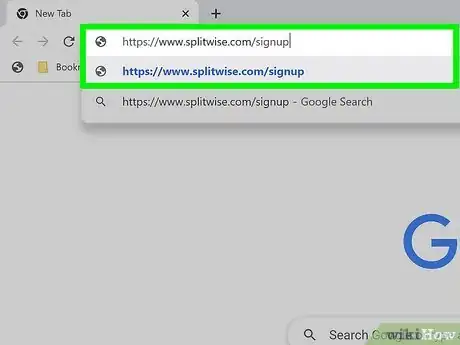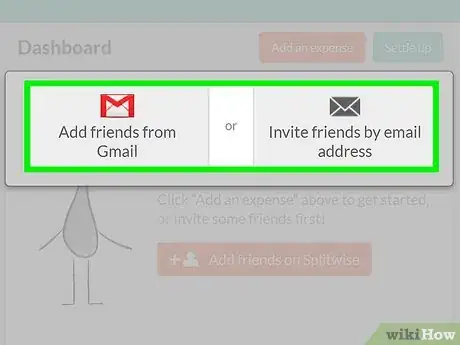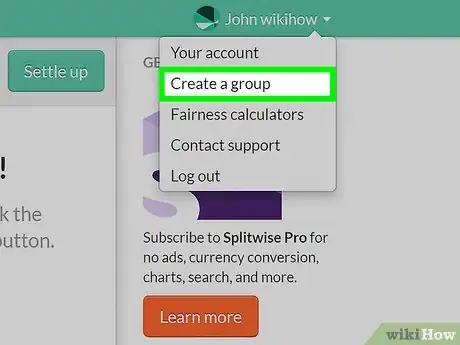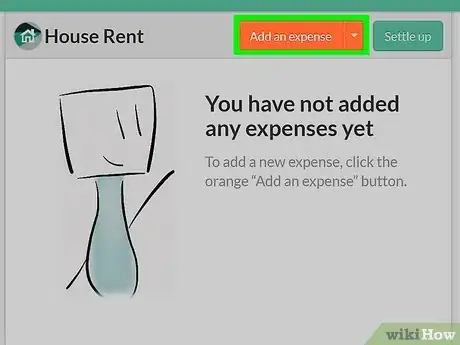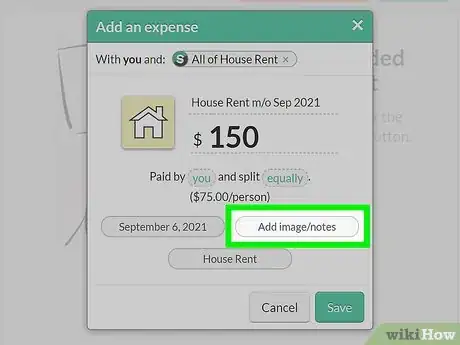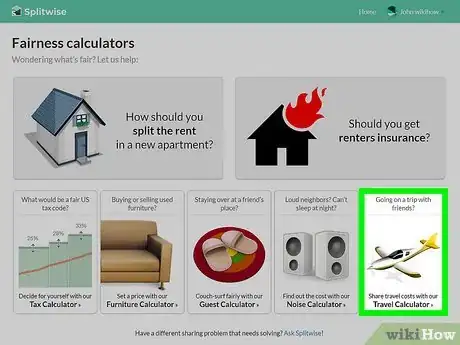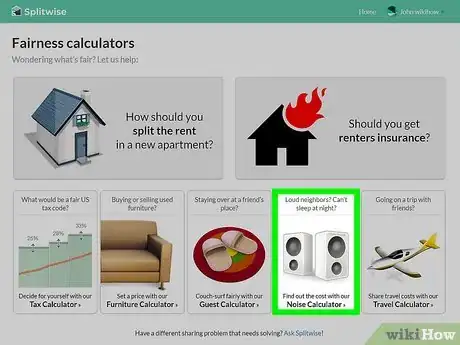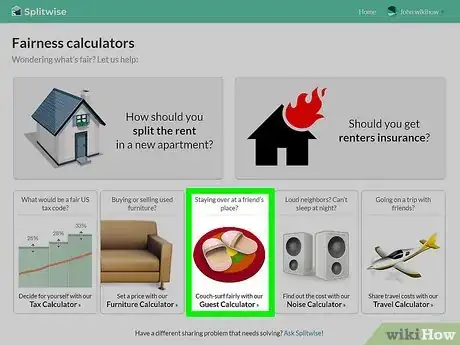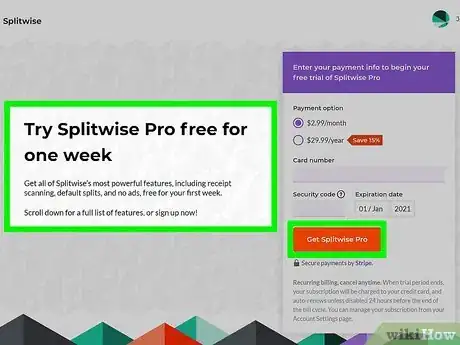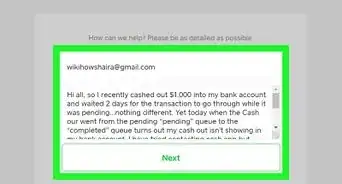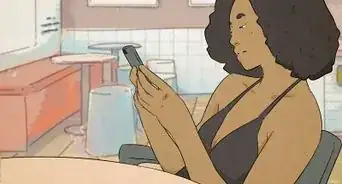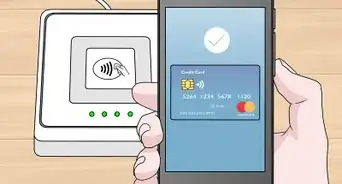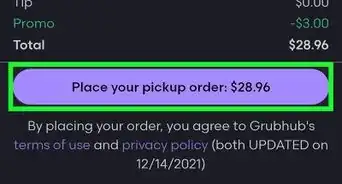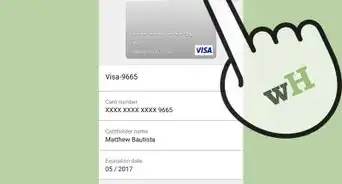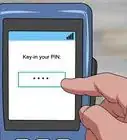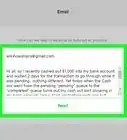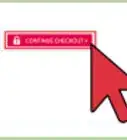This article was co-authored by wikiHow staff writer, Emily Schmitt. Emily Schmitt is a Technology Writer for wikiHow. Emily is a tech and social media enthusiast who has written dozens of articles on popular apps and services. Emily has experience as an editor of the Davidsonian, the on-campus newspaper at Davidson College. She is currently enrolled at Davidson College, earning her BA in both English and Digital Studies.
There are 8 references cited in this article, which can be found at the bottom of the page.
This article has been viewed 28,855 times.
Learn more...
The Splitwise app makes it easy for friends, family, and roommates to split bills, pay debts, and keep track of group expenses. To get started, just install the Splitwise app on your Android, iPhone, or iPad, create an account, and invite friends or family to download the app. Anyone in your Splitwise group can add bills and other common expenses, and Splitwise will track due dates and amounts owed. Group members can even make feeless payments through Venmo, PayPal, or Paytm. This wikiHow article will show you how to track, share, and settle group expenses fairly with Splitwise.
Steps
Creating Your Account
-
1Navigate to the Splitwise sign-up page. Making an account on Splitwise is free and quick.
- Set up your account on a laptop or desktop computer, for an easy, smooth setup. Once you’ve completed the initial steps, you can download the mobile app, available on Android and iOS, for convenient use.
-
2Type your name in the text field on the "Introduce Yourself" page. You will then be prompted to enter your email address and a password. Once you've done that, press the orange "Sign me up!" button.
- If you know the name of the group you are splitting expenses with, you can choose to go ahead and add a group or skip the group setup for now.
Adding Friends and Creating a Group
-
1Click the big orange button in the middle of your home screen labeled 'Add friends on Splitwise to add friends in the mobile app.'
- To share bills or receipts, your friends also need to have a Splitwise account and connect with you. This is done when you add them as a friend.
- You cannot share expenses with anyone who is not your friend on Splitwise, and you can only add expenses that you need to split with other people.[1]
-
2Add friends via Gmail or other email addresses. Press "Add friends from Gmail" for friends who have a Gmail account. Press "Add friends via email address" if your friends use different email addresses like Yahoo or Outlook.
- Once you’ve invited your friend or added them, they will appear in your 'friend dashboard,' and you can begin sharing expenses.
-
3Create established expense-sharing groups, instead of one-time splits. This feature is great for sharing recurring expenses on vacation with friends, splitting grocery bills with a roommate, or sharing bills with a significant other. [2]
- On the Splitwise desktop website: Click on your name in the upper right-hand corner of the home screen. Then click ‘Create a new group’ in the drop-down menu.
- On iPhone: Tap to navigate to your Groups tag. Then, at the bottom of your list of groups (if you already have some), click ‘Start a group.’
- On Android: Tap the more option (the three vertical dots) in the upper right-hand corner of your screen. Then, choose the ‘Create a group’ option.
Add Expenses
-
1Click your group then, click the "Add bill" button to add an expense. You'll be asked to fill in a couple of details about your expense, like the total cost, who paid, and how much each person should owe.
- Once you’ve created a group and added some friends, you can start sharing expenses. On Splitwise, you can split bills or receipts equally or unequally, depending on the type of bill and situational circumstances.[3]
-
2Include a picture or additional notes, or even change the date if you’re adding an earlier expense.[4]
- Take note, any person involved in a bill or a group has the ability to view, edit, and delete any bill. Splitwise includes this function so anyone can correct mistakes or fix problems with their finances. [5]
Settling Up
-
1Click the “Settle Up” button to start the reimbursement process. After you’ve started adding expenses and getting a few yourself, you need to pay back your friends. Splitwise calls this “settling up.”
- "Settling up" completes payments between two people. In a group, each person must "settle up" with one another.
- You can record a cash payment if you prefer using paying in person with cash.
- You can also use PayPal or Venmo, if you're in a supported country, directly on the Splitwise app.
-
2You can choose to pay back your friends whenever you receive an expense or you can settle up at the end of every month. On Splitwise, you don’t have to pay back right away, but the record is always there for when you have the funds available.
-
3Splitwise's 'simplify debts' feature restructures debt within groups and across friendships. This feature does not change the total amount anyone owes, instead, it minimizes the total number of payments within a group.[6]
- For example, if Emily owes Jane $50 and Jane owes Grace $50, rather than making two separate payments, Splitwise would tell Emily to pay Grace $50.
- This feature is optional, and you can choose to turn it on within a group from the group settings option.
Using the Fairness Calculators
-
1Split the rent calculator. This tool is great for roommates whose rooms and amenities are different from one another. Splitwise's rent calculator will ask you to input your total rent and then describe each person's living accommodations. Splitwise factors in the number of windows in a room, size, closet space, and more to split the rent fairly among roommates.
-
2Travel calculator. If you're going on a road trip or splitting a beach house, Splitwise can divvy up the costs. Input the total cost, how many people attended, and how long they stayed for a fair price estimate for each person.
-
3Noise calculator. If you're keeping your neighbors up at night with late night noise (like parties or guitar practice), use this tool to figure out how much you should contribute in rent as an apology.
-
4Guest calculator. If a friend is crashing for a couple of nights on your couch, calculate what percentage of the rent they should contribute. This is best used for longer-term couch-stays, rather than a one or two-night visit.
References
- ↑ http://feedback.splitwise.com/knowledgebase/articles/206028-why-do-i-have-to-add-friends-in-order-to-use-split
- ↑ http://feedback.splitwise.com/knowledgebase/articles/321623-how-do-i-create-a-group
- ↑ http://feedback.splitwise.com/knowledgebase/articles/77463-can-i-split-an-expense-by-percentages
- ↑ http://feedback.splitwise.com/knowledgebase/articles/1088920-how-do-i-use-splitwise
- ↑ http://feedback.splitwise.com/knowledgebase/articles/89944-why-can-other-people-edit-or-delete-expenses-that
- ↑ http://feedback.splitwise.com/knowledgebase/articles/107220-what-does-the-simplify-debts-setting-do
- ↑ http://feedback.splitwise.com/knowledgebase/articles/1899649-are-there-fees-to-settle-up-on-splitwise
- ↑ https://www.splitwise.com/subscriptions/new