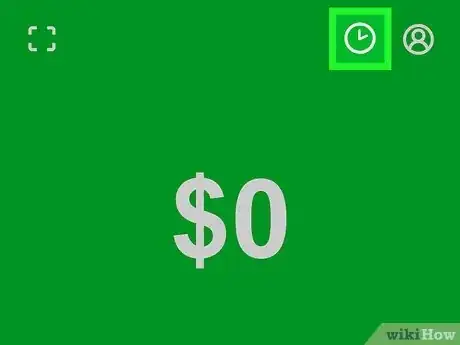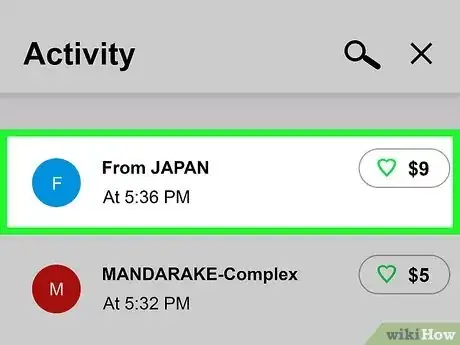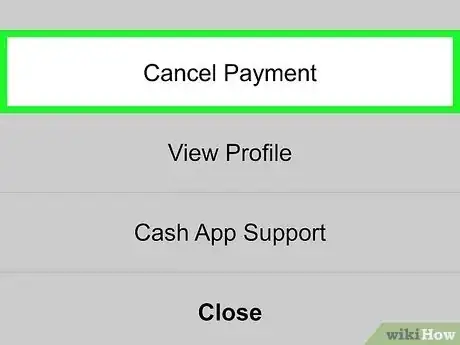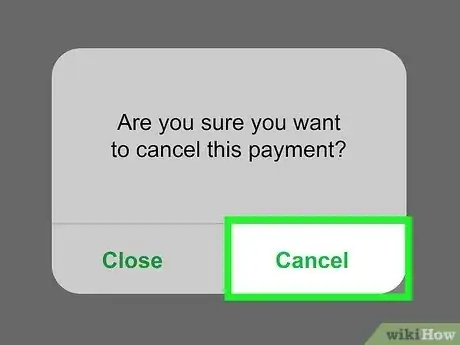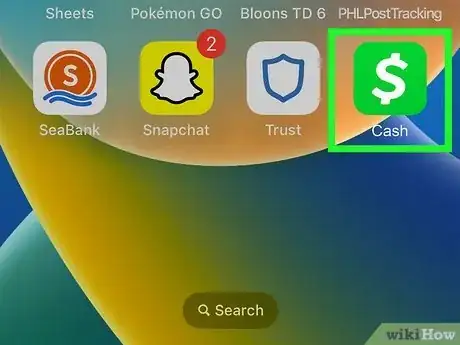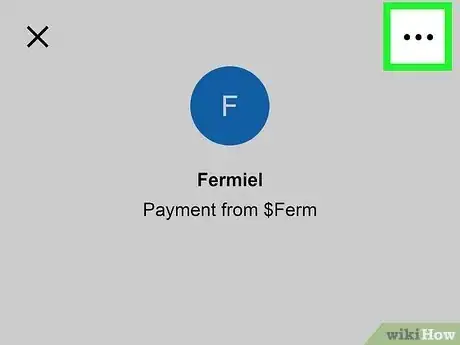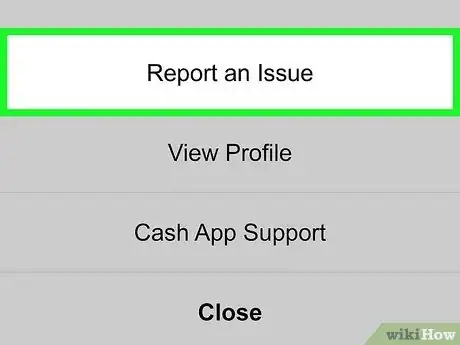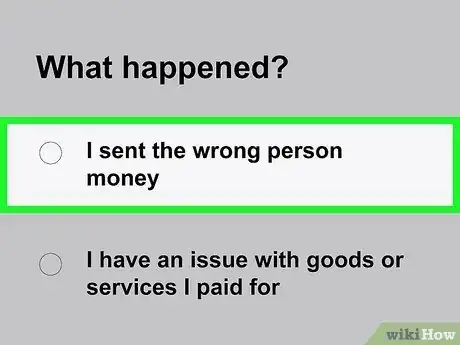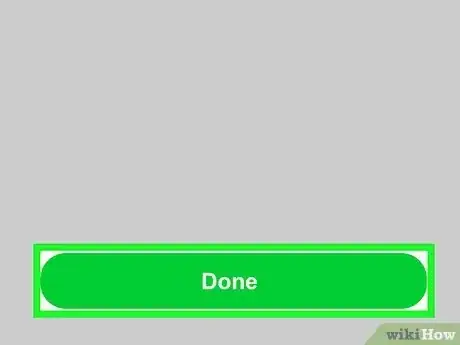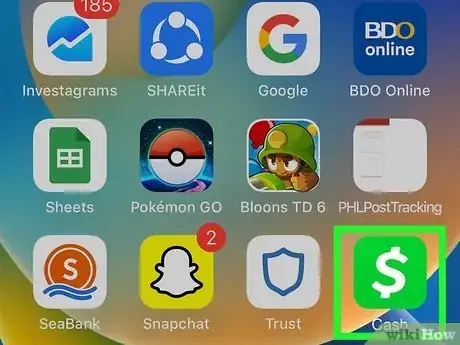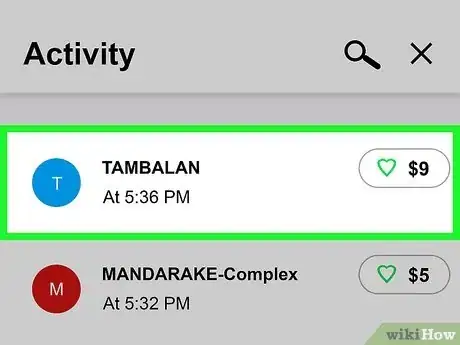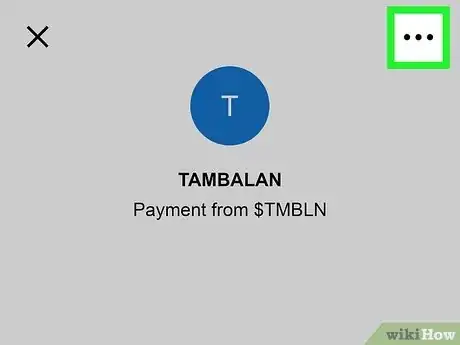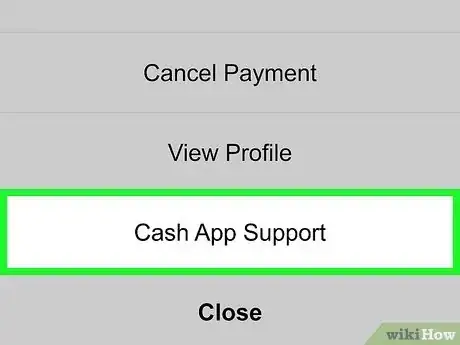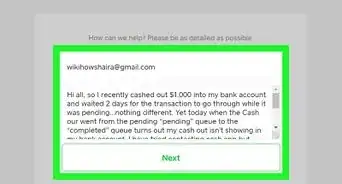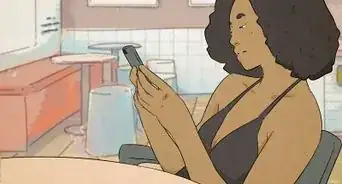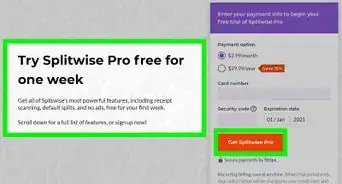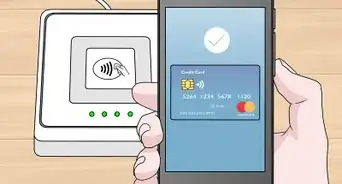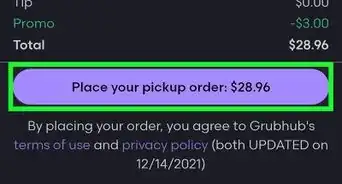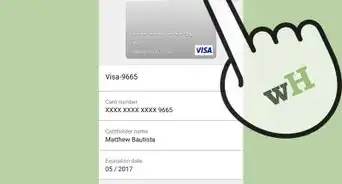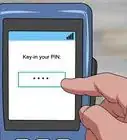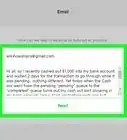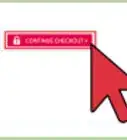This article was co-authored by wikiHow staff writer, Rain Kengly. Rain Kengly is a wikiHow Technology Writer. As a storytelling enthusiast with a penchant for technology, they hope to create long-lasting connections with readers from all around the globe. Rain graduated from San Francisco State University with a BA in Cinema.
This article has been viewed 7,692 times.
Learn more...
Did you send or receive a Cash App payment by mistake? Since Cash App payments are instant, you can't usually cancel them once they've been sent. However, there are ways to return the money to its proper place. If you're a recipient, you can easily refund the payment to the sender in a few steps. If you're a sender, you'll need to check your activity feed for a cancel option. If there is no option, you'll have to request a refund from the recipient or dispute the charge. This wikiHow will show you how to cancel Cash App payments on your mobile device.
Things You Should Know
- If you're a sender, instant payments usually can't be canceled.
- If you're a recipient, you can refund the payment in the Activity Tab.
- After filing a dispute, the Cash App team will investigate your claim. The final decision will be made by the card network.
Steps
Canceling as a Recipient
-
1Open Cash App. Cash App is available to use on iPhone or Android.
-
2Click the Activity tab. This will be indicated by the clock icon on the top right.[1]Advertisement
-
3Select the payment you want to cancel. You will be able to see the sender, the amount, and the time of payment.
- This will pull up a new window with more information.
-
4Click ••• . This will open the options regarding the payment.
-
5Click Refund.
-
6Click OK. This will send the payment back to the sender.
Canceling as a Sender
-
1Open Cash App.
-
2Click the Activity tab. This will be indicated by the clock icon on the top right.
-
3Select the payment you want to cancel. You will be able to see the sender, the amount, and the time of the payment.
- This will pull up a new window with more information.
-
4Click ••• . This will open the options regarding the payment.
-
5Check for a "Cancel" option. In most cases, you won't see a Cancel option since Cash App payments are instant.
-
6If present, click Cancel. This will cancel the transaction and return the money to your account.
Requesting a Refund
-
1Open Cash App.
-
2Click the Activity tab. This will be indicated by the clock icon on the top right.
-
3Select the payment you want to cancel. You will be able to see the sender, the amount, and the time of the payment.
- This will pull up a new window with more information.
-
4Click ••• . This will open the options regarding the payment.
-
5Click Report an Issue.[2]
-
6Select a reason. You can select I sent the wrong person money, I have an issue with goods or services I paid for, or I was scammed.
-
7Click Next.
-
8Click Done. Your request for a refund will be sent to the recipient.
- If they approve the refund, you will see it in the Activity tab on the top right.
Disputing Charges
-
1Contact the merchant. Before disputing any charges, contact the merchant/recipient to resolve the issue. If they do not respond or if you are unable to come to an agreement, you can move to the next step to contact Cash App.[3]
-
2Open Cash App.
-
3Click the Activity tab on your home screen. This will be indicated by the clock icon in the top right.
-
4Select the transaction you want to dispute.
-
5Click ••• . This will open the options regarding the payment.
-
6Click Need Help & Cash App Support.
-
7Click Dispute this Transaction. Cash App will take the steps to contact the merchant or recipient to investigate the dispute claim.
- You will be notified of updates throughout the process via email.
- The final decision will be made by the card network.
- If needed, you can view your Cash App history.