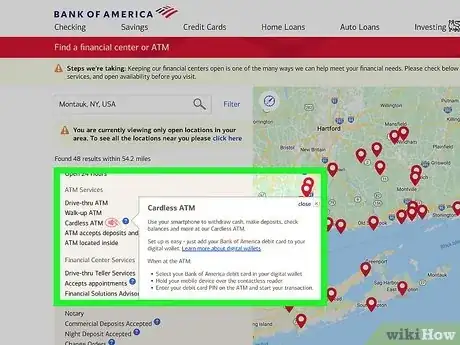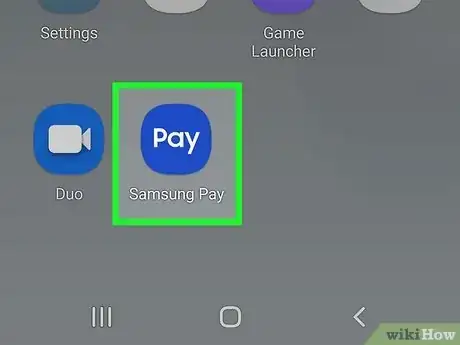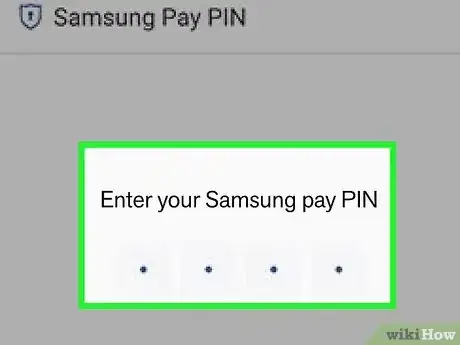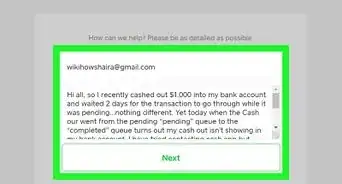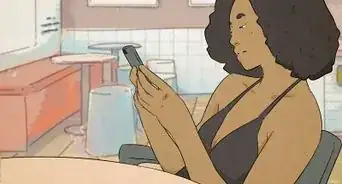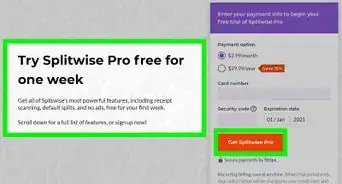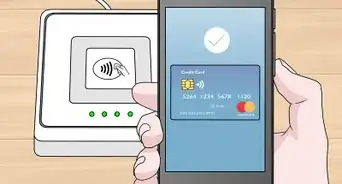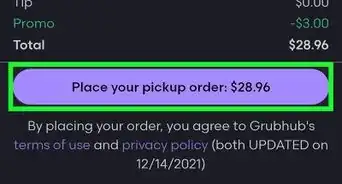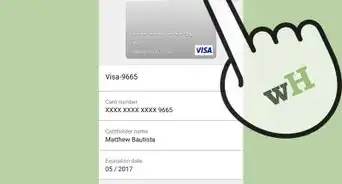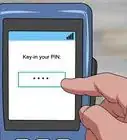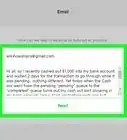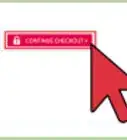This article was co-authored by wikiHow staff writer, Nicole Levine, MFA. Nicole Levine is a Technology Writer and Editor for wikiHow. She has more than 20 years of experience creating technical documentation and leading support teams at major web hosting and software companies. Nicole also holds an MFA in Creative Writing from Portland State University and teaches composition, fiction-writing, and zine-making at various institutions.
This article has been viewed 9,964 times.
Learn more...
Did you know that you can use Samsung Pay at thousands of ATMs across the globe? Once you've added a supported debit card to Samsung Pay, you can leave your debit card at home and withdraw funds from ATMs at Bank of America, Chase, Wells Fargo, US Bank, and many more! This wikiHow article will teach you everything you need to know about using your Samsung Pay digital wallet at a cardless ATM.
Steps
Using Samsung Pay at the ATM
-
1Open Samsung Pay on your Samsung Galaxy phone. It's the blue icon that says "pay" in white letters.
-
2Select your debit card. Swipe through your Samsung Pay digital wallet and tap the card you want to use.
-
3Enter your Samsung Pay PIN or biometric. Follow the on-screen instructions to enter your PIN, scan your fingerprint, or use facial recognition to verify your identity.[1]
-
4Tap your phone to the contactless ATM symbol. Depending on the bank and your security, the ATM may prompt you to enter a PIN. If prompted for a PIN, enter your debit card PIN, not the PIN you use to unlock your phone.[2]
-
5Complete your transaction. Once you've validated your identity, you can now withdraw funds, view your balance, and perform other tasks just as you would if you'd used a physical debit card.
References
About This Article
1. If your bank-issued debit card supports Samsung Pay, you can withdraw funds at any participating cardless ATM.
2. Start by opening Samsung Pay and selecting your debit card.
3. Verify your PIN or use your preferred biometric.
4. Enter your debit card PIN into the ATM when prompted.
5. Conduct your transaction.