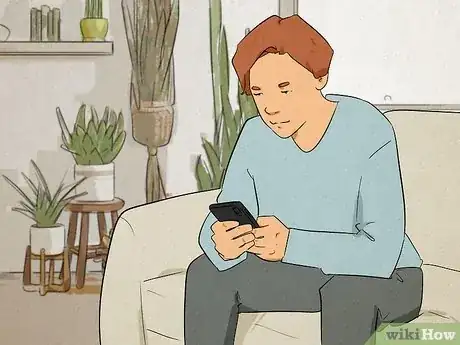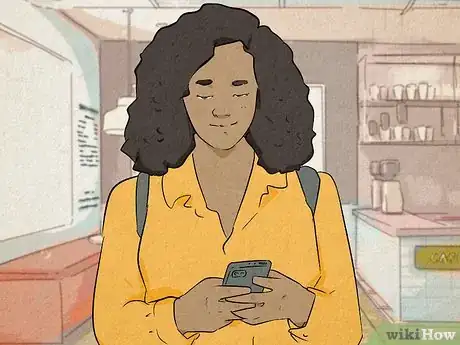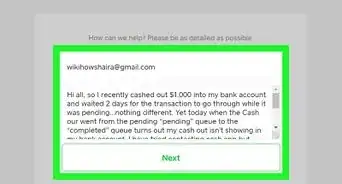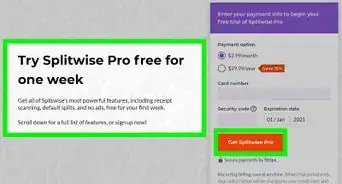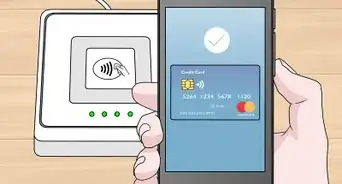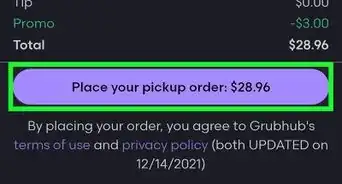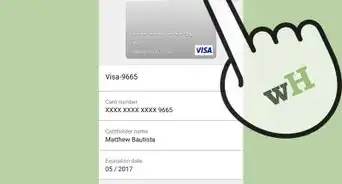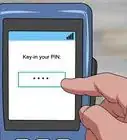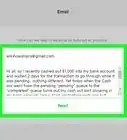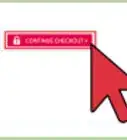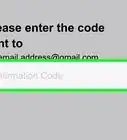This article was co-authored by wikiHow staff writer, Cory Stillman. Cory Stillman is a Technology Writer for wikiHow. Cory has experience writing about Film and TV for several online publications, including Screen Rant and Film Cred. He earned a degree in Film and Media Studies with a minor in Creative Writing and certificates in Global Studies and Children’s Literature from the University of Pittsburgh.
This article has been viewed 18,422 times.
Learn more...
Zelle can be a convenient way to exchange money with friends and relatives. Unfortunately, scammers are frequent on Zelle and similar mobile payment services, and you may need to block another user as a result. No matter your reason for blocking someone on Zelle, doing so is incredibly easy! This wikiHow article will teach you everything you need to know about blocking someone on Zelle and staying safe while using the app.
Things You Should Know
- You may only block users on the official Zelle app, and not your banking app.
- Most banking apps do not allow you to block another Zelle user. Consider contacting your bank's customer service line or deactivating "Pay with Zelle" entirely.
- Open the "Privacy Settings" within the Zelle app to block another user.
- Revisit "Privacy Settings" to unblock a user at any time.
Steps
Block Someone on Zelle
-
1Open the Zelle app. Note that you can only block other users on the official Zelle app. While many banks (including PNC, Chase, and Bank of America) offer Zelle's services through their own app, they do not allow you to block other users.
- To use Zelle through the Zelle app and not through your banking app, connect your debit card rather than your bank account when first registering with Zelle.
- If you are being overwhelmed with unwanted requests from another Zelle user via your banking app, consider contacting your bank's customer service line. You may also opt to deactivate "Pay with Zelle" entirely.
- Consider blocking another user's phone number entirely if you continue to receive unwanted Zelle requests via your banking app.
-
2Open the Settings tab. It is represented by a gear icon along the bottom of your screen.Advertisement
-
3Select Privacy Settings and then Block Requests. This will open up a display of all previously blocked contacts, as well as the option to block another.
-
4Choose the user you want to block. This user does not need to be in your contacts. They just need to have previously interacted with your account. You may scroll through all recent requests/transactions on your account to find the unwanted user.
- You may also search for the user you would like to block in the search field atop the page.
-
5Hit Confirm. You have now blocked this undesired user on Zelle.
Unblock Someone on Zelle
-
1Open the Zelle app. To unblock a user on Zelle, simply retrace your steps. Begin by opening the official Zelle app.
-
2Go to your Settings menu. It is represented by a gear icon along the bottom of your screen.
-
3Select Privacy Settings and then Block Requests. This will open up a display of all previously blocked users.[1]
-
4Select the user you would like to unblock. Tap the user you no longer want to block, then tap Unblock.
-
5Tap Confirm. You have now unblocked the user on Zelle.