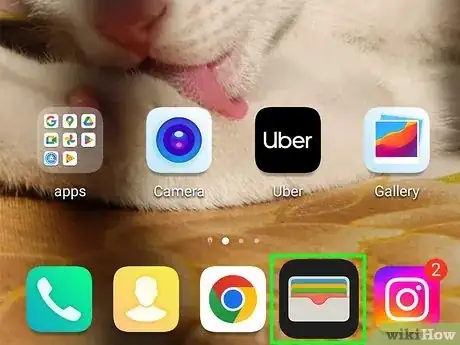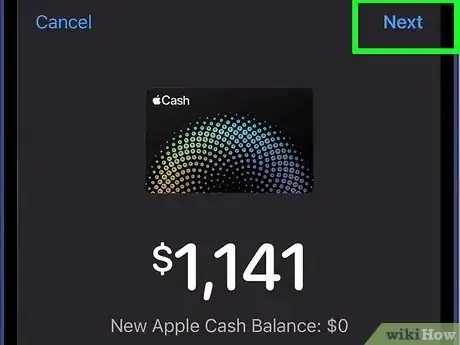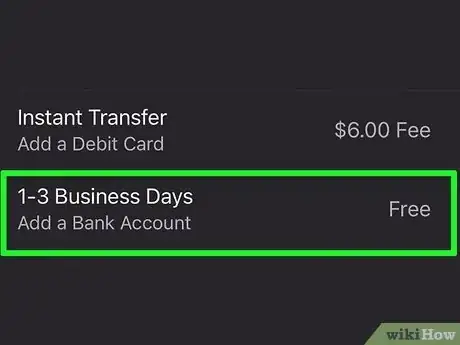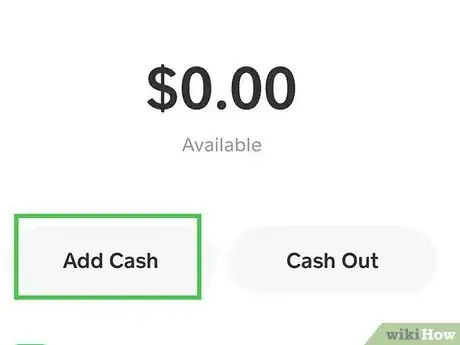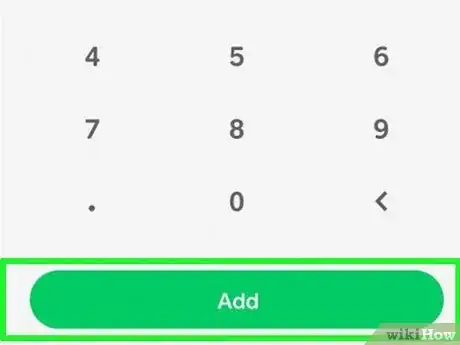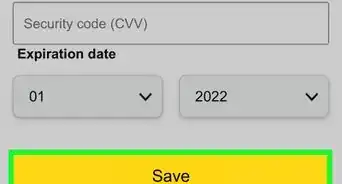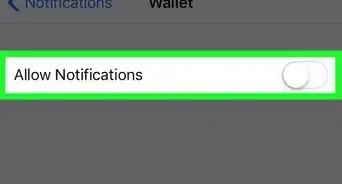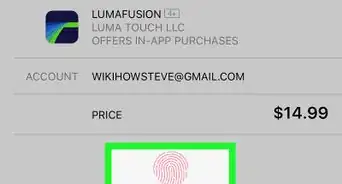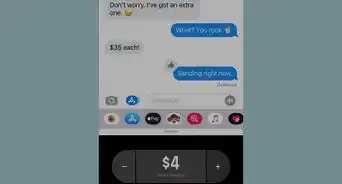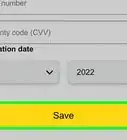Quick guide to send money from Apple Pay to Cash App
This article was co-authored by wikiHow staff writer, Kyle Smith. Kyle Smith is a wikiHow Technology Writer, learning and sharing information about the latest technology. He has presented his research at multiple engineering conferences and is the writer and editor of hundreds of online electronics repair guides. Kyle received a BS in Industrial Engineering from Cal Poly, San Luis Obispo.
This article has been viewed 2,215 times.
Learn more...
Trying to get money from your Apple Pay account to your Cash App account? You can’t send the balance from Apple Pay to Cash App directly, but you can easily transfer the Apple Pay money to your bank account. Then, add the money from your bank account to your Cash App balance. This wikiHow shows you how to transfer money from Apple Pay to Cash App on your iPhone or iPad.
Things You Should Know
- Transfer the funds from Apple Pay to your bank account using the Wallet app first.
- Once the funds reach your bank account, use the "Add Cash" option in Cash App to load the funds into your Cash App account.
- It takes 1 to 3 days to transfer money from Apple Pay to your bank account.
Steps
Transfer Apple Pay Balance to Your Bank
-
1Open the Wallet app on your iPhone. You can’t directly transfer money from Apple Pay to Cash App, but you can use Apple Pay to send the money to your bank. Once the money is in your bank account, you can easily transfer it to Cash App.
- For more information, check out our guide on using Wallet on iPhone.
- If you're using an iPad, open the Settings app and select Wallet & Apple Pay instead.[1]
-
2Tap the Apple Cash card.Advertisement
-
3Tap the options button (iPhone only). It’s three horizontal dots inside of a circle. You can skip this step if you're using an iPad.
-
4Tap Transfer to Bank. It has an arrow pointing to the right.
-
5Enter an amount and tap Next. Type the amount that you want to send to your Cash App balance.
-
6Tap 1-3 Business Days. You can add a bank account at this step if you don’t have one connected yet.
-
7Tap Transfer and confirm the transfer. You’ll be asked to input your passcode, Touch ID, or Face ID. The transferred balance will appear in your bank account in 1 to 3 days.
- After the balance transfer successfully, you can move to the next step to transfer the money into Cash App.
Add Money to Cash App
-
1Open Cash App on your iPhone or iPad. Now that the Apple Pay balance has been transferred to your bank account, you can add the amount to your Cash App account.[2]
- If you haven't connected your bank account to Cash App, you can deposit money at a participating retailer.
- You can change your Cash App PIN or password if needed.
-
2Tap the money tab button. This is at the bottom of the Cash App home page.
-
3Tap Add Cash.
-
4Type in the amount you want to transfer. This should be the amount you transferred from your Apple Pay to your bank account.
-
5Tap Add and confirm the transfer. You’ll need to input your PIN or Touch ID to confirm the transfer from your bank to Cash App.
- Did you know you can deposit a check on Cash App?