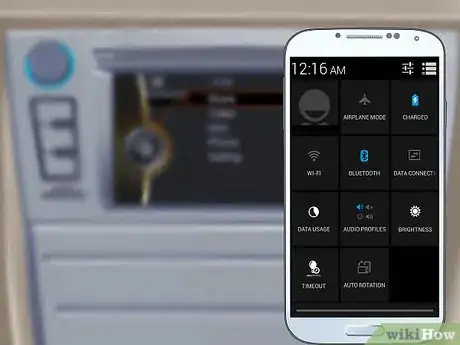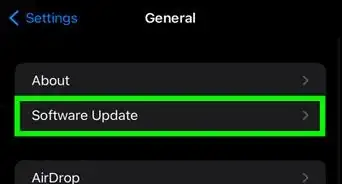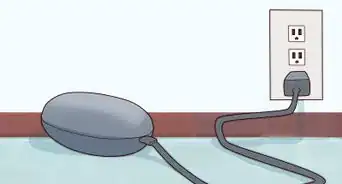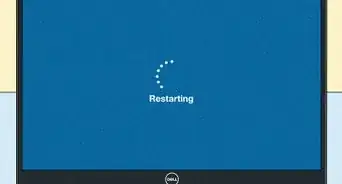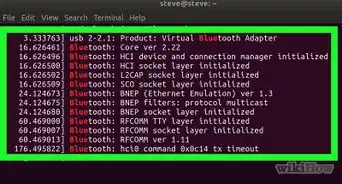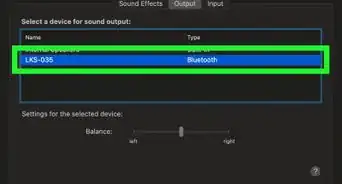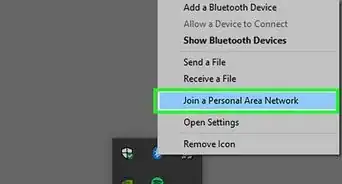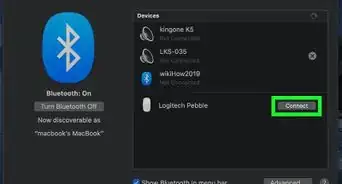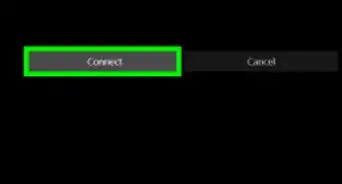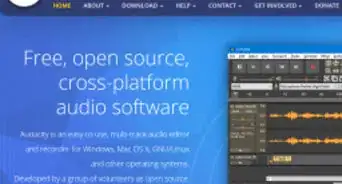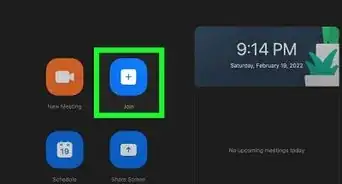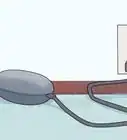wikiHow is a “wiki,” similar to Wikipedia, which means that many of our articles are co-written by multiple authors. To create this article, 19 people, some anonymous, worked to edit and improve it over time.
The wikiHow Tech Team also followed the article's instructions and verified that they work.
This article has been viewed 380,935 times.
Learn more...
Bluetooth technology allows users to exchange voice and data transmissions between 2 or more electronic devices, given that all the devices are within a short distance from one another. There are numerous ways to use Bluetooth technology, such as connecting a hands-free Bluetooth earpiece with your cell phone to make phone calls while you drive, pairing a Bluetooth printer with your computer to eliminate the presence of extra cords and cables in your office, and more. See Step 1 below to learn how to get the most out of your Bluetooth-capable devices.
Steps
Getting Started with Bluetooth
-
1Learn what Bluetooth does. Bluetooth is a wireless connectivity tool that allows you to "pair" your devices so that they can interact with each other. For example, you can pair a headset with most smartphones, allowing you to talk without touching your phone. You can pair a gaming controller to a computer or console so you don't have to worry about the cord. You can send music to a Bluetooth-enabled speaker from your smartphone or laptop without having to connect them, or set up a home theater system without running speaker wire everywhere.
- Bluetooth has a maximum range of about 30 feet.
- Bluetooth transfer speeds top out at about 24 Mbps.
-
2Check if your devices are Bluetooth-capable. Bluetooth has been around for a long time (about 20 years), and is the market leader in wireless connectivity. Chances are that your wireless device comes with Bluetooth support. The big exception to this is desktop computers. While nearly all laptops will have Bluetooth built-in, most desktops do not include it. You will need to purchase a Bluetooth dongle and enable it if you want to connect your desktop computer to Bluetooth devices.
- Many modern cars now have Bluetooth capabilities, allowing you to pair your phone while you are driving.
- Virtually every smartphone is able to pair with Bluetooth devices.
- Many newer printers are Bluetooth-capable, and can print wirelessly across the room.
Advertisement -
3Learn the capabilities of your Bluetooth devices. Every Bluetooth device has either single or multiple functionalities. For example, some cell phones may only allow you to use Bluetooth for making phone calls; whereas other cell phones may also allow you to transfer files to and from other cell phones. Every Bluetooth device has slightly different functionality.
- Review the manuals or consult with the manufacturers for your electronic devices to determine the ways in which you can use their Bluetooth technology.
-
4Pair your Bluetooth devices. In order to use Bluetooth technology, you must connect your devices to one another wirelessly, also known as "pairing". The pairing process varies from device to device, but generally you will have one device that is "listening", and then the secondary device gets put into pairing mode. For example, if you are pairing a headset to a phone, your phone would be in "listen" mode, and the headset would be put into "pairing" mode. The phone would then "discover" the headset, and the connection would be established.
- Follow the instructions provided with your Bluetooth devices to complete the pairing process. In most cases, you will be required to perform a series of specific steps that will result in the pairing of your devices.
- When pairing devices, you typically will be asked for a PIN before the connection is made. If a PIN was never set, the default is usually 0000.
- Pairing typically only needs to be done once. AS long as Bluetooth is enabled on the devices, future connections will happen automatically.
Using Bluetooth Technology
-
1Transfer files between devices. Some Bluetooth devices will allow you to transfer files and documents from one device to another. For example, if your friend has a bunch of good pictures on their camera, you can pair it with your phone to quickly get copies of them.[1]
- Transfer files between cellphones, cameras and camcorders, computers, televisions, and more.
-
2Use Bluetooth technology to talk on the phone. Bluetooth earpieces can be paired with some land-line telephones or cellphones so you can talk on the phone without having to hold its receiver. This is especially useful if you find yourself on the phone a lot for work and don't want to have to fish it out every time you get a call.
-
3Tether your phone to your computer. Tethering your device allows you to share your phone's mobile network connection with your computer. This lets you browse the internet on your computer without having to connect to a Wi-Fi network. Not all services allow tethering, so check with your mobile carrier. Sometimes extra fees are required.[2]
-
4Use Bluetooth to drive safer. Enable the Bluetooth technology built directly into your automobile or wear a Bluetooth earpiece when you drive so you can keep both hands placed on the steering wheel. In some regions, it is illegal to hold a cell phone in your hand and talk while you are driving. Bluetooth will allow you to talk on your phone while driving without breaking the law.
- Certain phones and car stereos will allow you to play music over the car stereo when connected to the phone via Bluetooth
-
5Synchronize data between your Bluetooth devices. Some devices will allow you to synchronize data such as contact lists, emails, and calendar events between one another. This can be a great way to sync your phone contacts with your computer, or to transfer data to another phone.
-
6Use Bluetooth equipment in your home office. Bluetooth devices can significantly decrease tangled cables, and allow you to work more freely. Bluetooth keyboards and mice allow you to type from anywhere without sacrificing accuracy. Bluetooth printers allow you to place the printer wherever you'd like without having to worry about stretching a cable from the printer to your computer.
-
7Use Bluetooth devices to customize your home theater. Bluetooth speakers and remotes can make controlling and interacting with your media much easier. With a Bluetooth remote, you don't need to point it at the TV to use it. Bluetooth speakers allow you to set up a surround sound system without having to run speaker wires all over your living room. In order to set up a Bluetooth home theater system, you will need a Bluetooth-capable receiver.
-
8Use Bluetooth to secure your house or car. Bluetooth technology is available in wireless entry systems that can unlock your home or car with the tap of a button on your smartphone. You'll never have to search for missing keys again! Check your local hardware store for Bluetooth-capable deadbolt systems, or contact your local car stereo store to ask about Bluetooth car lock mechanisms.
-
9Connect a PlayStation controller to your computer. If your computer is Bluetooth-capable, you can connect a PlayStation 3 or 4 controller to use a gamepad for your PC games. This is not supported by Sony, and requires the use of third-party software, but is relatively easy to set up.
-
10Play multiplayer games. Bluetooth allows you to create a local network between two phones, which is a quick and easy way to set up a multiplayer gaming session. Although this only works if you're in the same room, it's much more reliable than trying to game over the internet.
Community Q&A
-
QuestionHow do I make my phone listen?
 Community AnswerIf you have an Android phone, you have to go to the settings on both devices and turn on the Bluetooth. Check the box next to the names of your devices, then select "scan" for devices. Both devices should show the same number in a pop-up box to accept the pairing.
Community AnswerIf you have an Android phone, you have to go to the settings on both devices and turn on the Bluetooth. Check the box next to the names of your devices, then select "scan" for devices. Both devices should show the same number in a pop-up box to accept the pairing. -
QuestionHow can I recover the bluetooth pin for a used car that I just bought?
 Community AnswerLook in the manual or ask the dealer. The pin is usually the same in all cars of the same model or brand.
Community AnswerLook in the manual or ask the dealer. The pin is usually the same in all cars of the same model or brand. -
QuestionHow do I set up wireless speakers to connect to Bluetooth and my Windows phone?
 Community AnswerThe Bluetooth speakers should have a "pair" button or a "power on" button, depending on what kind of speakers they are. Go into the settings on your Windows phone and find "Bluetooth" under Connections. Turn on the Bluetooth and "scan" for devices. The name of your speakers should show up when you scan for devices. Select "connect" or "pair".
Community AnswerThe Bluetooth speakers should have a "pair" button or a "power on" button, depending on what kind of speakers they are. Go into the settings on your Windows phone and find "Bluetooth" under Connections. Turn on the Bluetooth and "scan" for devices. The name of your speakers should show up when you scan for devices. Select "connect" or "pair".
References
About This Article
1. Find out which of your devices has Bluetooth.
2. Enable Bluetooth in your settings.
3. Put a compatible Bluetooth device into pairing mode.
4. Search for the Bluetooth device on your phone or tablet.
5. Connect to the device when found.