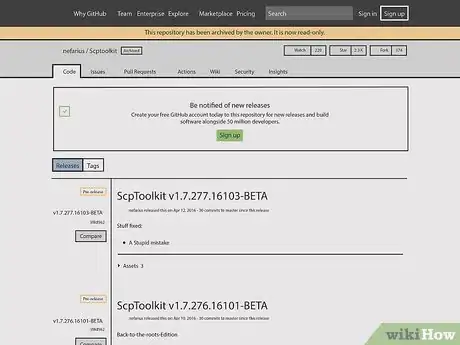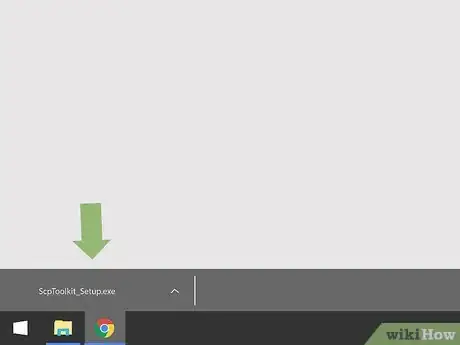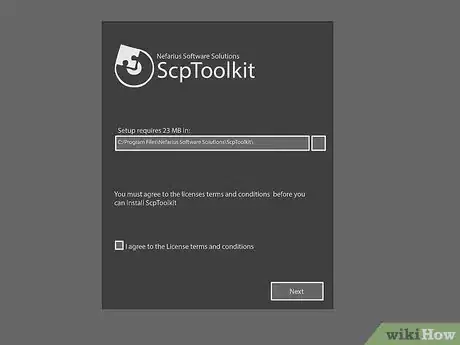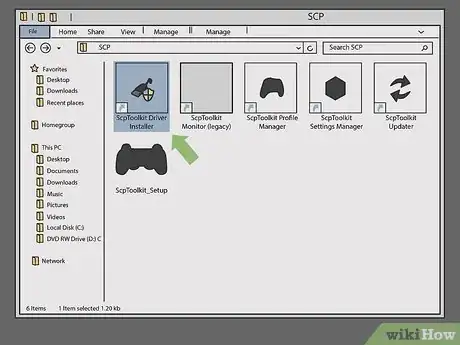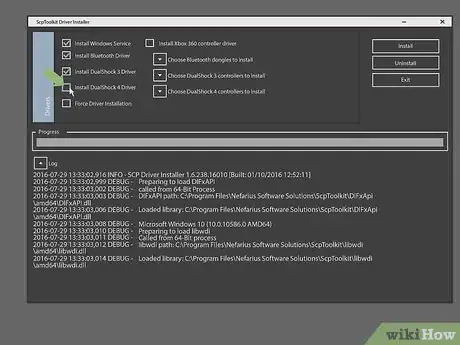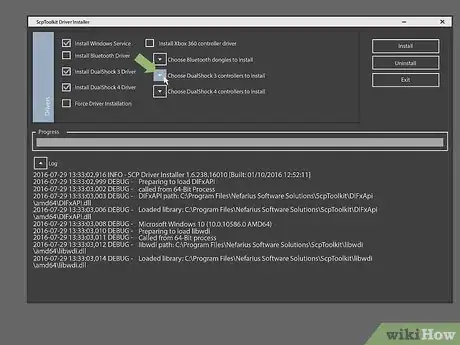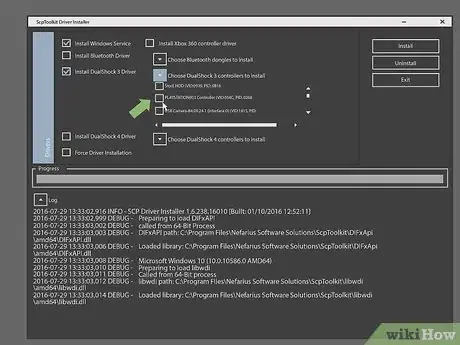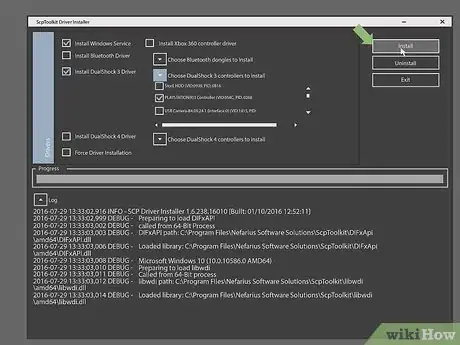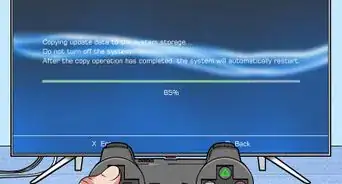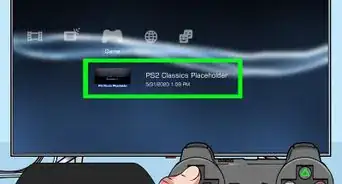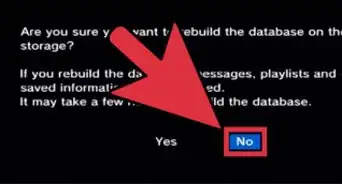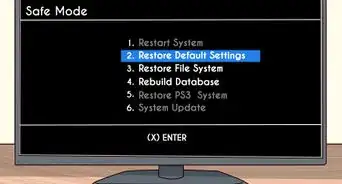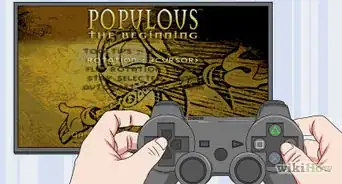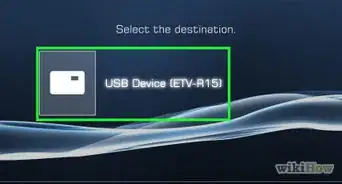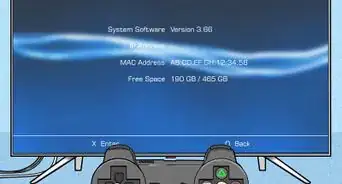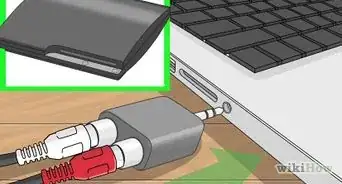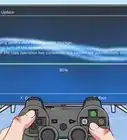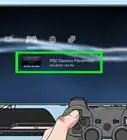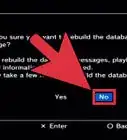This article was co-authored by wikiHow staff writer, Travis Boylls. Travis Boylls is a Technology Writer and Editor for wikiHow. Travis has experience writing technology-related articles, providing software customer service, and in graphic design. He specializes in Windows, macOS, Android, iOS, and Linux platforms. He studied graphic design at Pikes Peak Community College.
The wikiHow Tech Team also followed the article's instructions and verified that they work.
This article has been viewed 1,138,603 times.
Learn more...
This wikiHow teaches you how to connect a PS3 controller to a Windows PC with the help of the SCP toolkit program.
Steps
-
1Turn on your controller and connect it to your PC. Plug the narrow end of the controller's USB charging cable into the controller and the large end of the USB cable into one of your computer's USB ports.
- To turn your controller on, press the stylized "PS" button in the middle of your controller.
- USB port locations vary depending on the type of computer you're using. If you can't locate the USB ports, check the sides or the back of your computer's CPU (desktop) or the back of the casing (laptop).
- If you're connecting your controller via wireless dongle, you may need to first install the dongle's drivers. Make sure you follow the on-screen prompts to do so after plugging in the dongle.
- If your PS3 controller is paired with your PS3, first unplug the PS3 from its power source.
-
2Navigate to the SCP Toolkit website. SCP Toolkit provides a PC-friendly interface to which your PS3 controller can connect, which will in turn allow you to use your PS3 controller with PC game services like Steam.Advertisement
-
3Click the "ScpToolkit_Setup.exe" link. It's the first link beneath the "Assets" heading on this page. Doing so will prompt the toolkit to download to your PC's default downloads folder (e.g., the desktop).
- Make sure you're downloading the most recent version of the software. If you're on an out-of-date version's page, you won't see the green "Latest Release" sticker on the left side of the page.
-
4Double-click the toolkit setup file. Its icon resembles a black PS3 controller. By default, you can open downloaded files from within your web browser, from your "Downloads" folder.
-
5Install ScpToolKit. If the toolkit mentions that you're missing "prerequisites" needed to run the program, click Next until the prerequisites begin installing. Otherwise, use the following steps to Install ScpToolKit:
- Click the checkbox next to "I agree to the License terms and conditions".
- Click Next.
- Click Install.
- click Yes if prompted.
-
6Double-click the ScpToolkit Driver Installer program. It's in the file in which you installed SCP Toolkit. It has an icon that resembles a USB cable.
-
7Uncheck the "Install DualShock 4 Controller" box. This option is on the left side of the driver installer window. Since you're installing a PS3 controller (e.g., a DualShock 3 controller), you don't want to install PS4 drivers.
- Also uncheck the box next to "Bluetooth" if your controllers are wired (e.g., you aren't using a dongle).
- A good rule of thumb here is to uncheck a box next to anything you aren't using.
- If you're using Windows Vista, you'll need to check the box next to "Force Driver Installation" in the middle-left side of the window.
-
8Click the box under "Choose DualShock 3 Controllers to Install". This option is on the right side of the window. You'll select your controller from here.
-
9Check the "Wireless Controller" option. You'll see a list of all devices attached to your computer (e.g., keyboards, mouses, webcams, etc.). Your PS3 controller is the option marked "Wireless Controller (Interface [number])" where the number pertains to the USB port to which the controller is attached.
- If you're using a non-wired controller, you'll need to select the USB device you're using to facilitate the connection under the "Bluetooth" section above the "DualShock 3 Controllers" drop-down box.
-
10Click Install. It's on the right side of the driver installer window. Doing so will prompt SCP Toolkit to begin installing your controller's drivers, which should take less than five minutes on any compatible PC.
- Once the installation is complete, you'll hear a confirmation noise.
- At this point, your controller's drivers have been installed and you are ready to begin using your controller with PC games.
Community Q&A
-
QuestionI did everything as instructed. But at the final step on Better DS3, it did not give me the opportunity to click the Apply button. What can I do?
 Community AnswerYou have to select both profile and controller to have the ability to click Apply.
Community AnswerYou have to select both profile and controller to have the ability to click Apply. -
QuestionWhat do I do if it doesn't have a "save profile" message at the bottom of the window and I am on Windows 7?
 Community AnswerControl Panel>Appearance and Personalization>Display>Make Text and other items Larger or Smaller. Set the size to "smaller" and you'll get logged out. Log back in, and you'll find the "Save" button.
Community AnswerControl Panel>Appearance and Personalization>Display>Make Text and other items Larger or Smaller. Set the size to "smaller" and you'll get logged out. Log back in, and you'll find the "Save" button. -
QuestionCan I connect two controllers at the same time?
 Community AnswerYes, if you have Bluetooth support. They both need the drivers. You can run both by usb or Bluetooth.
Community AnswerYes, if you have Bluetooth support. They both need the drivers. You can run both by usb or Bluetooth.
About This Article
1. Turn on the controller.
2. Connect the controller to your computer using a USB cable
3. Go https://github.com/nefarius/ScpToolkit/releases/tag/v1.6.238.16010 in a web browser.
4. Click the "ScpToolkit_Setup.exe" link to download the install file.
5. Install ScpToolkit.
6. Open the "ScpToolkit Driver Installer" program.
7. Click "Choose DualShock 3 Controllers to Install".
8. Check the "Wireless Controller" option.
9. Click Install
For tips on troubleshooting common connectivity issues, read on!