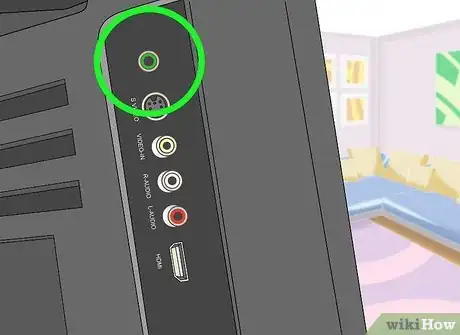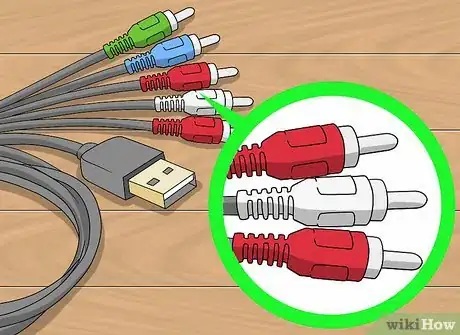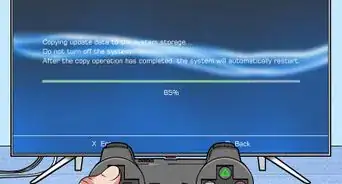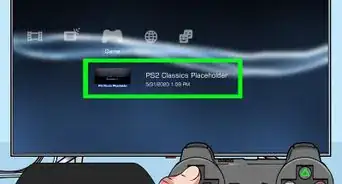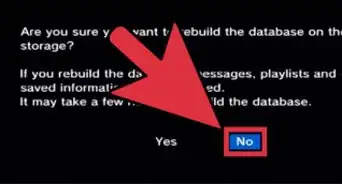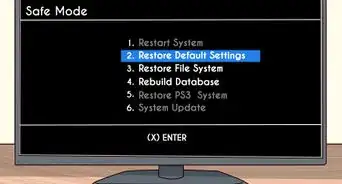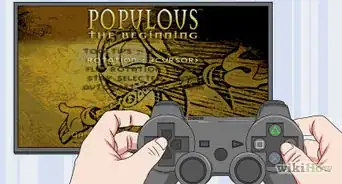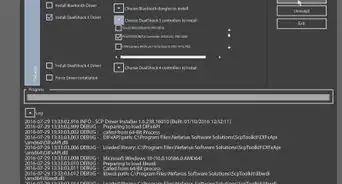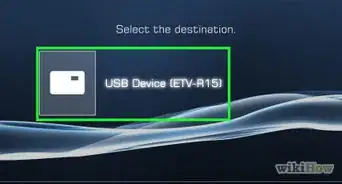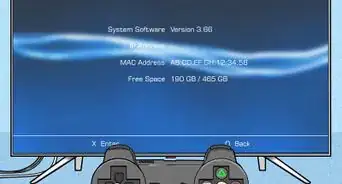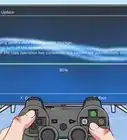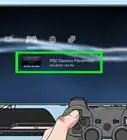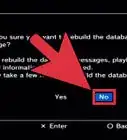wikiHow is a “wiki,” similar to Wikipedia, which means that many of our articles are co-written by multiple authors. To create this article, 12 people, some anonymous, worked to edit and improve it over time.
This article has been viewed 275,343 times.
Learn more...
Here’s how you can connect computer speakers to a Playstation 3 video game console without the use of an amplifier or stereo system. Methods will vary in accordance with your speakers’ input and output options. Prepare to use some tricky combinations of audio cables, adapters and converters for this project.
Steps
Connecting to Digital Optical Input
-
1Know that computer speakers with digital optical inputs are the best method.
- Find computer speakers with digital optical inputs for the best results with your PS3.
- Since this method creates a direct connection to the system’s digital signals with no adapters or converters, it will deliver the highest quality sound with little or no latency.
-
2Connect your PS3 to the video monitor of your choice.Advertisement
-
3Connect the PS3 to the computer using an optical digital cable.
- Attach one end of the cable to the digital optical output jack on the back of your PS3.
- Connect the other end of the cable to the corresponding input jack on your computer speakers for the optimal PlayStation 3 audio experience.
Channeling Through a HDTV with a 1/8th Inch Socket
-
1Look around your house and you will probably find some computer speakers with a 1/8th inch input jack. This is the most common type of input for computer speakers.
- You cannot plug these directly into your Playstation 3, but you can certainly connect them to the system by other means.
-
2Check the back of your HDTV to see what kinds of sockets are built into your input panel. You will find a 1/8th inch socket if you are lucky. In this case, getting PS3 audio through your computer speakers is simple.
-
3Connect your PS3 to the HDTV using the method of your choice.
-
4Locate the 1/8th inch socket.
-
5Plug the 1/8th inch headphone jack from your computer speakers into this socket.
-
6Hear all the audio signals from your television through the computer speakers, including those of your properly connected Playstation 3.
Channeling Through Any Viewing Device with RCA Inputs
-
1Locate the analog AV multi out to component cable which should have come with your PS3. If it did not, you can use the one from your PS2 or obtain one from a trusted retailer.
- The cables plug into sockets that match them in color.
-
2Notice the three to five RCA connectors on the business end of this cable. The audio connectors are marked with red and white for the right and left speaker channels respectively. They are usually found right next to each other. This one is from a PS2.
- All the other connectors are associated with video functions and have nothing to do with carrying audio signals to the speakers. This is where the arcane cable and adapter combos come into play.
-
3Connect the video jacks from the AV multi out cable to the RCA inputs on your television set.
-
4Attach a male to female RCA adapter to each audio jack on the AV multi out cable.
- The connections should look like the illustration above.
-
5Connect a male RCA to female 1/8th inch adapter.
-
6Make sure red is attached to red and white to white/black all the way down the line before proceeding.
-
7Plug the 1/8th inch cable from your computer speakers into the female 1/8th inch jack.
-
8Confirm that the final rig looks like this before enjoying your PS3 audio experience.
Connecting an 1/8th Inch Input to a Computer or Laptop
-
1Use an HDMI cable or an HDMI to VGA converter to play PS3 video through your computer monitor.
-
2Connect audio from the Playstation directly to your computer speakers. Use the AV multi out audio cables and the same configuration of adapters described in the 1/8th inch input to RCA method.
Community Q&A
-
QuestionCan I just use the HDMI-to-Laptop/PC without doing anything but adjusting the display settings on the PS3? I did that once with a projector.
 Peter ParkerCommunity AnswerYou can connect a PS3 to laptop/PC, but not for display purposes; the HDMI ports on both devices are for output. It's possible to connect a PS3 to computer with an Ethernet cable to perform unofficial modifications on the console.
Peter ParkerCommunity AnswerYou can connect a PS3 to laptop/PC, but not for display purposes; the HDMI ports on both devices are for output. It's possible to connect a PS3 to computer with an Ethernet cable to perform unofficial modifications on the console.
About This Article
There are a few different ways to connect a PS3 to computer speakers. If you have speakers with a digital optical input, connect one end of an optical output jack to the back of the PS3 and the other end to the audio jack on your computer. Or, if your speakers use a ⅛ input jack, plug one end of a headphone jack into your computer speakers and the other end into the ⅛ socket on the back of the TV. Alternatively, if you’re playing your PS3 on a computer, you can use the AV multi-out audio cable to connect audio directly from the PlayStation to your computer. To learn how to use RCA inputs to connect your PS3 to computer speakers, read on!