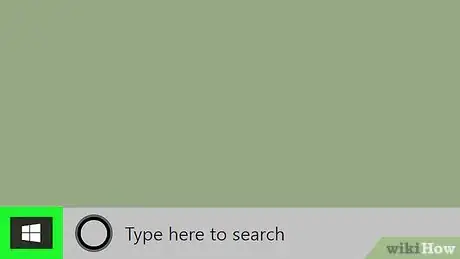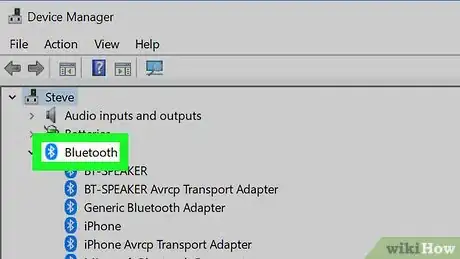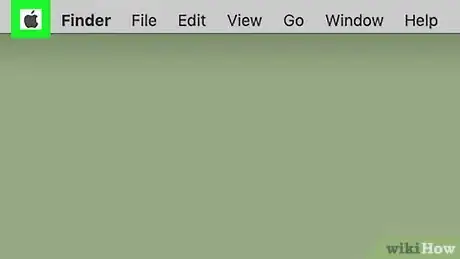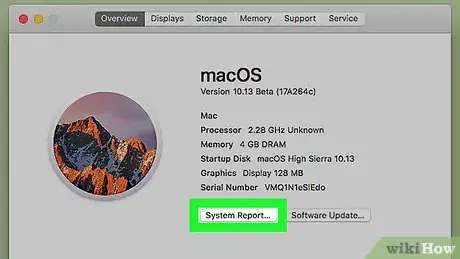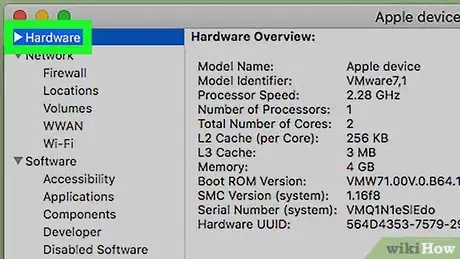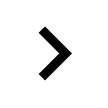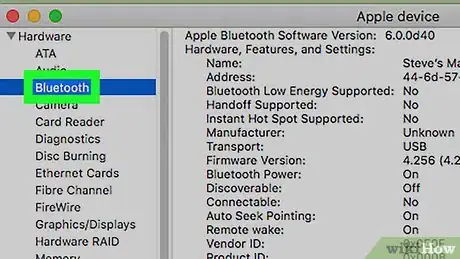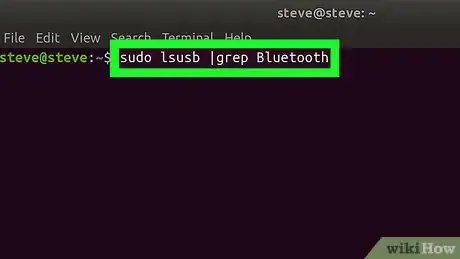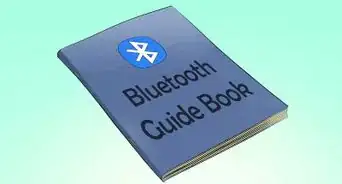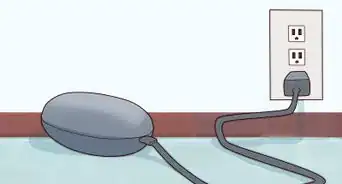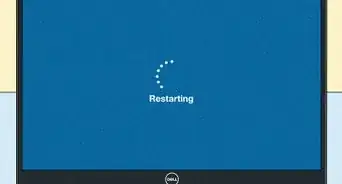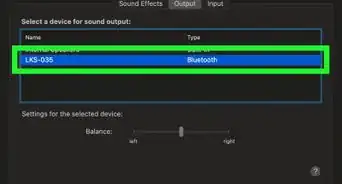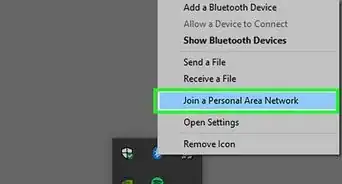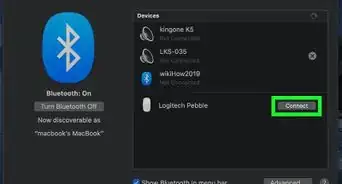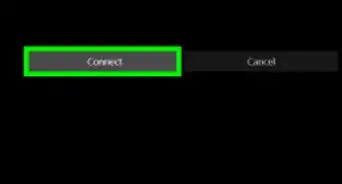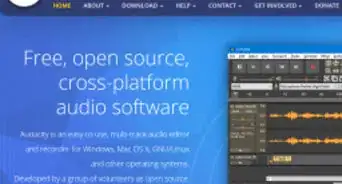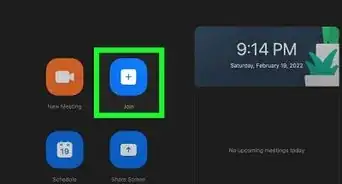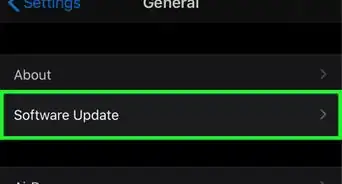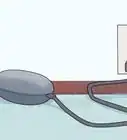This article was co-authored by wikiHow staff writer, Jack Lloyd. Jack Lloyd is a Technology Writer and Editor for wikiHow. He has over two years of experience writing and editing technology-related articles. He is technology enthusiast and an English teacher.
The wikiHow Tech Team also followed the article's instructions and verified that they work.
This article has been viewed 2,204,996 times.
Learn more...
This wikiHow teaches you how to determine whether or not your computer has built-in Bluetooth capabilities. While the majority of Windows computers and virtually all Macs have built-in Bluetooth cards, some desktop computers and older models do not.
Steps
Using a Windows PC
-
1
-
2Open Device Manager. Type in device manager, then click Device Manager in the Start menu. The Device Manager window will open.
- If you right-clicked the Start icon, just click Device Manager in the pop-up menu that appears.
Advertisement -
3Look for the "Bluetooth" heading. If you find a "Bluetooth" heading near the top of the window (e.g., in the "B" section), your computer has built-in Bluetooth capabilities.
- If you don't see the "Bluetooth" heading, your computer does not have built-in Bluetooth capabilities.
Using a Mac
-
1
-
2Click About This Mac. This is in the drop-down menu. A pop-up window will appear.
-
3Click System Report…. It's at the bottom of the About This Mac window. Doing so opens a new window.
- On older versions of macOS, you'll click More Info... here.
-
4
-
5Look for the "Bluetooth" heading. Beneath the "Hardware" heading, look for a "Bluetooth" sub-heading. It should be near the top of the list of hardware options.
- If you don't see a "Bluetooth" heading here, your Mac does not have built-in Bluetooth.
-
6Confirm that your Mac has Bluetooth. If you see the "Bluetooth" sub-heading, click once the heading to select it. If clicking the heading displays Bluetooth information in the right-hand side of the window, your Mac has Bluetooth capabilities; if not, your Mac doesn't allow Bluetooth use.
Using a Linux PC
-
1Open the Terminal. Click or double-click the Terminal app icon, which resembles a black box with a white ">_" on it.
- You can also just press Alt+Ctrl+T to open Terminal in most versions of Linux.
-
2Enter the Bluetooth search command. Type in the following command, then press ↵ Enter:
sudo lsusb |grep Bluetooth -
3Enter your password. When prompted, type in the password you use to log into your computer, then press ↵ Enter.
-
4Review the results. If the next line in Terminal shows the name and manufacturer of a Bluetooth item, your computer has Bluetooth installed.
- If you see a blank line appear, Bluetooth isn't installed in your computer.
- Keep in mind that some versions of Linux don't support built-in Bluetooth adapters.
Community Q&A
-
QuestionDoes the dongle remain on the USB port every time the Bluetooth function is in use?
 Community AnswerThe "dongle" is a hardware device that plugs into a USB port. In order to use your Bluetooth, the dongle must be plugged into the USB port, however if you need the USB port for another function, and don't need the Bluetooth function, the dongle may be removed from the port; disabling the Bluetooth function. When you need the Bluetooth again, plug it back into an empty USB and it should reactivate.
Community AnswerThe "dongle" is a hardware device that plugs into a USB port. In order to use your Bluetooth, the dongle must be plugged into the USB port, however if you need the USB port for another function, and don't need the Bluetooth function, the dongle may be removed from the port; disabling the Bluetooth function. When you need the Bluetooth again, plug it back into an empty USB and it should reactivate. -
QuestionDoes a laptop with Windows 10 have Bluetooth?
 Community AnswerThis depends on your laptop hardware and whether it came with built-in Bluetooth. If you have the hardware capabilities, Windows 10 includes the software to allow you to use Bluetooth, which you can find in Control Panel. If your notebook did not come with Bluetooth, you can purchase a USB adapter, which will allow you to use its capabilities.
Community AnswerThis depends on your laptop hardware and whether it came with built-in Bluetooth. If you have the hardware capabilities, Windows 10 includes the software to allow you to use Bluetooth, which you can find in Control Panel. If your notebook did not come with Bluetooth, you can purchase a USB adapter, which will allow you to use its capabilities. -
QuestionHow can I figure out whether my laptop has Bluetooth if I have Windows 8?
 Community AnswerPress Ctrl + X and select Device Manager. Follow the rest of the steps for Windows 7.
Community AnswerPress Ctrl + X and select Device Manager. Follow the rest of the steps for Windows 7.
Warnings
- Linux won't always recognize Bluetooth adapters or dongles, especially if your computer is an older model.⧼thumbs_response⧽
About This Article
1. Open the Windows search bar.
2. Type "device manager" and press Enter.
3. If you see a "Bluetooth" menu, your PC has Bluetooth.