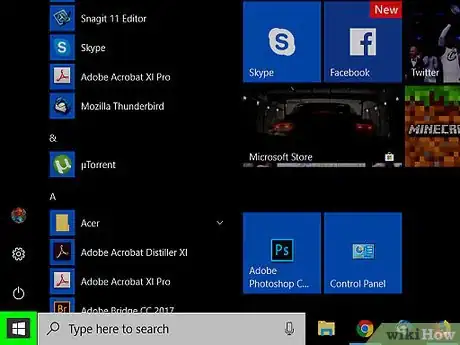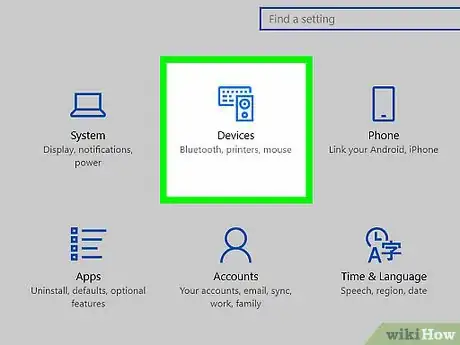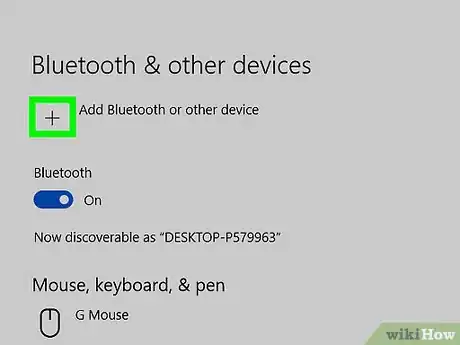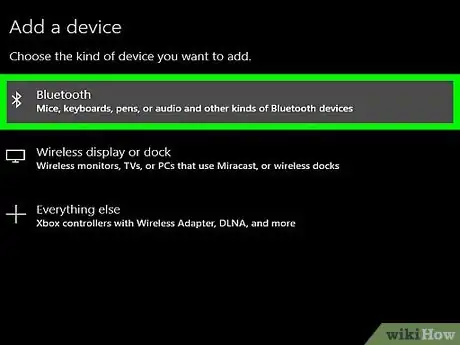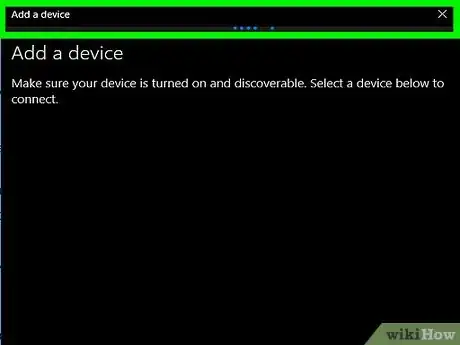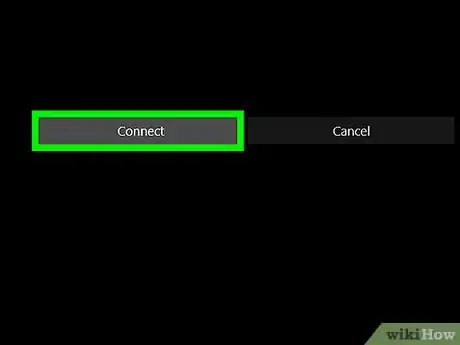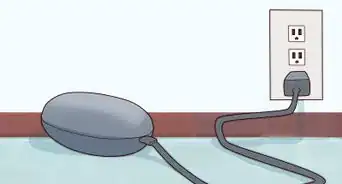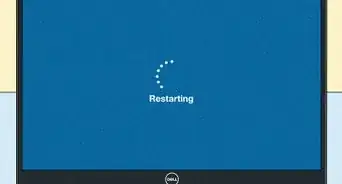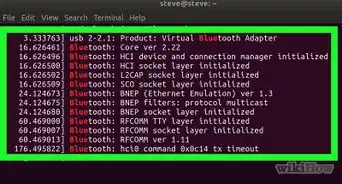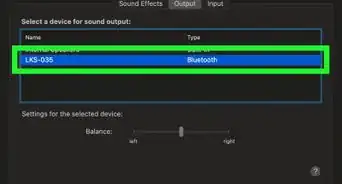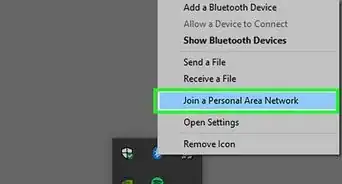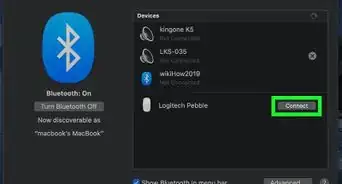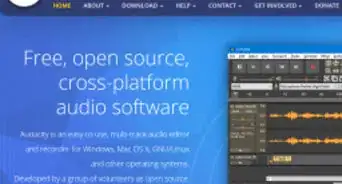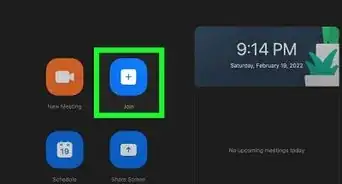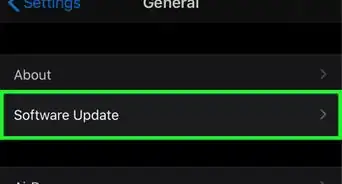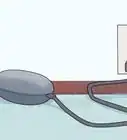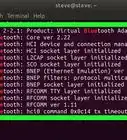This article was co-authored by wikiHow staff writer, Travis Boylls. Travis Boylls is a Technology Writer and Editor for wikiHow. Travis has experience writing technology-related articles, providing software customer service, and in graphic design. He specializes in Windows, macOS, Android, iOS, and Linux platforms. He studied graphic design at Pikes Peak Community College.
The wikiHow Tech Team also followed the article's instructions and verified that they work.
This article has been viewed 163,483 times.
Learn more...
This wikiHow teaches you how to connect a pair of Bluetooth headphones to a PC.
Steps
-
1Turn on the Bluetooth headphones. Press the power button to turn on the Bluetooth headphones.
-
2Put the headphones in pairing mode. Depending on the headphones, there may be a pairing button or an option to make the headphones "discoverable." Check the user's manual to find out how to put the headphones into pairing mode.Advertisement
-
3
-
4
-
5Click Devices. It's the option with the icon that resembles a keyboard and a speaker near the top of the page.
-
6Click + Add Bluetooth or other device. It's at the top of the page. This opens the "Add a device" pop-up window in the middle of the screen.
- On most versions of Windows 10, the Devices settings page opens to the "Bluetooth & other devices" page by default. If you don't see the "Add Bluetooth or other device" option, click'Bluetooth and other devices in the left column first.
-
7Click Bluetooth. It the first option at the top. Your computer will start scanning for nearby devices that are in pairing mode.
-
8Click your headphones when they appear. While scanning, if you enabled your headphones correctly, their name should appear in the "Add a device" pop-up window. This initiates the pairing and connects to your headphones.
-
9Click Done. It's a gray button at the bottom of the pop-up window. Your headphones are now connected via Bluetooth.
- If you're headphones are connected but you aren't hearing any sound, click the volume icon in the bottom-right corner of the screen and look to see what sound device is currently selected. If your headphones are not currently selected, click the connected device and select your headphones instead.
About This Article
1. Put the headphones in pairing mode.
2. Open Start and click the gear icon.
3. Click Devices.
4. Click +Add bluetooth or other devices.
5. Click Bluetooth.
6. Select the headphones.
7. Click Done.