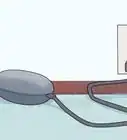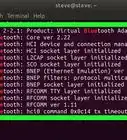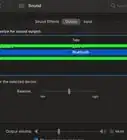This article was co-authored by wikiHow staff writer, Darlene Antonelli, MA. Darlene Antonelli is a Technology Writer and Editor for wikiHow. Darlene has experience teaching college courses, writing technology-related articles, and working hands-on in the technology field. She earned an MA in Writing from Rowan University in 2012 and wrote her thesis on online communities and the personalities curated in such communities.
This article has been viewed 97,500 times.
Learn more...
There are many ways to fix why your Beats won't show up on your Bluetooth list including charging a bad battery or removing Bluetooth interference. This wikiHow article will show you some steps you can take to troubleshoot why your Beats aren't showing up on your Bluetooth list.
Steps
Move your Beats closer to your device.
Make sure they're charged.
-
Charge your Beats (if they are wireless, they rely on a battery to operate). If your headphones batteries are drained, the device won't work and you won't see them in your list of available Bluetooth devices.
- If they turn on, but you don't see them in the list of available Bluetooth devices, move on to the next step.
Put them in Pairing Mode.
-
You won't see your Beats in your list of available Bluetooth devices unless they are in Pairing Mode. Press and hold the Power button on your Beats headphones or earbuds for about five seconds, or until you see the lights fade in and out.
- After they are in Pairing Mode, they should show up in your list of available devices.
Update the firmware.
-
This is only practical for computers and Androids since iOS devices, like iPhones and iPods, update Beats automatically. If your firmware is outdated, you could experience issues trying to use your Beats.
- Use the Beats app for Android to download the latest firmware update.[1] X Research source
Disconnect your Beats and connect again.
-
On iOS, go to Settings > Bluetooth > Your Device > Forget This Device. On Mac, go to System Preferences > Bluetooth > Your Device > X > Forget Device. For Androids, uninstall the mobile Beats app, forget your Bluetooth connection in Settings > Connections > Bluetooth > Your Device > Unpair, and reinstall the app.
- After you forget the device, pair it again.
Reset your Beats.
-
Resetting your Beats will reset all their connections. Only use this as a last resort if nothing else works since this will reset any and all connections to your Beats.
- To reset your Solo Wireless, Solo Pro, Solo3 Wireless, and Sudio3 Wireless headphones, press and hold the power button and volume down button (or multifunction button) for about 10 seconds until the LED or Fuel Gauge flashes.[2] X Research source
- For Studio, Studio Wireless, and Solo2 Wireless, press and hold the power button for about 10 seconds. On the Solo2 Wireless headset, the Fuel Gauge LEDs blink white, then one LED blinks red; this sequence happens three times. When the lights stop flashing, your headphones are reset.
- For wired earbuds like the BeatsX, Powerbeats, Powerbeats2, and Powerbeats3, press and hold the power button and the volume down button for 10 seconds.
- For wireless earbuds like Powerbeats Pro, put both earbuds inside the case, then press the system button for about 15 seconds, or until the LED light flashes red and white. The light will continue to flash white, meaning you need to pair it with your Android, iPhone, Mac, or another device again.[3] X Research source
You Might Also Like
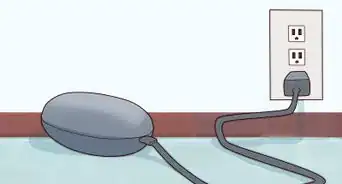
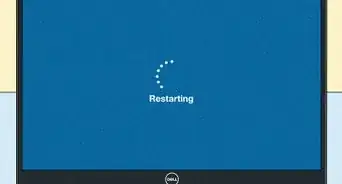 Connect Two Bluetooth Speakers to a PC or Mac at the Same Time
Connect Two Bluetooth Speakers to a PC or Mac at the Same Time
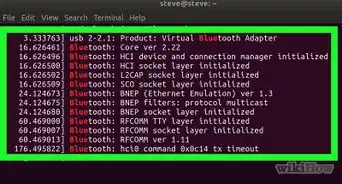
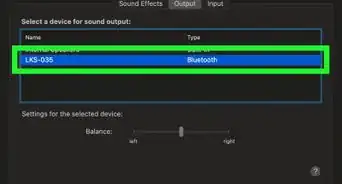
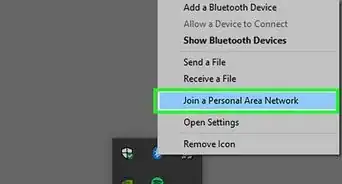
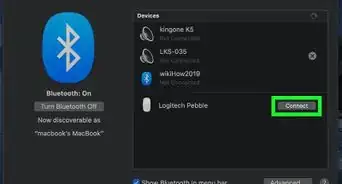
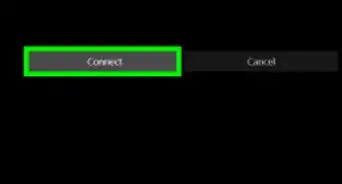


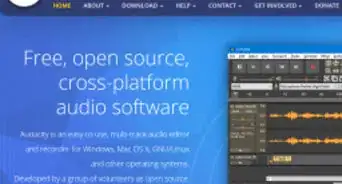
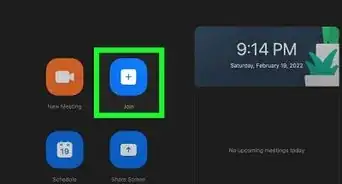

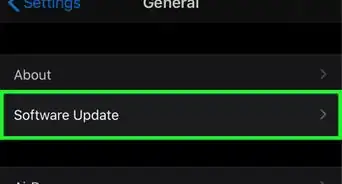

References
About This Article

1. Stay within 30 feet of your other device.
2. Charge your Beats.
3. Put them in Pairing Mode.
4. Update your firmware (Computers, Mac and Windows, and Androids only).
5. Disconnect your Beats headphones or earbuds and connect again.
6. Reset your Beats.