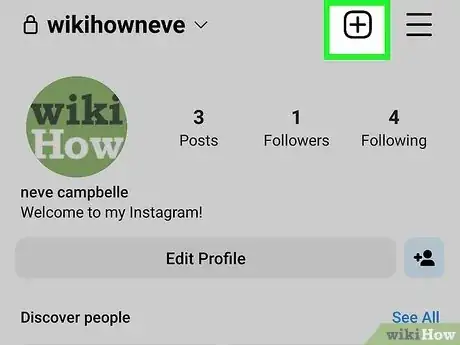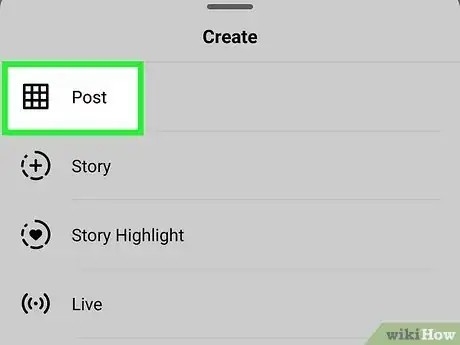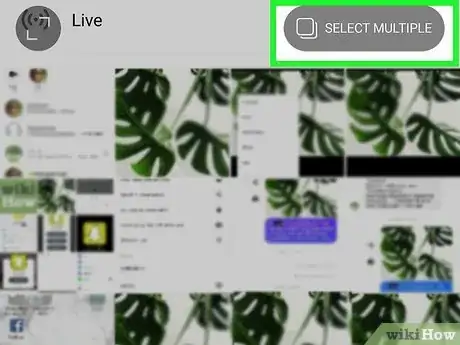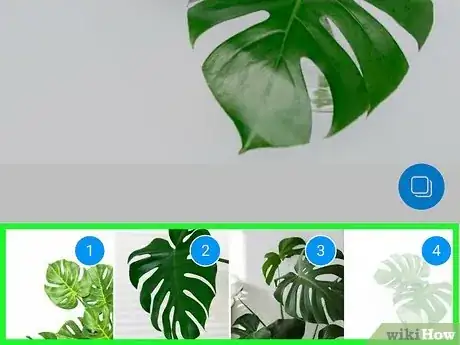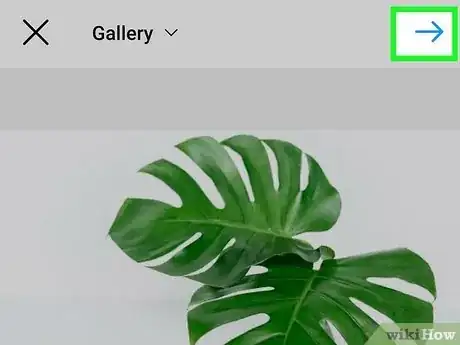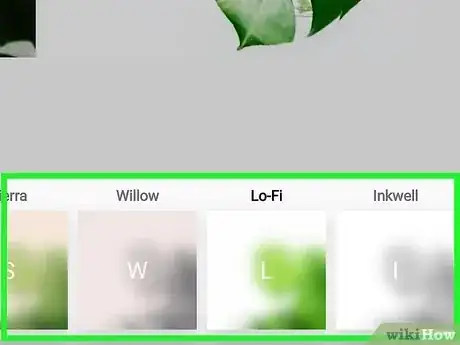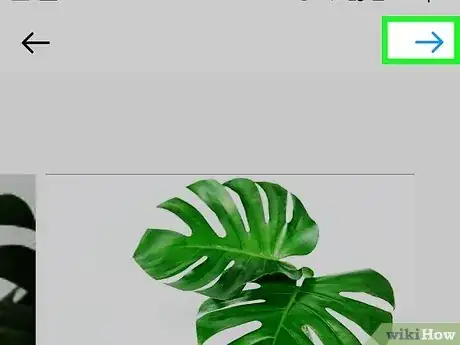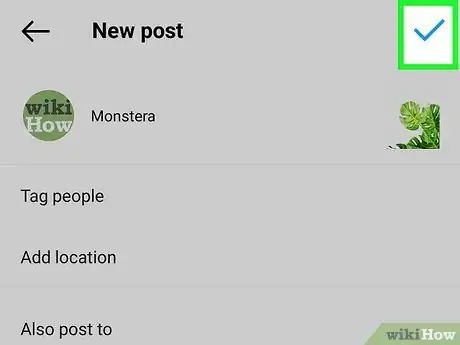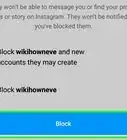This article was co-authored by wikiHow Staff. Our trained team of editors and researchers validate articles for accuracy and comprehensiveness. wikiHow's Content Management Team carefully monitors the work from our editorial staff to ensure that each article is backed by trusted research and meets our high quality standards.
The wikiHow Tech Team also followed the article's instructions and verified that they work.
This article has been viewed 36,613 times.
Learn more...
This wikiHow teaches you how to make an Instagram post with multiple images in it, using Android.
Steps
Tap the plus (+) at the top of Instagram.
Select "Post."
Tap the two overlapping photos.
Tap the images you want to upload in order.
-
Tap up to 10 pictures in your gallery. The first photo you tap will be first in your sequence. You will see a blue "1" in the upper-right corner of the image thumbnail. Your friends will need to swipe left on your first image to view all of the images one by one.
- If you want to deselect a photo, just tap on it again on the Gallery grid.
Tap "Next."
Edit your images (optional).
-
Add filters to your images. Select a filter from the bottom of your screen. The filter effect will apply to all the images in your post.
- Alternatively, swipe left to browse the images and tap on an image to edit it. This way, you can add a filter on a photo without changing the other images in your post.
Tap "Next."
Add a caption and tap "Share."
Community Q&A
-
QuestionWhere do I put hashtags?
 Community AnswerAfter you have selected your images/filters, Instagram will take you to the posting page. In the caption space, place a '#' followed by (no spaces) what you would like to tag it with.
Community AnswerAfter you have selected your images/filters, Instagram will take you to the posting page. In the caption space, place a '#' followed by (no spaces) what you would like to tag it with.
You Might Also Like


 How to Login to Instagram Without a Recovery Code: 3 Simple Ways
How to Login to Instagram Without a Recovery Code: 3 Simple Ways
 Hiding Your Instagram Followers: Tips & Tricks
Hiding Your Instagram Followers: Tips & Tricks

 How to Start a Conversation with a Girl on Instagram: 10+ Tips to Get Her Chatting
How to Start a Conversation with a Girl on Instagram: 10+ Tips to Get Her Chatting
 2 Easy Ways to React to Messages on Instagram
2 Easy Ways to React to Messages on Instagram
 Instagram Screenshot Notifications Explained: Does IG Notify When You Screenshot a Story?
Instagram Screenshot Notifications Explained: Does IG Notify When You Screenshot a Story?
 How to Slide Into a Girl's DMs on Instagram (with Examples)
How to Slide Into a Girl's DMs on Instagram (with Examples)
 How to Clear Instagram Search Suggestions (Reset Autofill Suggestions)
How to Clear Instagram Search Suggestions (Reset Autofill Suggestions)
 How to Tell if Someone Has More Than One Instagram Account
How to Tell if Someone Has More Than One Instagram Account
 5 Ways to Download Instagram Reels to Android or iPhone
5 Ways to Download Instagram Reels to Android or iPhone
 Challenge_Required on Instagram: What it Means & How to Fix It
Challenge_Required on Instagram: What it Means & How to Fix It
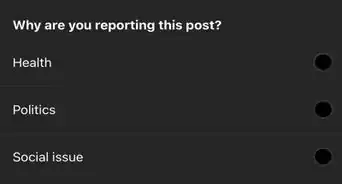 How Many Reports Are Needed to Delete Instagram Accounts?
How Many Reports Are Needed to Delete Instagram Accounts?
About This Article

1. Open the Instagram app.
2. Tap the "+" icon.
3. Tap SELECT MULTIPLE.
4. Select the images you want to upload.
5. Tap Next.
6. Tap Next again.
7. Tap Share.