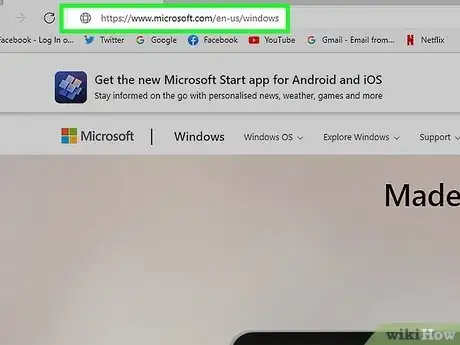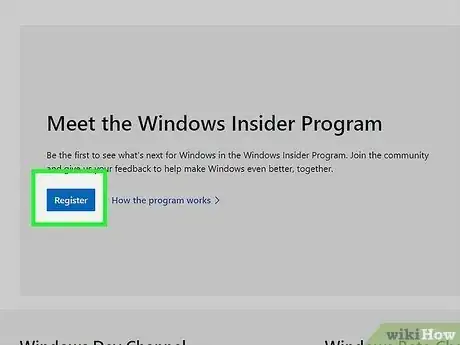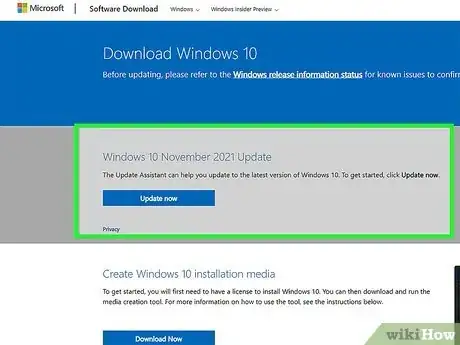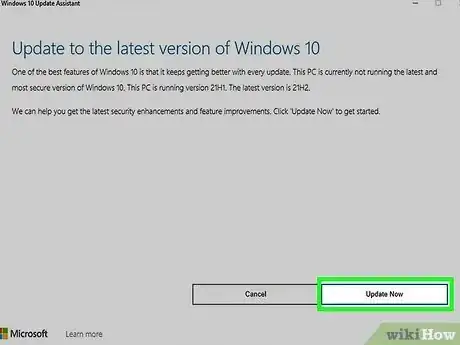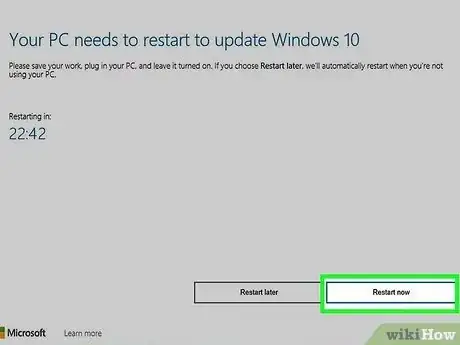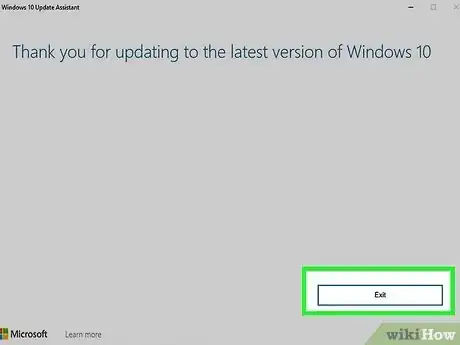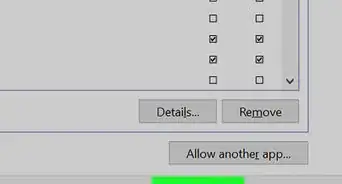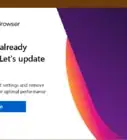X
wikiHow is a “wiki,” similar to Wikipedia, which means that many of our articles are co-written by multiple authors. To create this article, volunteer authors worked to edit and improve it over time.
This article has been viewed 53,767 times.
Learn more...
Although Windows 10 is no longer the newest version of Windows software, you may still want to run Windows 10. This wikiHow article will show you how to update to the latest version of Windows 10.
Note: Security patches are supplied automatically at an ongoing rate via Windows Update. Eventually, old versions are discontinued in accordance with the Microsoft Lifecycle Policy. Support for Windows 10 will end in 2025.[1]
Steps
-
1Check Microsoft's website for an update. Microsoft announces software updates for Windows at windows.microsoft.com. They will announce upcoming features, but some will not arrive until a later version.
-
2Join the Windows Insider Program's fast or slow ring. The program is so you can test out the new version of Windows on your PC, and nothing else. To do so, go to Windows Insider's website, click "Become an Insider", accept the terms, then register your device for the WIP in Settings.
- The fast ring gives an opportunity to find bugs in the OS, and gives you early releases of upcoming versions.
- The slow ring gives an opportunity to try a more stable version of an upcoming release.
Advertisement -
3Wait. The next version will come soon to your device, and you will get a chance to install it. Once the update is released, then you can proceed to installing it, but understand that compatibility issues are being worked on after release to make sure that your device can run the latest version smoothly.
-
4Go to Microsoft's Windows download site, and run the update assistant. This is where you can check your device's compatibility and install the update if it is compatible.
- Alternatively, go to Settings > Update and Security > Windows Update and click on Check for Updates. The version will not come right away, but when the update is ready, you will get a notification to set a few privacy settings and then proceed to install the update later or install it right away.
-
5Restart your computer. When the update is finished downloading, click on Restart now on the Windows Update Assistant to finish installing the update. This will immediately restart your computer, and it will take at the minimum 20 minutes to finish updating, and much longer on newer versions.
-
6Complete initial setup, if necessary. Once the update is finished installing, if any new settings are introduced, you will be prompted to set them up. Initial setup can take a while once the configuration is set, as Windows is making last minute changes to your account to make it more robust and usable.
Advertisement
Community Q&A
-
QuestionWhat is the latest version of Windows 10?
 AasimTop AnswererThe latest version of Windows 10 is 21H1. Windows 11 is expected to roll out later in 2021.
AasimTop AnswererThe latest version of Windows 10 is 21H1. Windows 11 is expected to roll out later in 2021.
Advertisement
Warnings
- Along with bringing new features, the Windows Insider program introduces bugs which may be severe. Be sure to install beta versions of Windows in a VM or on an unused device to avoid damaging it, and to back up your machine should you need to roll back your version of Windows.⧼thumbs_response⧽
- Legally, you must be above the age of majority in the state/country that you live in before you can sign up for the WIP.⧼thumbs_response⧽
Advertisement
About This Article
Advertisement