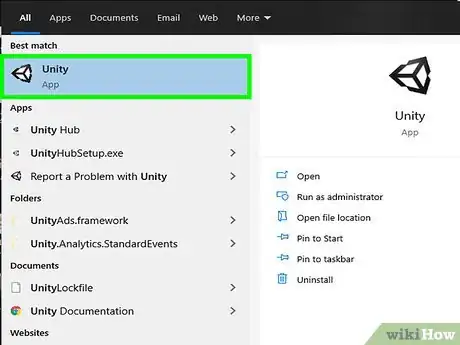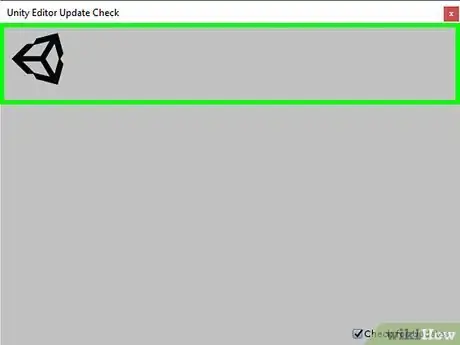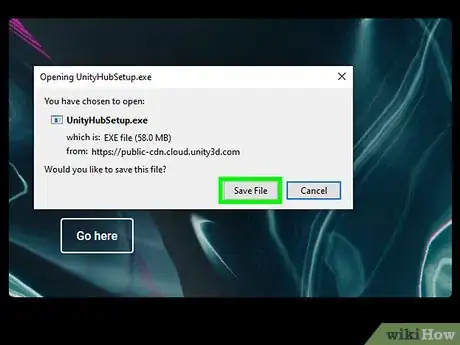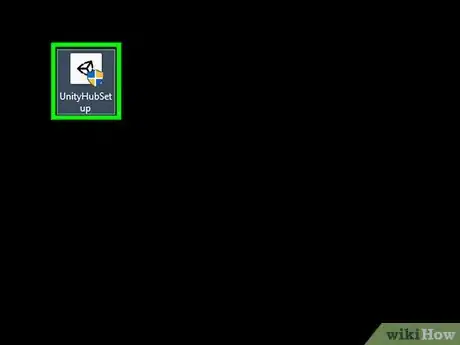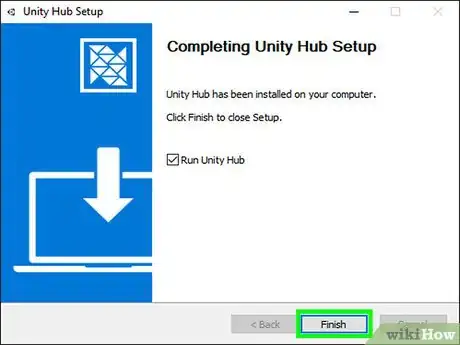This article was co-authored by wikiHow staff writer, Darlene Antonelli, MA. Darlene Antonelli is a Technology Writer and Editor for wikiHow. Darlene has experience teaching college courses, writing technology-related articles, and working hands-on in the technology field. She earned an MA in Writing from Rowan University in 2012 and wrote her thesis on online communities and the personalities curated in such communities.
This article has been viewed 50,170 times.
Learn more...
Unity is a Mac and Windows-compatible 2-D and 3-D editor that is a popular platform for game creators. This wikiHow will show you how to update Unity. If you're using Unity Hub, your updates will install automatically.
Things You Should Know
- Find out if there's a newer version of Unity available by clicking the Help menu and selecting Check for Updates.
- If a new version is available, you'll be prompted to install it on your PC or Mac.
Steps
-
1Open Unity. You can find this in your Start Menu or Applications folder.
-
2Click the Help and Check for Updates. You'll find the Help tab along the top of the program window or along the top of your screen. When you click Check for Updates, a dialog window will pop up.Advertisement
-
3Click Download new version. You won't see this button if you're running the current version of Unity.
- Clicking the button will redirect you to a site where you can download the new version of Unity.[1]
- You may be directed to a link to install Unity Hub instead, which is a manager for your Unity. It handles any Unity add-ons and updates.
-
4Download and run the installer. You'll need to Save File when prompted.[2]
-
5Double-click the saved file to launch the Installer. You’ll find this file in the Downloads folder of your file browser.
-
6Follow the Download Assistant. The Mac version of the installer includes the application’s icon for you to drag again into the Applications folder.
- Read all agreements before continuing.
-
7Close Unity. Before you finish the Download Assistant, you need to navigate to Unity and close the program.
-
8Choose the components to download including Unity. The default configuration is OK to use.
- You'll see the amount of space you need to complete the download. Make sure you have that space then click Next and the download will begin. This may take a few moments.
- You may need to give the program permission to install.
-
9Click Finish. When the download is complete, you will get a confirmation page. You can also choose to open Unity from here by checking the box next to "Launch Unity."
References
About This Article
1. Open Unity.
2. Click Check for Updates in the Help tab.
3. Click Download new version.
4. Download and run the installer.
5. Double-click the saved file to launch the Installer.
6. Close your open version of Unity.
7. Choose the components to download including Unity and click Next.
8. Click Finish.