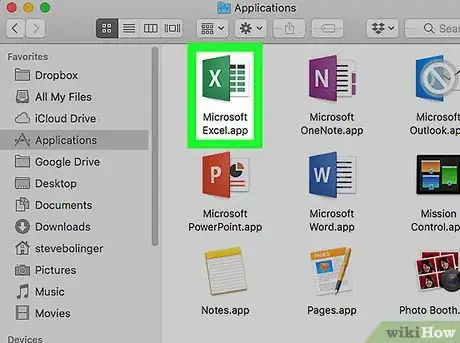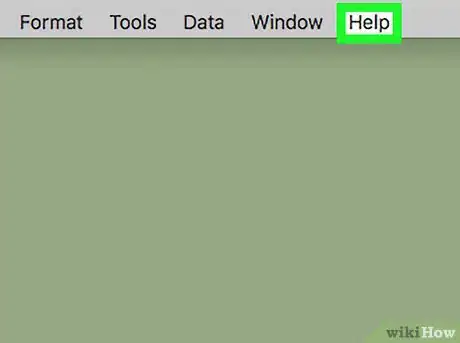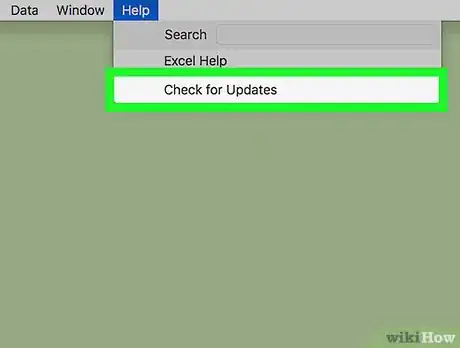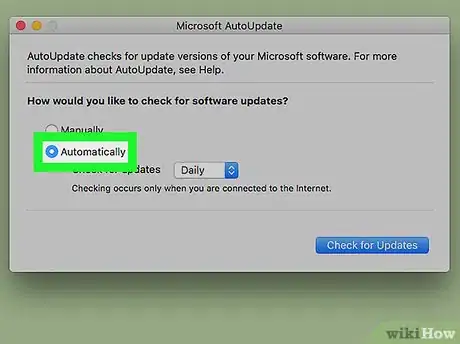This article was co-authored by wikiHow staff writer, Travis Boylls. Travis Boylls is a Technology Writer and Editor for wikiHow. Travis has experience writing technology-related articles, providing software customer service, and in graphic design. He specializes in Windows, macOS, Android, iOS, and Linux platforms. He studied graphic design at Pikes Peak Community College.
The wikiHow Tech Team also followed the article's instructions and verified that they work.
This article has been viewed 36,598 times.
Learn more...
This wikiHow teaches you how to update Microsoft Excel on a Mac computer. You can easily check for the latest updates and install them in the Help menu of Excel.
Steps
-
1Open Excel. It's the app that has an image that resembles a green book with spreadsheets.
-
2Click Help. It's in the menu bar at the top of the screen.Advertisement
-
3Click Check for Updates. It's the third option in the Help menu.
- If you don't see "Check for Updates" in the Help menu, click here to download the latest version of the Microsoft AutoUpdate tool.
-
4Select "Automatically Download and Install". It's the third radial button option under the "How would you like updates to be installed?" in the Microsoft AutoUpdate tool.
-
5Click Check For Updates. It's in the lower-right corner of the Microsoft AutoUpdate tool. This will check for the latest update of Microsoft Office and install the updates.
Community Q&A
-
QuestionI have Microsoft Office 2008, and I only use excel.I Updated to Catalina today and can't open Excel. What now?
 Isaac WelchCommunity AnswerOpen >App Store, and search "Excel." Then, you download that version, since it will be the newest version, which will be compatible with Catalina.
Isaac WelchCommunity AnswerOpen >App Store, and search "Excel." Then, you download that version, since it will be the newest version, which will be compatible with Catalina.
About This Article
1. Open Excel.
2. Click Help.
3. Click Check for Updates.
4. Select Automatically Download and Install.
5. Click Check for Updates.