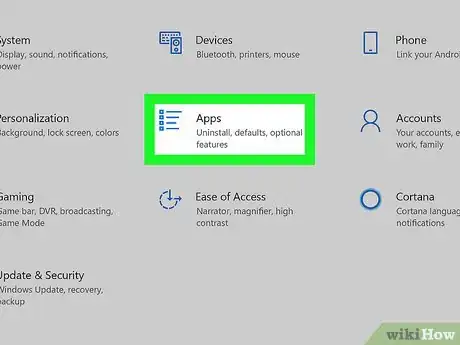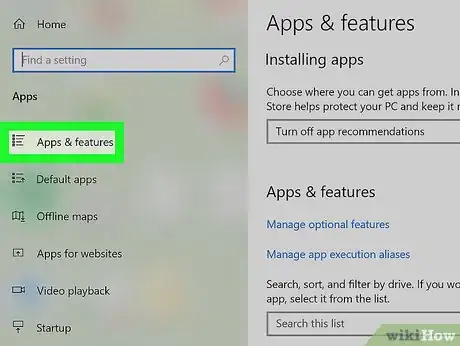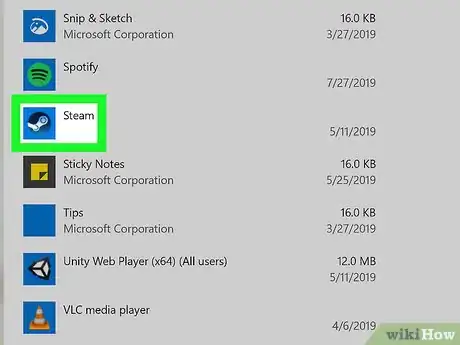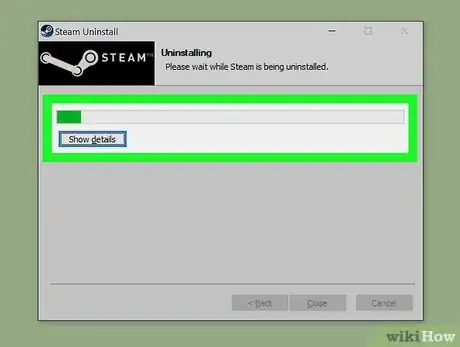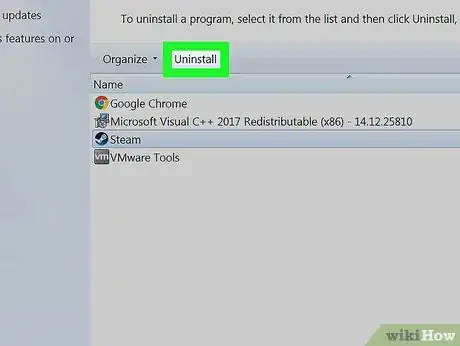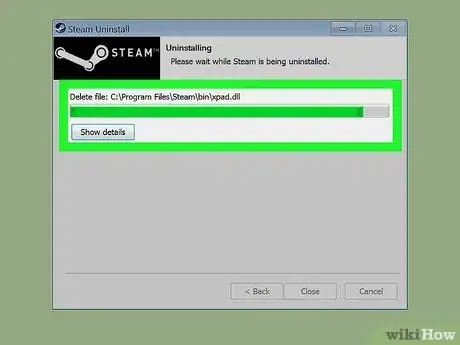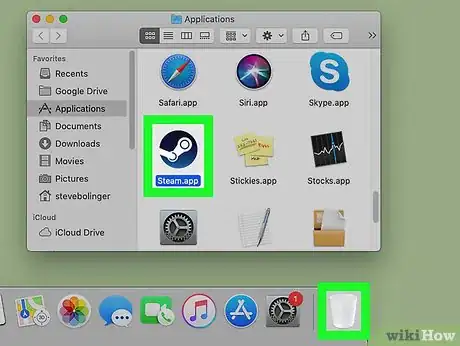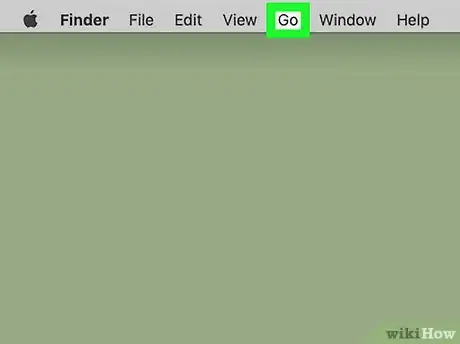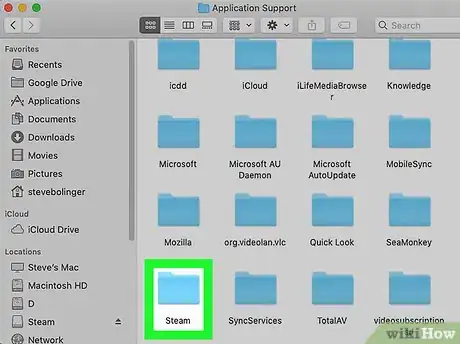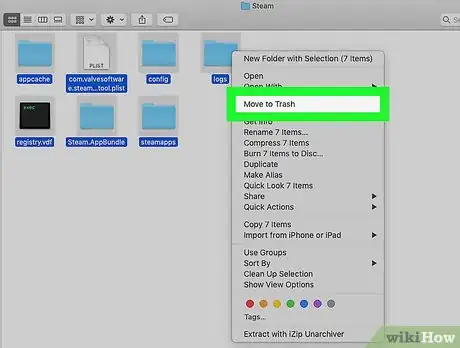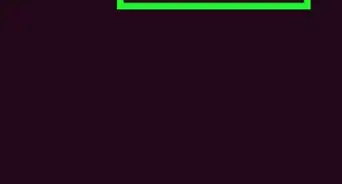This article was co-authored by Scott St Gelais. Scott St Gelais is an IT Consultant and the Owner of Geeks in Phoenix, Arizona. With over two decades of experience, Scott specializes in computer service and repair, development, computer graphics, and website authoring. Scott received his Technical Associates Degree from High Tech Institute and completed the IT Support Professional Certificate by Google. Geeks in Phoenix is a member of the Microsoft Partner Network and an Intel Technology Provider Gold Partner.
This article has been viewed 116,662 times.
Steam is a central hub for gaming. It allows you to download games, both free and paid, as well as other gaming-related functions such as live streaming and chatting with friends. If you no longer want the app on your computer, uninstalling it is easy.
Things You Should Know
- On Windows, go to Settings > Apps > Apps & features > Steam and click "Uninstall."
- On a Mac, drag Steam to the Trash, then delete the Steam library from the "Library/Application Support" folder.
- On Linux, use "apt-get remove steam" and then "sudo apt-get purge steam."
Steps
Windows 10
Windows 8 and 7
-
1
-
2Click "Uninstall a Program" under the "Programs" header. This is towards the bottom-left of the window.
-
3Find and select "Steam" in the apps list.
-
4Click the Uninstall button. It's right above the apps list.
-
5Allow the uninstall process to finish.
-
6Allow the uninstall process to finish. Confirm any prompts if prompted.
Mac
-
1Open up the Applications list. Open Finder and press ⌘ Command+⇧ Shift+A simultaneously.[1]
-
2Drag Steam to the trash.
-
3Click "Go" from the menu bar.
-
4Hold down the ⌥ Option key (also known as the alt key) until you see the "Library" folder.
-
5Open the folder from the drop-down menu.
-
6Find and navigate to "Library\Application Support\Steam".
-
7Delete Steam data from your computer depending on whether you want to keep your game data or not.
- If you want to keep your data, delete all files and folders in "\Steam" except the "\SteamApps" folder.
- If not, simply delete the entire Steam folder.
-
8Empty the trash. Select "Finder" from the top toolbar, then select "Empty Trash". Confirm by clicking OK.[2]
Ubuntu Linux
-
1Open a "Terminal" window. Press Ctrl+Alt+T simultaneously.
-
2Type sudo apt-get remove steam and hit ↵ Enter.
-
3Type sudo apt-get purge steam and hit ↵ Enter.
-
4Type rm -rf ~/.local/share/Steam && rm -rf ~/.steam and hit ↵ Enter.
-
5Exit the Terminal window.
Community Q&A
-
QuestionI am on Windows 10 and followed the instructions. However, I can't find Steam at all. I used my antivirus to shred it completely, and I think that might be a reason.
 HannahCommunity AnswerIf you shredded it with your antivirus, it's likely already uninstalled. To reinstall it, head to Steam's website (the official link looks like store-steampowered-com/about/) and follow through with the download process.
HannahCommunity AnswerIf you shredded it with your antivirus, it's likely already uninstalled. To reinstall it, head to Steam's website (the official link looks like store-steampowered-com/about/) and follow through with the download process.