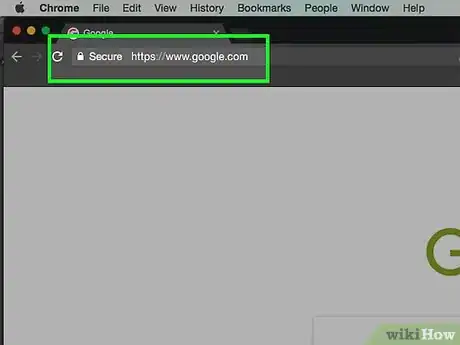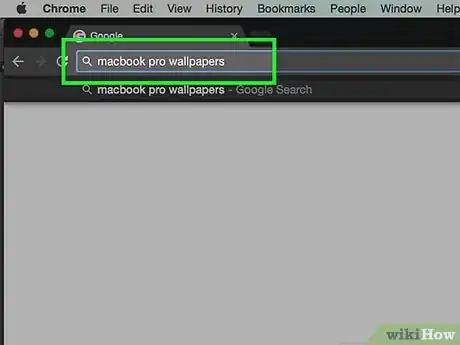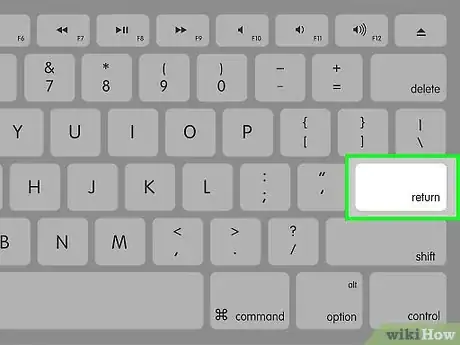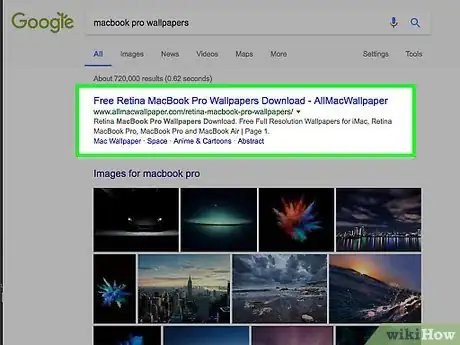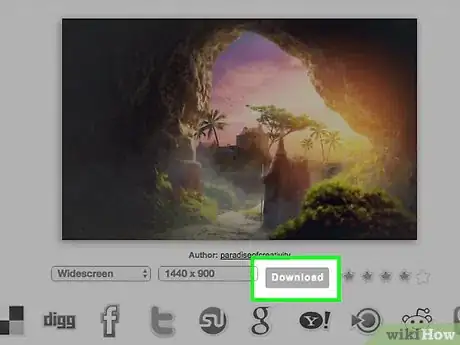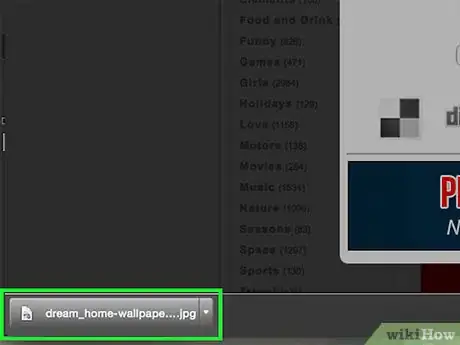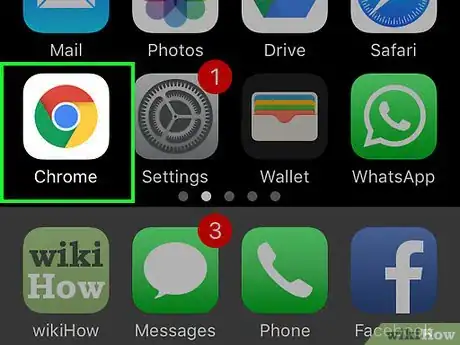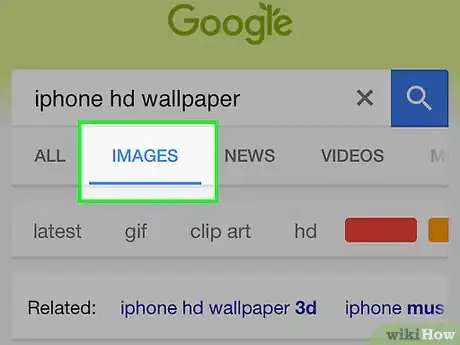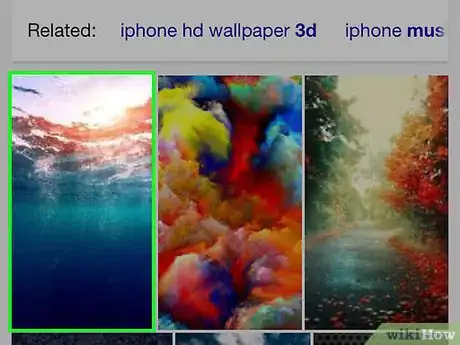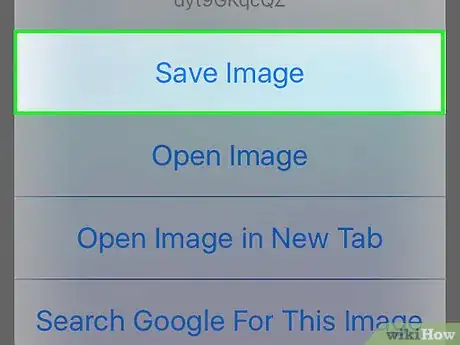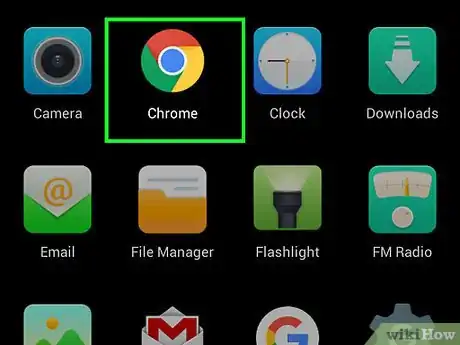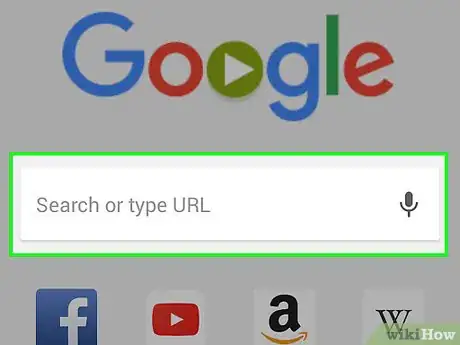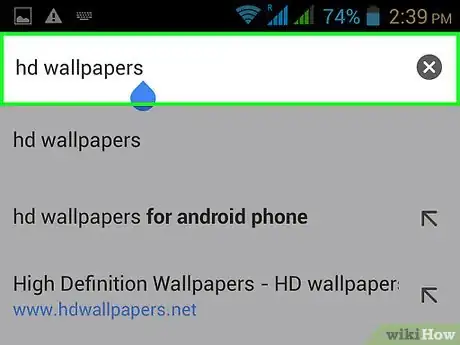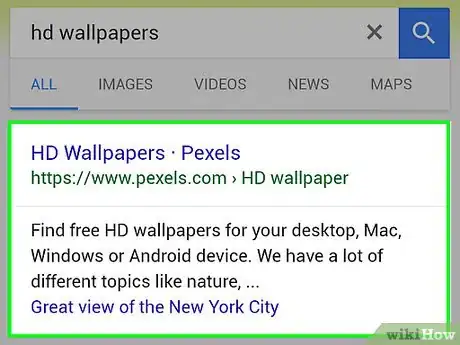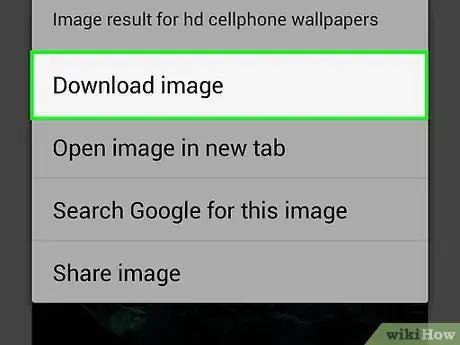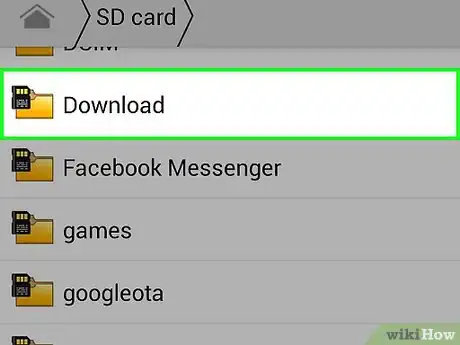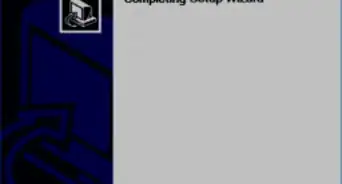This article was co-authored by Luigi Oppido and by wikiHow staff writer, Jack Lloyd. Luigi Oppido is the Owner and Operator of Pleasure Point Computers in Santa Cruz, California. Luigi has over 25 years of experience in general computer repair, data recovery, virus removal, and upgrades. He is also the host of the Computer Man Show! broadcasted on KSQD covering central California for over two years.
This article has been viewed 206,448 times.
This wikiHow teaches you how to download a file from the Internet onto your computer or mobile device.
Things You Should Know
- You can usually download a file by clicking a link that says Download or a down-arrow icon.
- Downloaded files are saved to your computer, phone, or tablet's Downloads folder by default.
- To download a photo from the web, right-click the photo and choose the Save option.
Steps
On Desktop
-
1Click the URL bar. This is the bar at the top of your browser's window where the web address (e.g., https://www.wikihow.com/) is displayed. Clicking the URL bar should highlight its contents.
-
2Type in the name of an item you wish to download. Your item might be a photo, a document, or a setup file to install a program.Advertisement
-
3Press either ↵ Enter (Windows) or ⏎ Return (Mac). Doing so will search for your specified item.
-
4Click a search result. This will take you to the item's page.
- If you're looking for a photo, first click the Images link below the search bar on this page.
- Never download a file from a site that isn't reputable.
-
5Click the download link. There isn't a universal "Download" icon, so look for a button that says "Download [program name]" or a link that indicates the same. Doing so will prompt a pop-up window.[1]
- If you're downloading a picture, instead right-click (or two-finger click on Mac) the photo and click Save Image As.
- When downloading a setup file, you'll usually see the file's name and version number written on the Download button.
-
6Select a download folder if prompted. Some browsers, such as Internet Explorer, will ask you to click a folder (e.g., your desktop) in which to save your file.
- Chrome, Firefox, and Safari will all begin downloading the file immediately by default.
- On Safari, you can click the downward-facing arrow in the upper-right side of the browser window to view the download's progress.
-
7Open your downloaded file. You can do this either by clicking the file's name in the bar at the bottom of the browser window (or in the downward-facing arrow window in Safari), or by navigating to your computer's default download location, which is typically a folder entitled "Downloads".[2]
- You can search for the "Downloads" folder by typing "downloads" into the Start menu (Windows) or Spotlight (the magnifying glass icon at the top of your Mac's screen).
On iPhone
-
1Open a browsing app. The default browser app for iOS devices is Safari, which is a white app with a blue compass icon on it. You can't download setup files or text files to your iPhone, but you can download photos.
- You can also use Google Chrome or Firefox on your iPhone, though you must first download them from the App Store.
-
2Navigate to a photo you wish to save. To do so, tap the bar at the top of the screen, then type in the name of an item you wish to view and tap Go.
-
3Tap the IMAGES tab. It should be just below the search that's near the top of the screen.
-
4Tap a photo you wish to save. Doing so will open the photo.
-
5Tap and hold the photo. After a moment, a menu will pop up at the bottom of the screen.
-
6Tap Save Image. It's at the top of the pop-up menu. This will download the photo onto your iPhone.
- You'll be able to find the photo in your iPhone's Photos app.
On Android
-
1Open a browsing app. The default Android browser resembles a blue globe, but you can download browsers like Chrome or Firefox from the Google Play Store if you like.
-
2Tap the search bar. It's either at the top of the page or in the middle of the page, depending on your browser.
- If you don't see a bar here on Chrome, first tap ⋮ in the top-right corner of the screen and then tap New Tab.
-
3Enter the name of an item you wish to download. This might be an HTML document or a picture.
-
4Tap a search result. Doing so will take you to that item's page.
- If you're searching for images, look for an Images tab somewhere on the search results page. Tapping it will display only images.
-
5Tap and hold the item you wish to download. You should see several buttons appear along the top of the screen, though in some cases a pop-up menu will appear instead.
-
6Tap the "Download" button. It's generally a downward-facing arrow. Doing so will prompt your file to download to your Android's storage.
-
7View your downloaded file. For non-image files, you can do so by opening the Files app on non-Samsung devices, or by opening the My Files app on Samsung devices.
- You can view your saved images by opening your phone's photo app.
- Third-party file explorers such as Solid Explorer will also allow you to browse your Android's downloaded files.
Expert Q&A
Did you know you can get expert answers for this article?
Unlock expert answers by supporting wikiHow
-
QuestionHow can I safely download a file?
 Luigi OppidoLuigi Oppido is the Owner and Operator of Pleasure Point Computers in Santa Cruz, California. Luigi has over 25 years of experience in general computer repair, data recovery, virus removal, and upgrades. He is also the host of the Computer Man Show! broadcasted on KSQD covering central California for over two years.
Luigi OppidoLuigi Oppido is the Owner and Operator of Pleasure Point Computers in Santa Cruz, California. Luigi has over 25 years of experience in general computer repair, data recovery, virus removal, and upgrades. He is also the host of the Computer Man Show! broadcasted on KSQD covering central California for over two years.
Computer & Tech Specialist
-
QuestionHow do I transfer document files from a DVD?
 Community AnswerFirst check that you have a DVD-R or DVD RAM disk drive. Then insert the DVD in your computer. After that navigate to the file you want to transfer. Copy (or cut depending on your situation) the file and paste it on your desktop (or wherever you want it) it may take some time but after that your file will be copied (or moved).
Community AnswerFirst check that you have a DVD-R or DVD RAM disk drive. Then insert the DVD in your computer. After that navigate to the file you want to transfer. Copy (or cut depending on your situation) the file and paste it on your desktop (or wherever you want it) it may take some time but after that your file will be copied (or moved). -
QuestionHow can I save downloaded files?
 Community AnswerDownloaded files are automatically saved on your computer. You can back them up in an external memory.
Community AnswerDownloaded files are automatically saved on your computer. You can back them up in an external memory.
Warnings
- Most mobile devices don't store text files or setup files on their hard drives. This means your ability to download items on mobile will be limited.⧼thumbs_response⧽
References
About This Article
1. Open a web browser.
2. Search for something to download.
3. Click a search result.
4. Click the Download link.
5. Select a saving location and click Save.